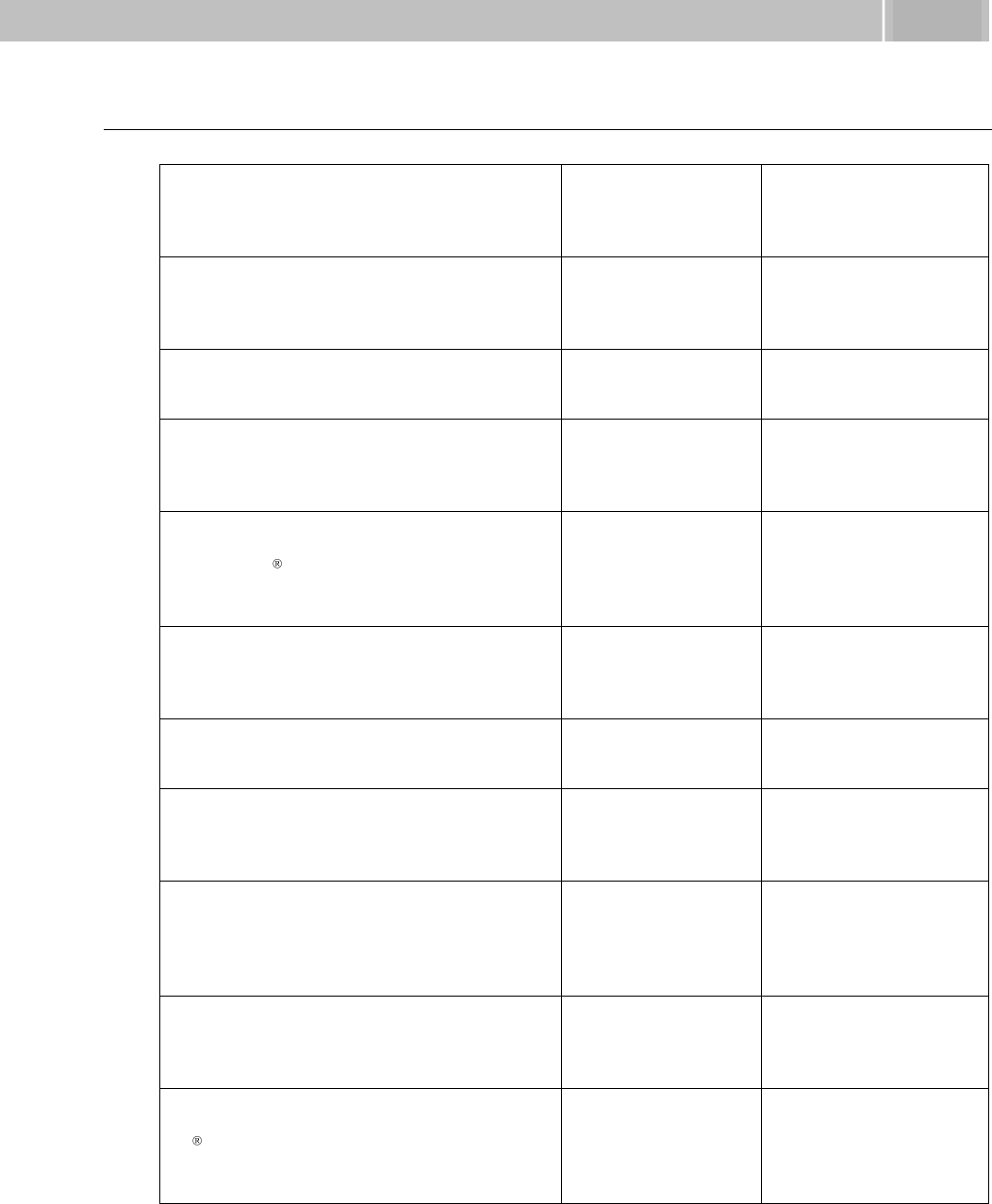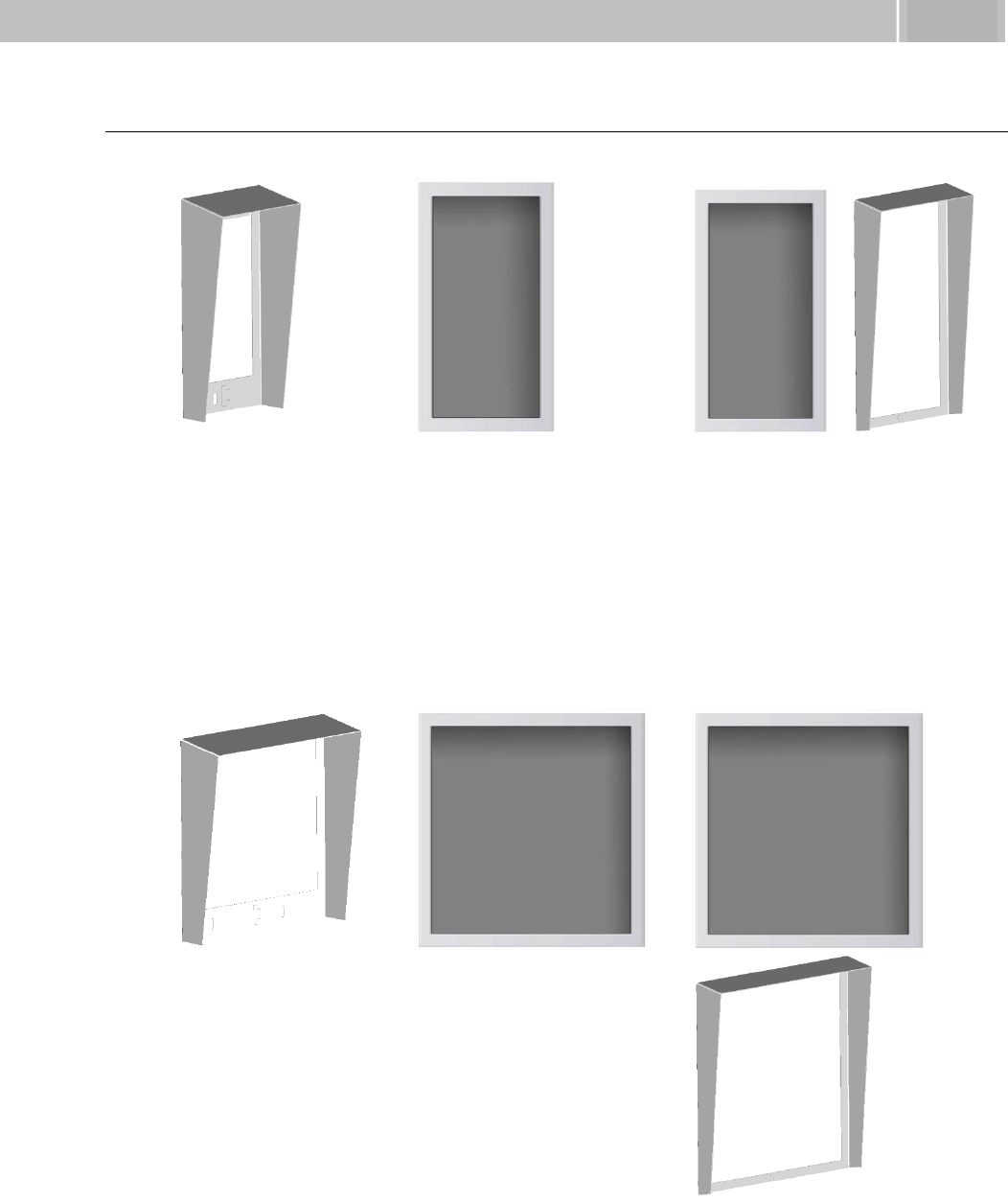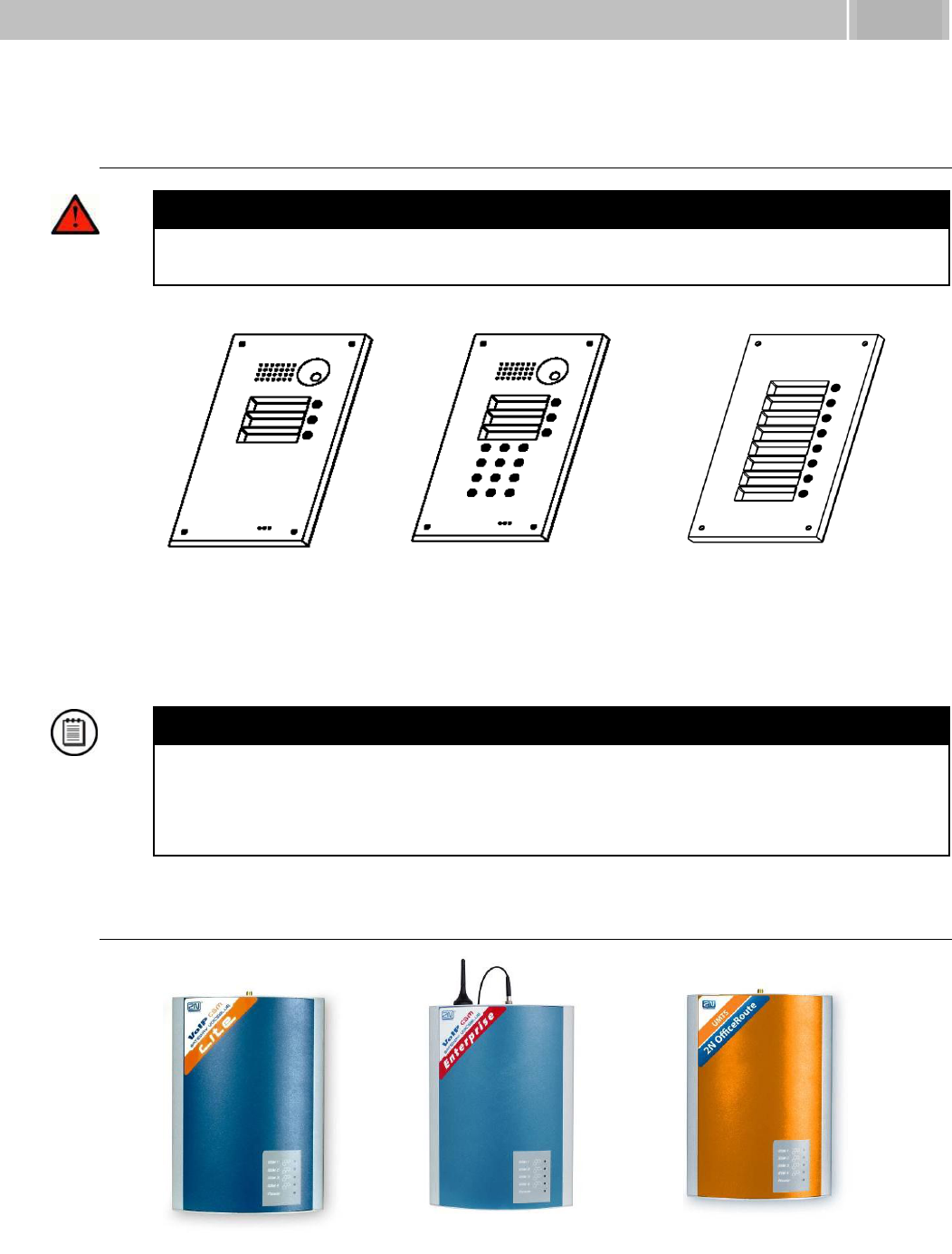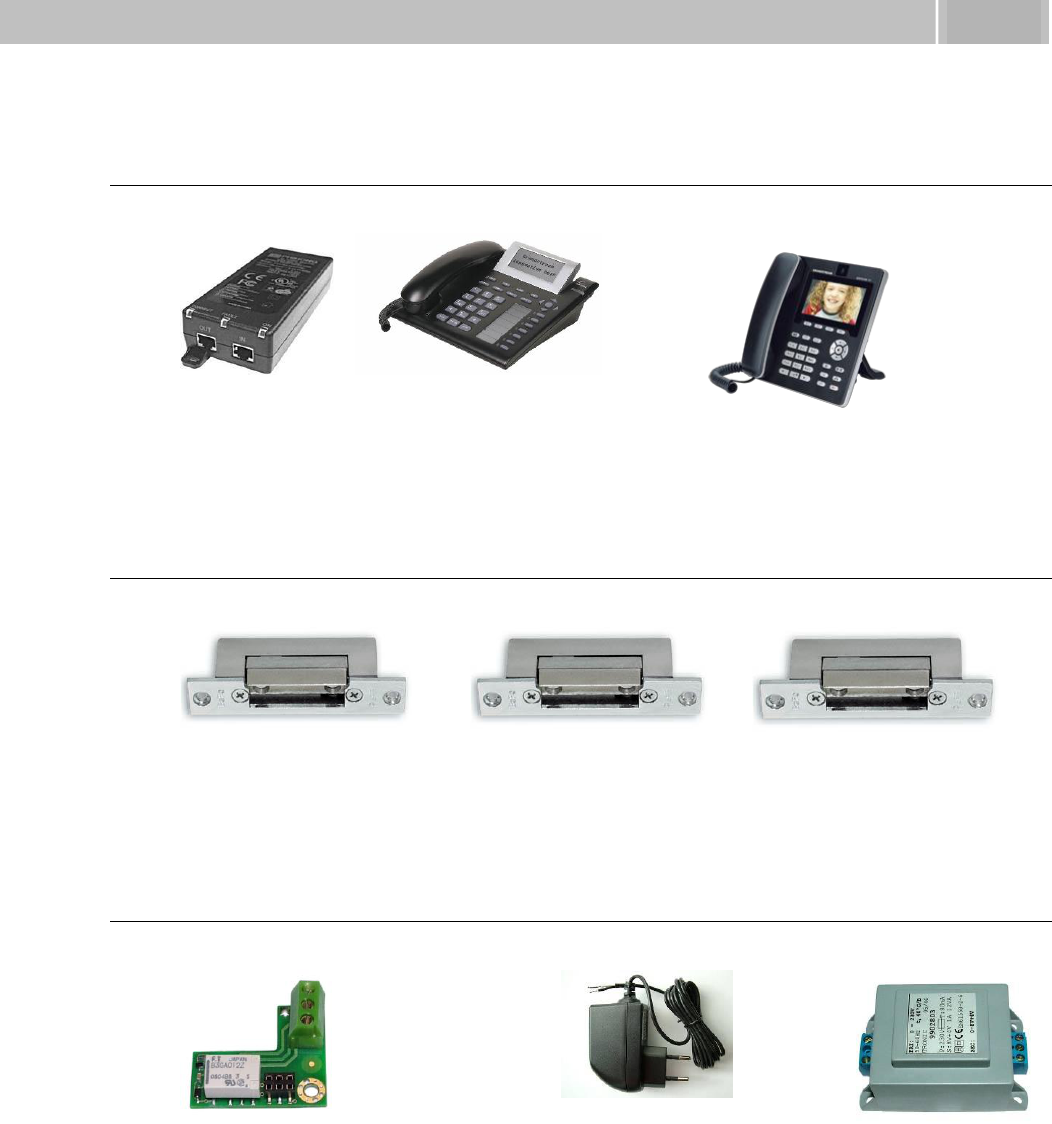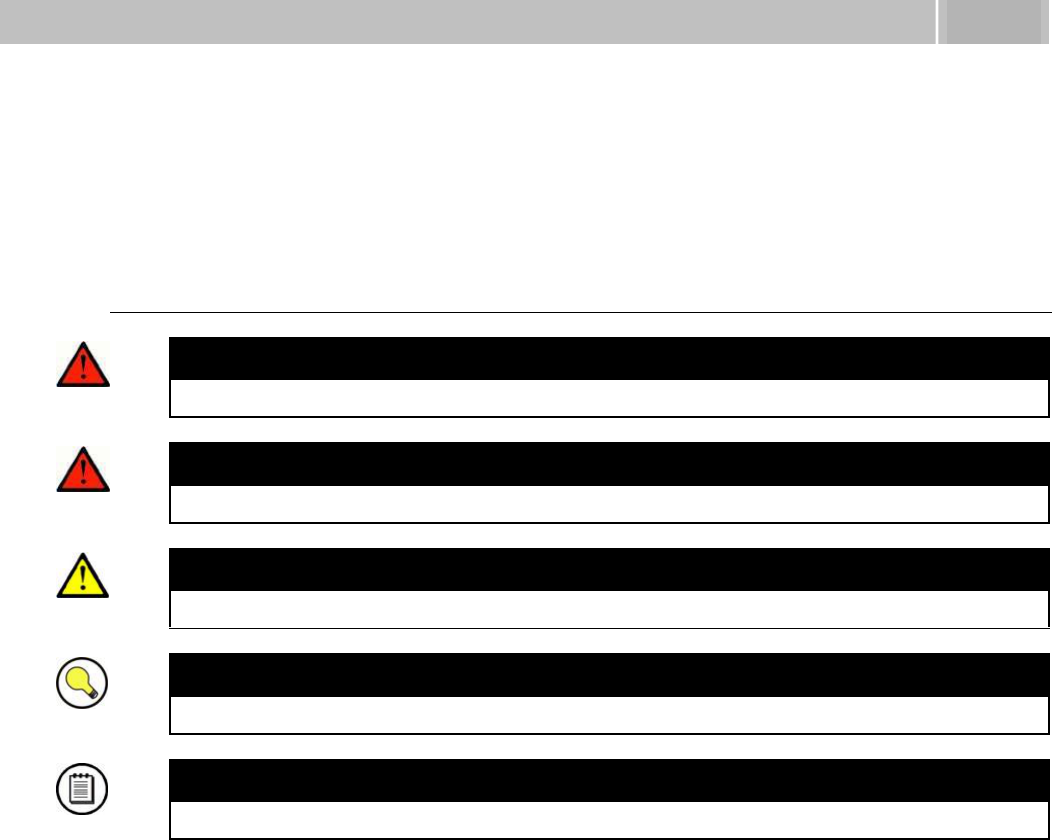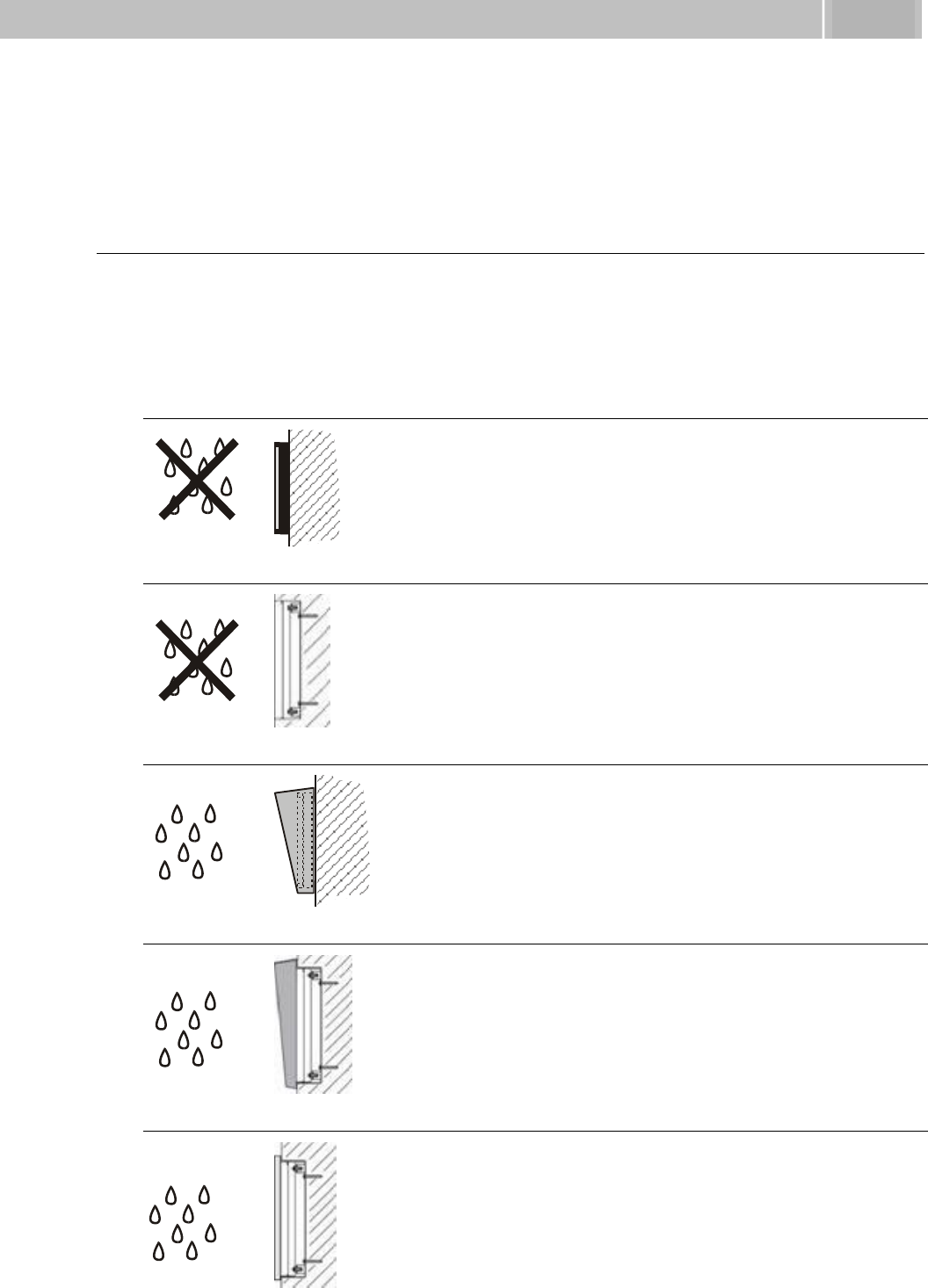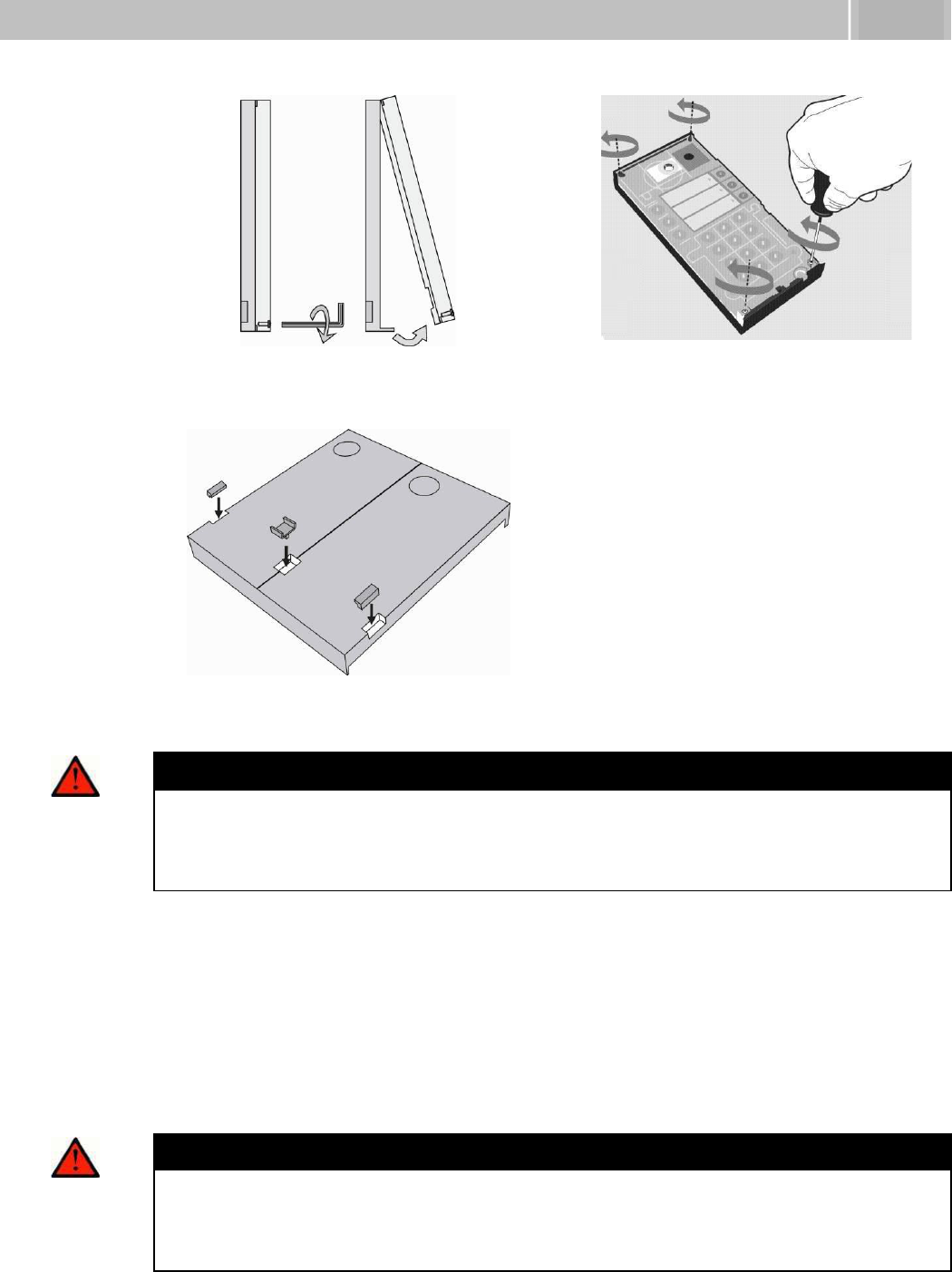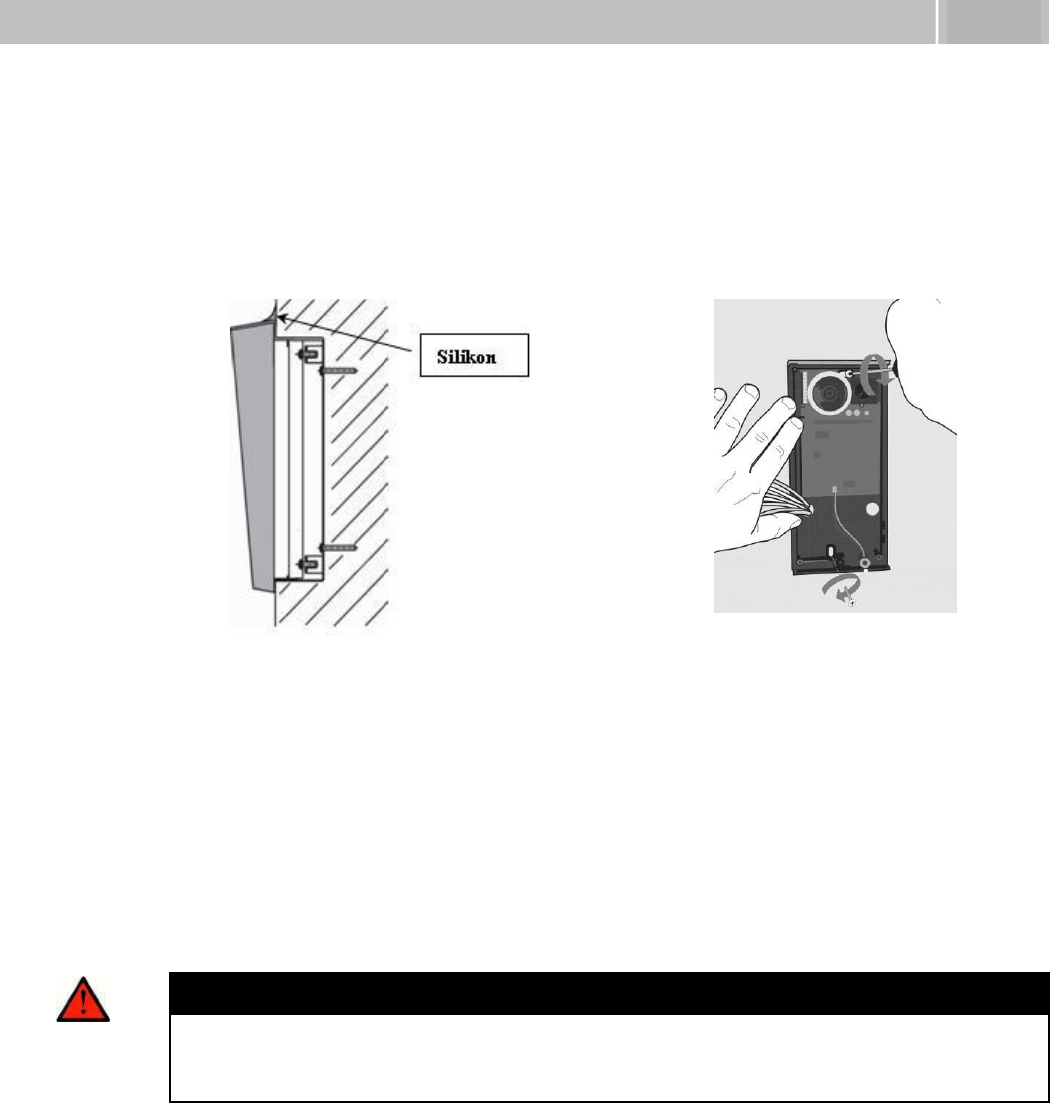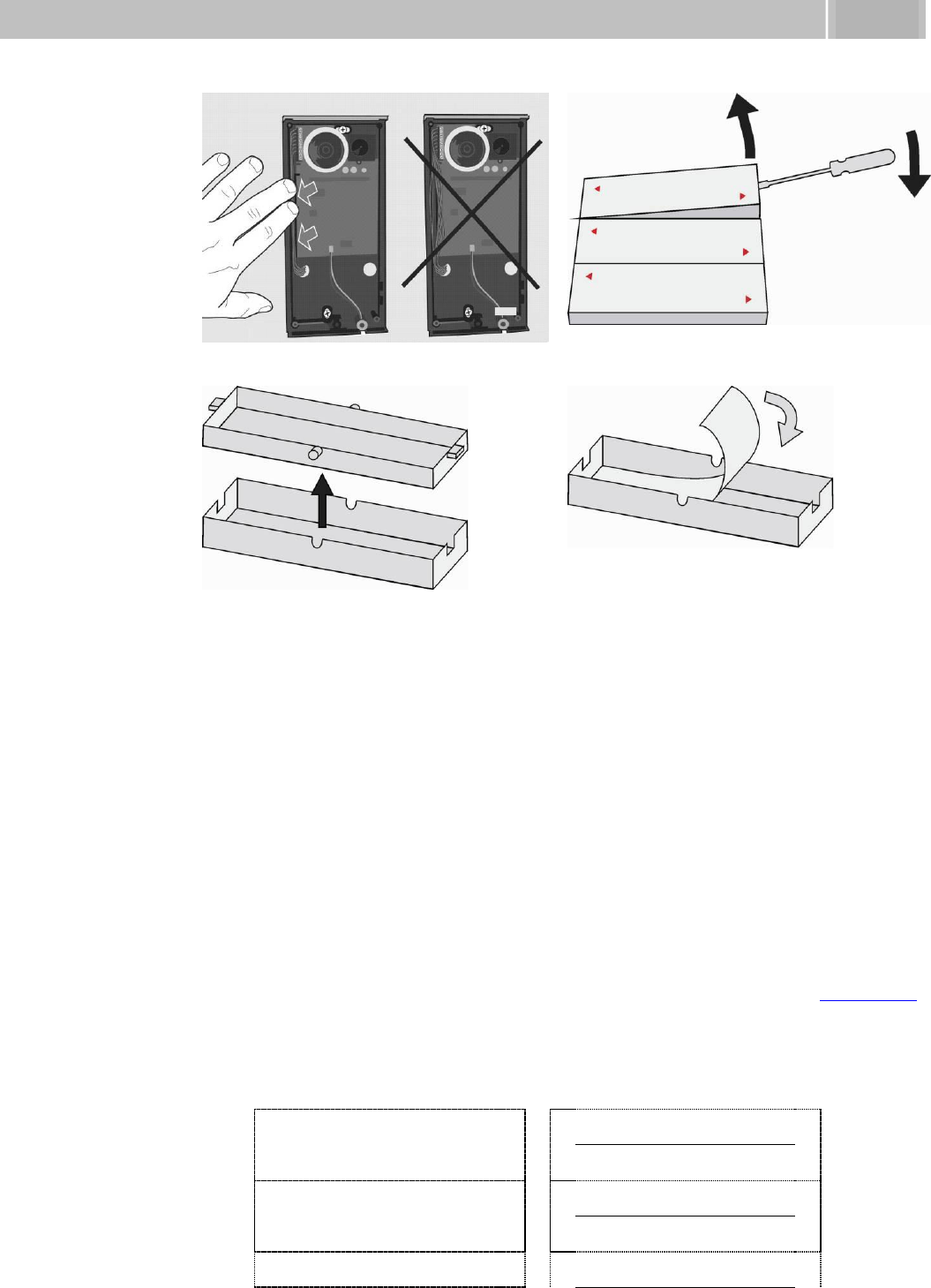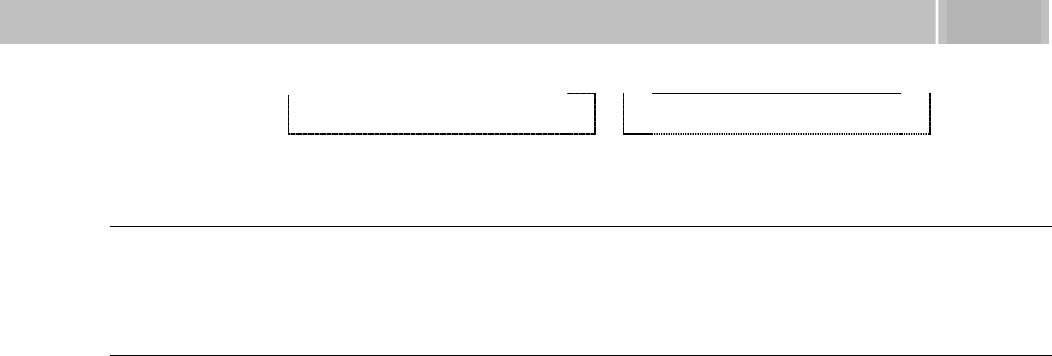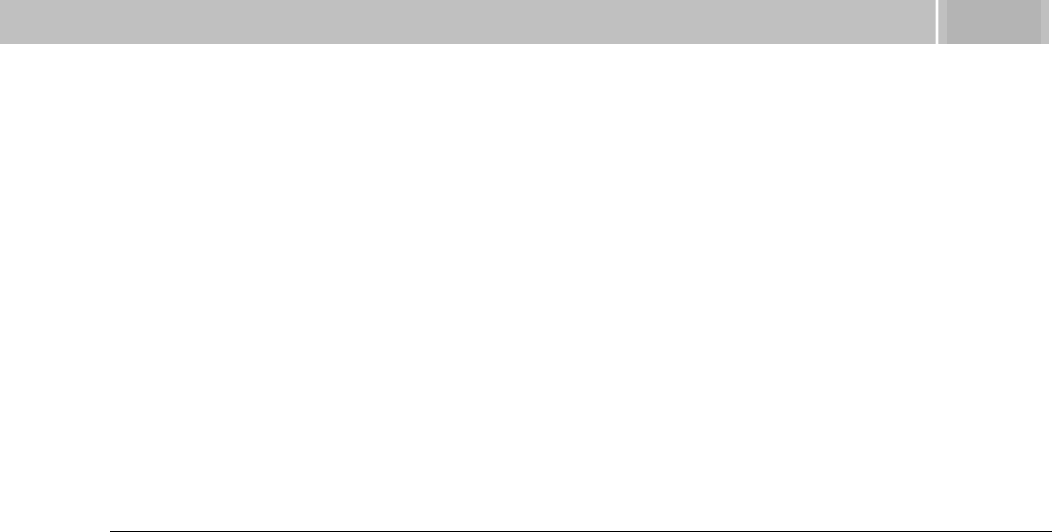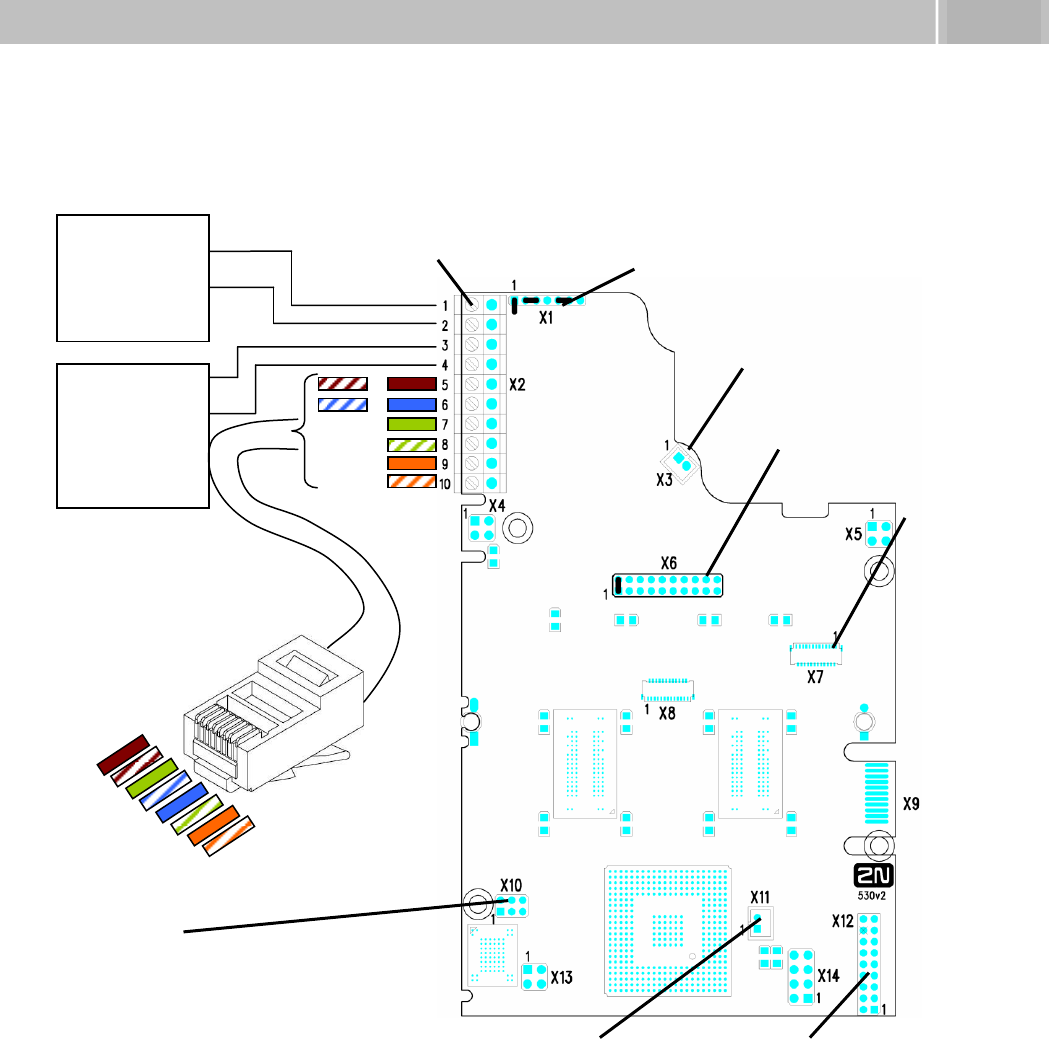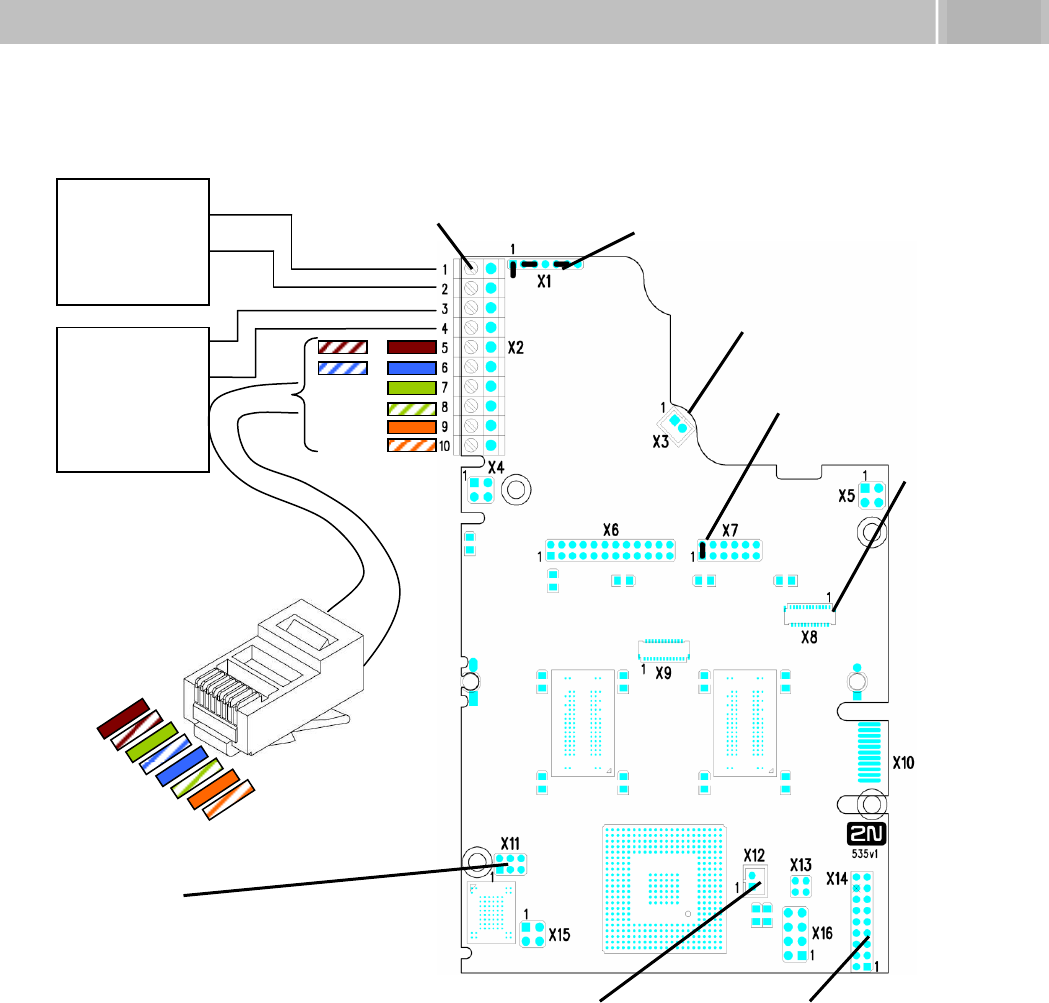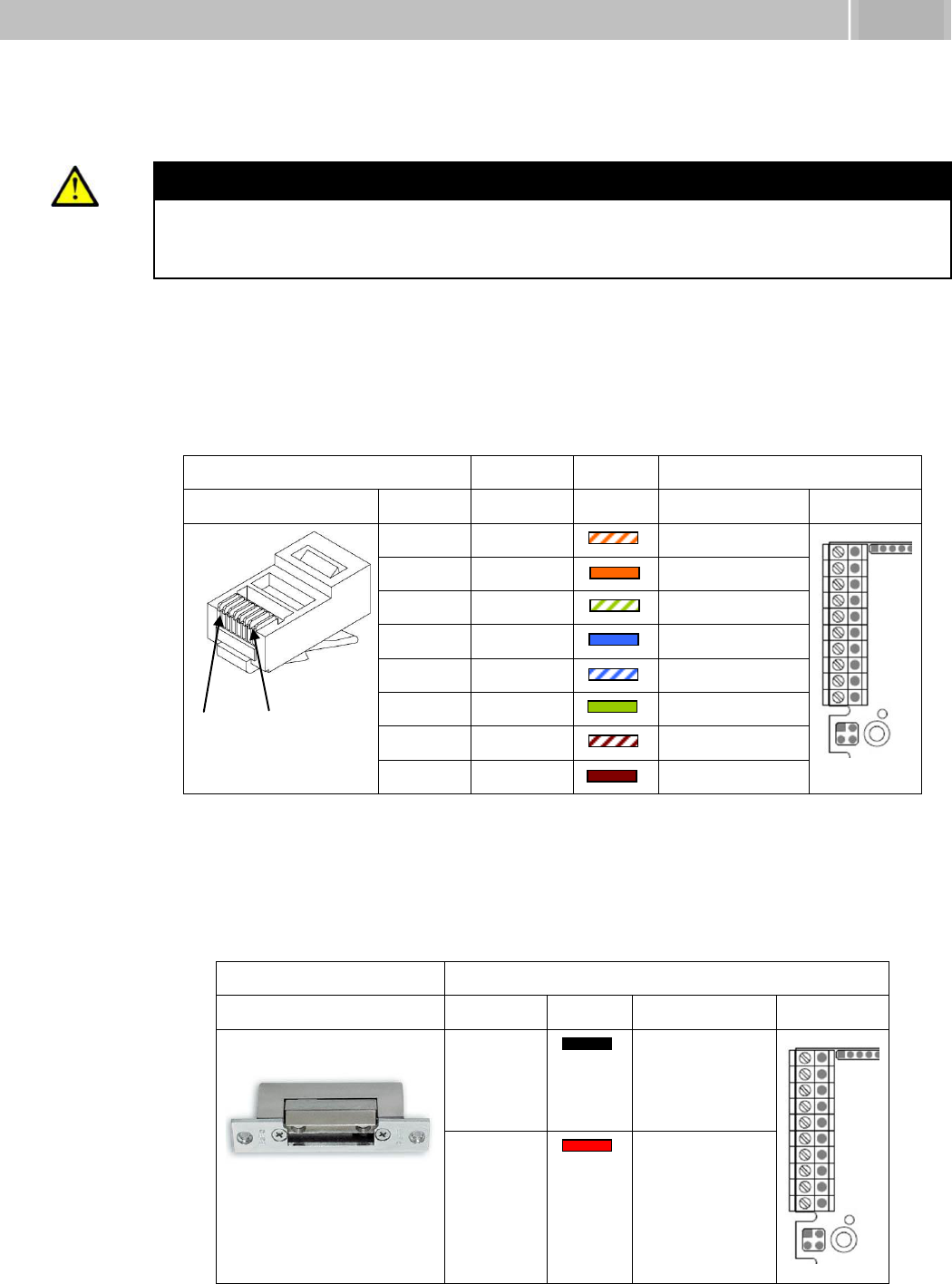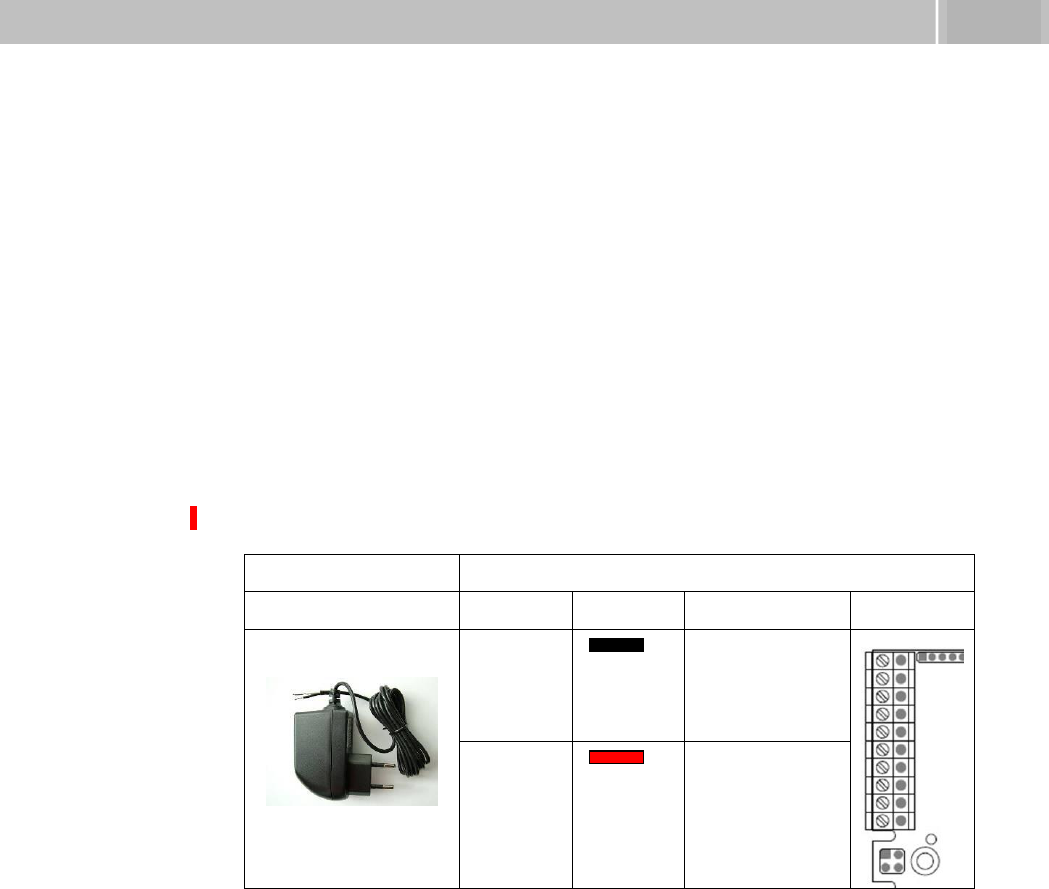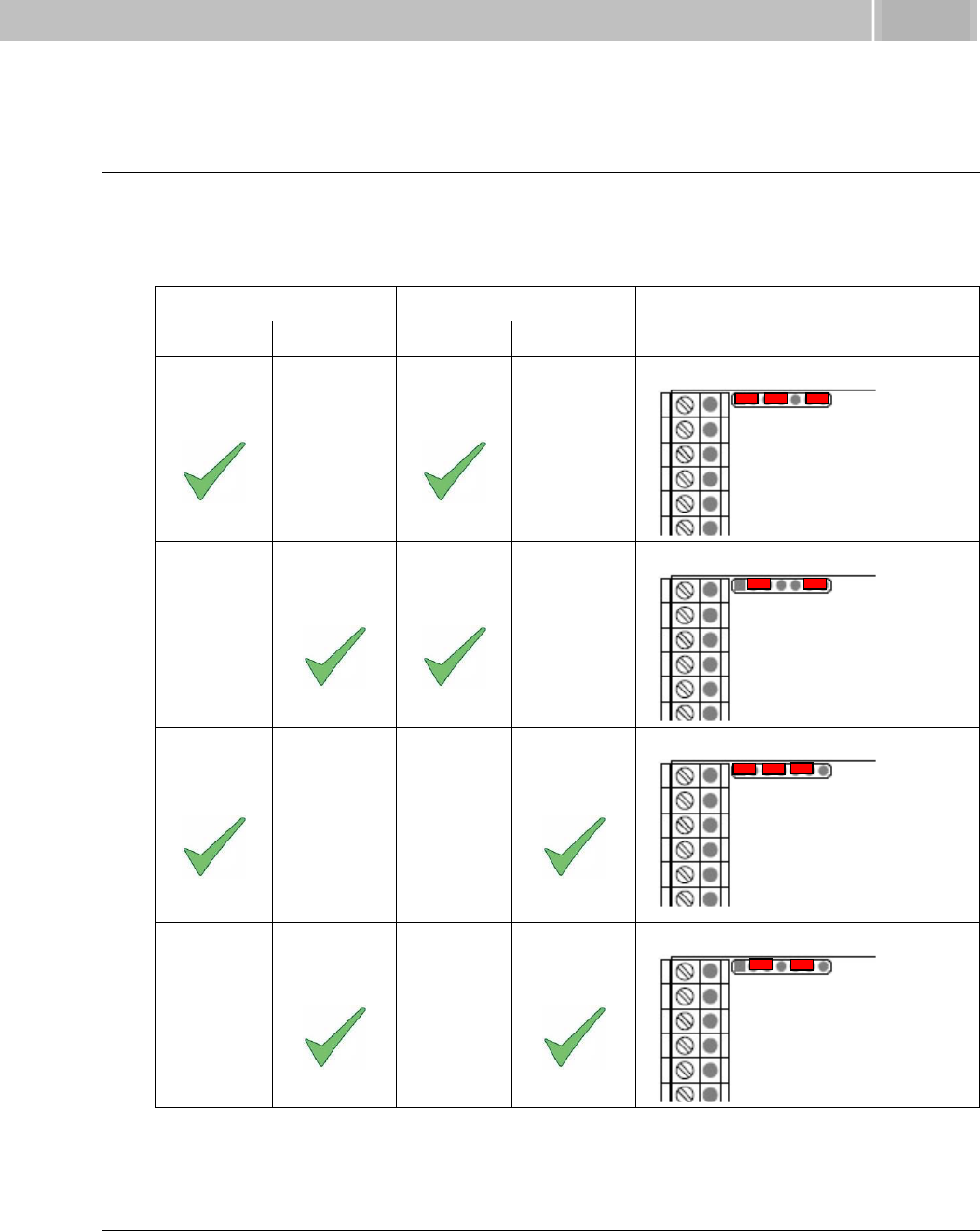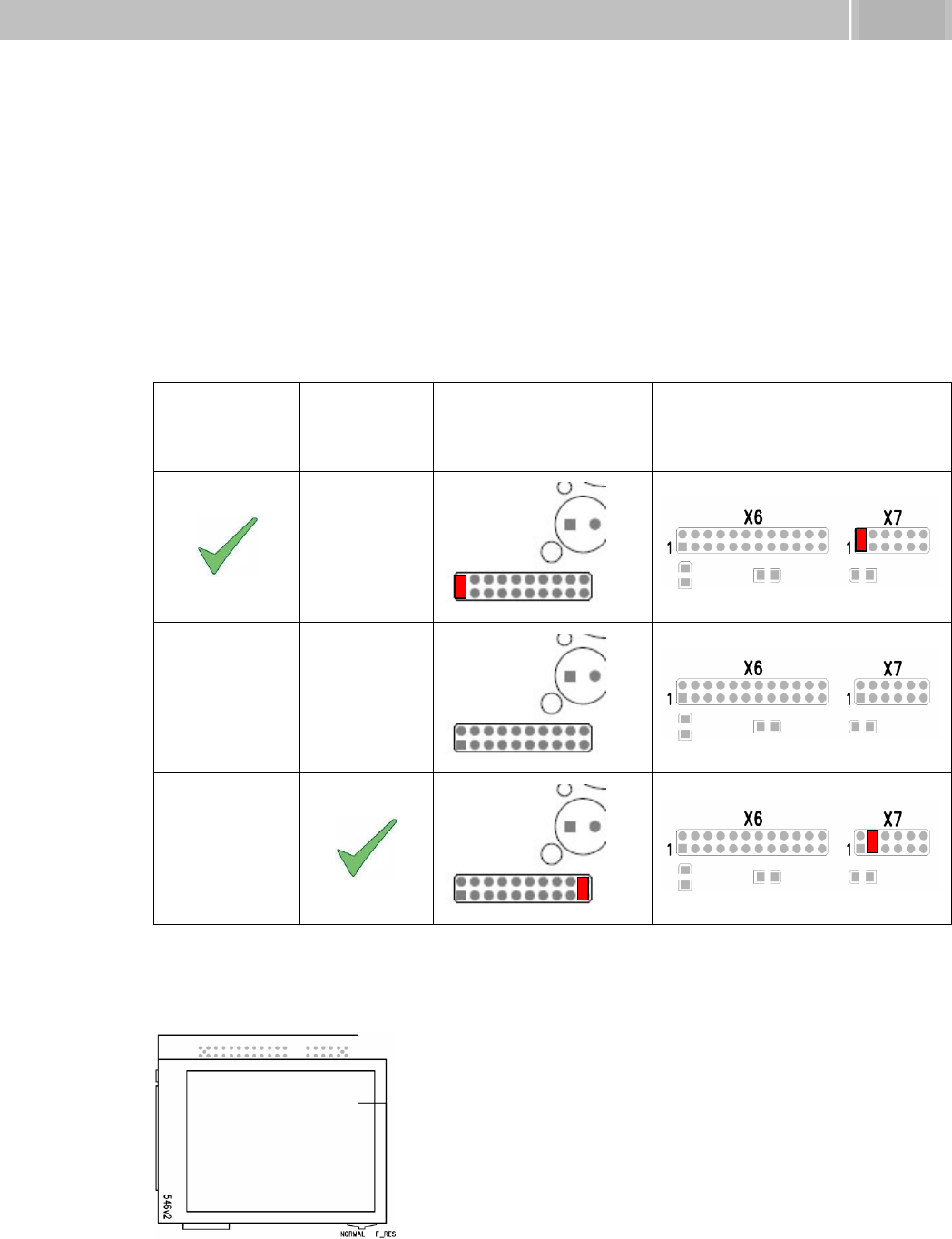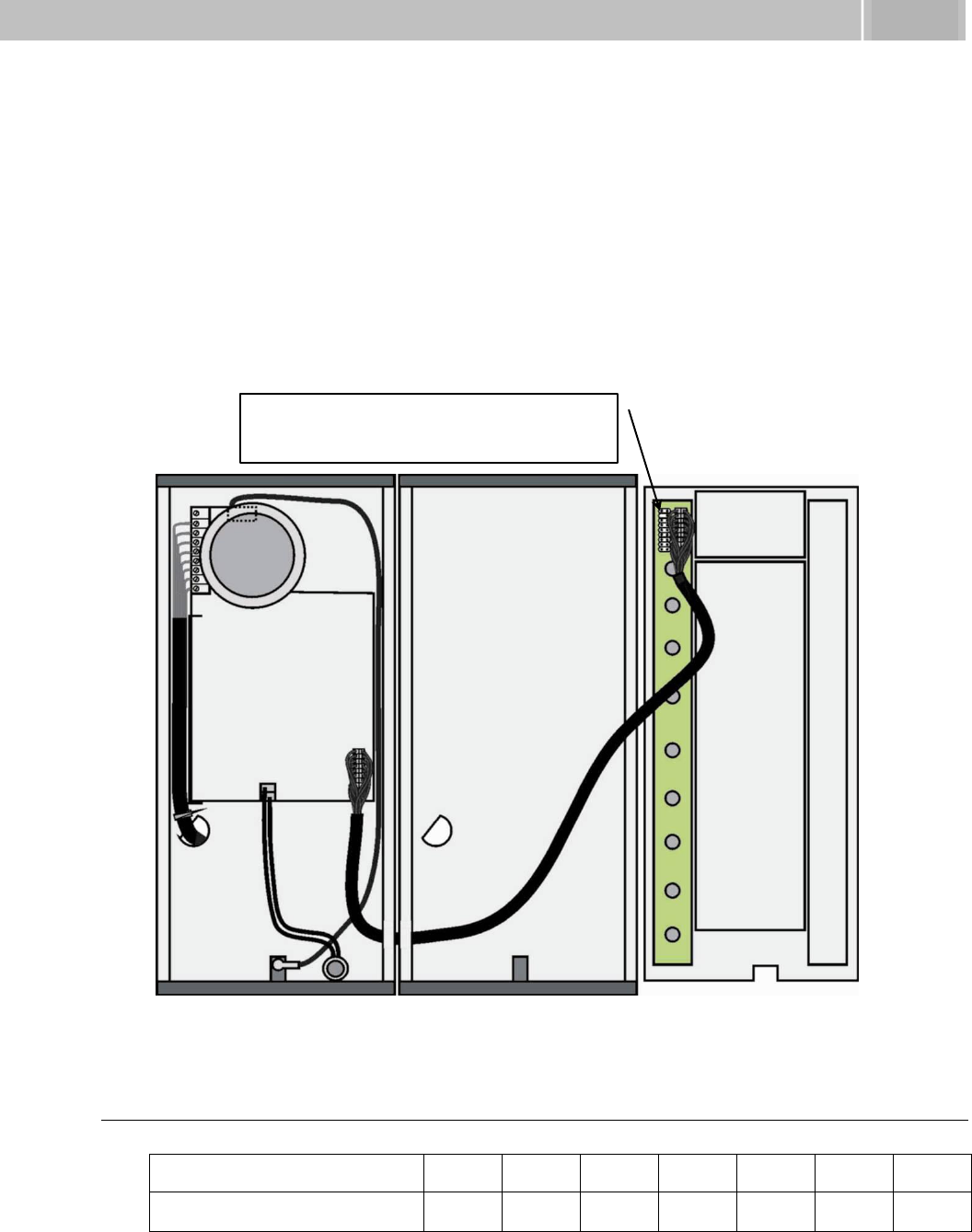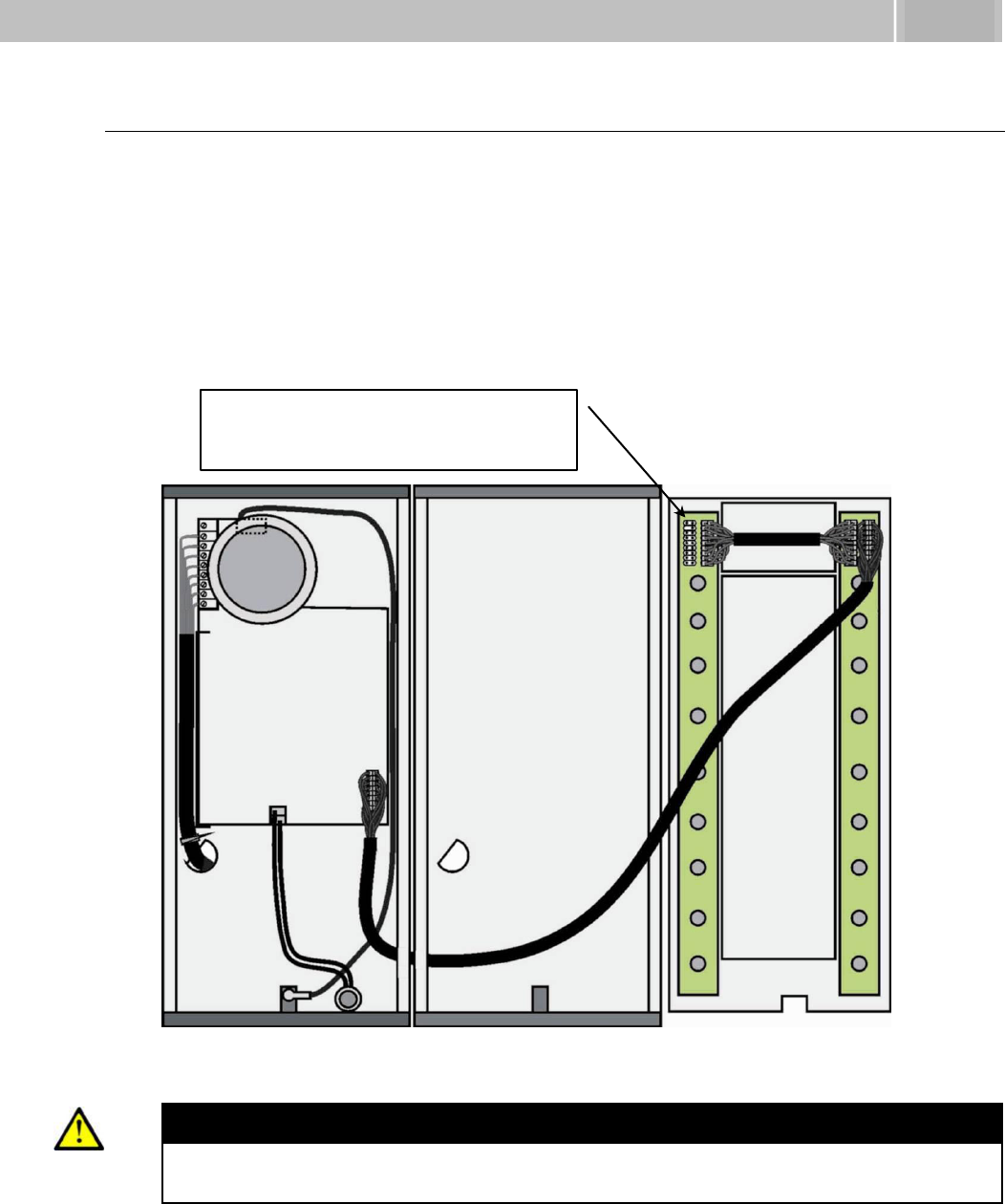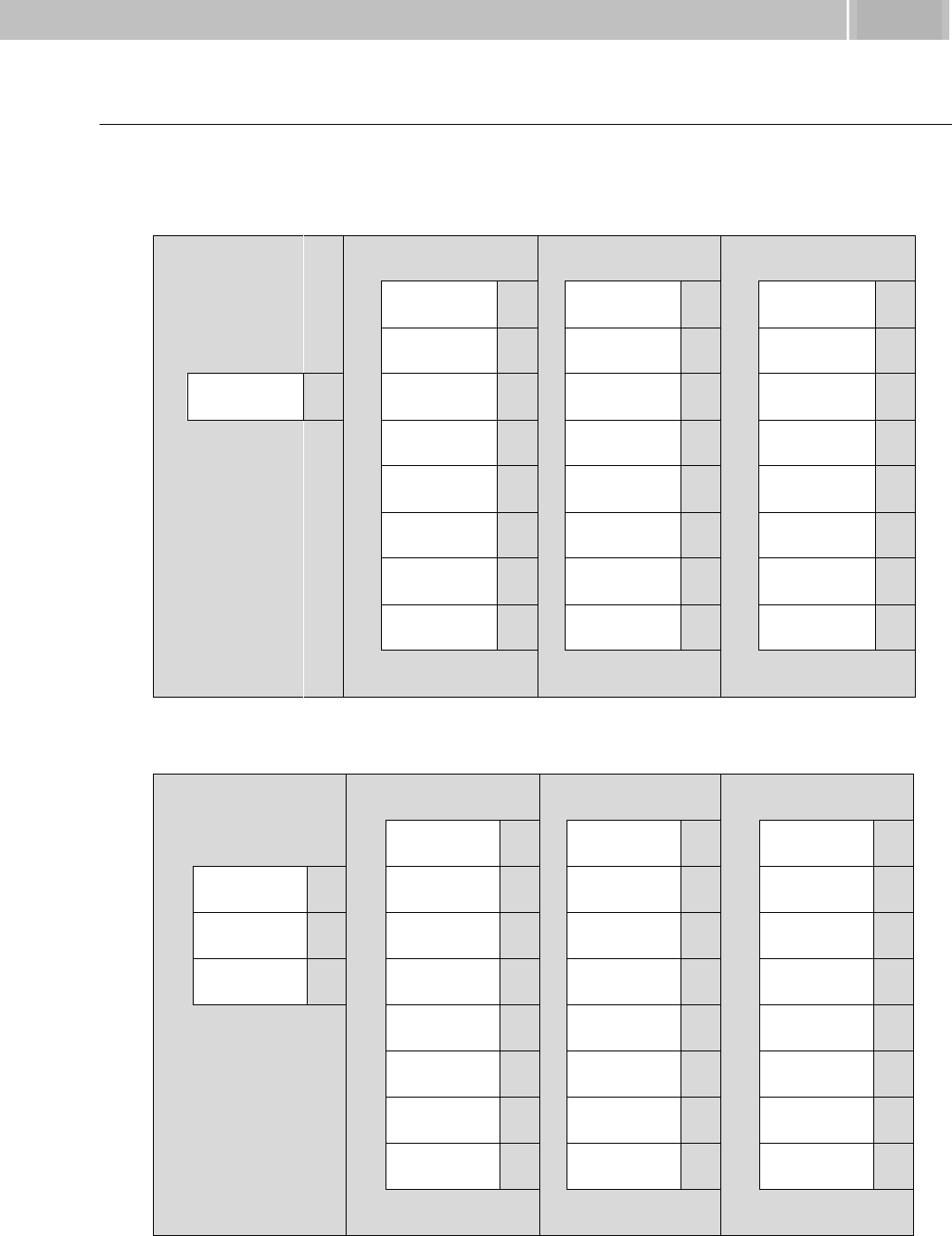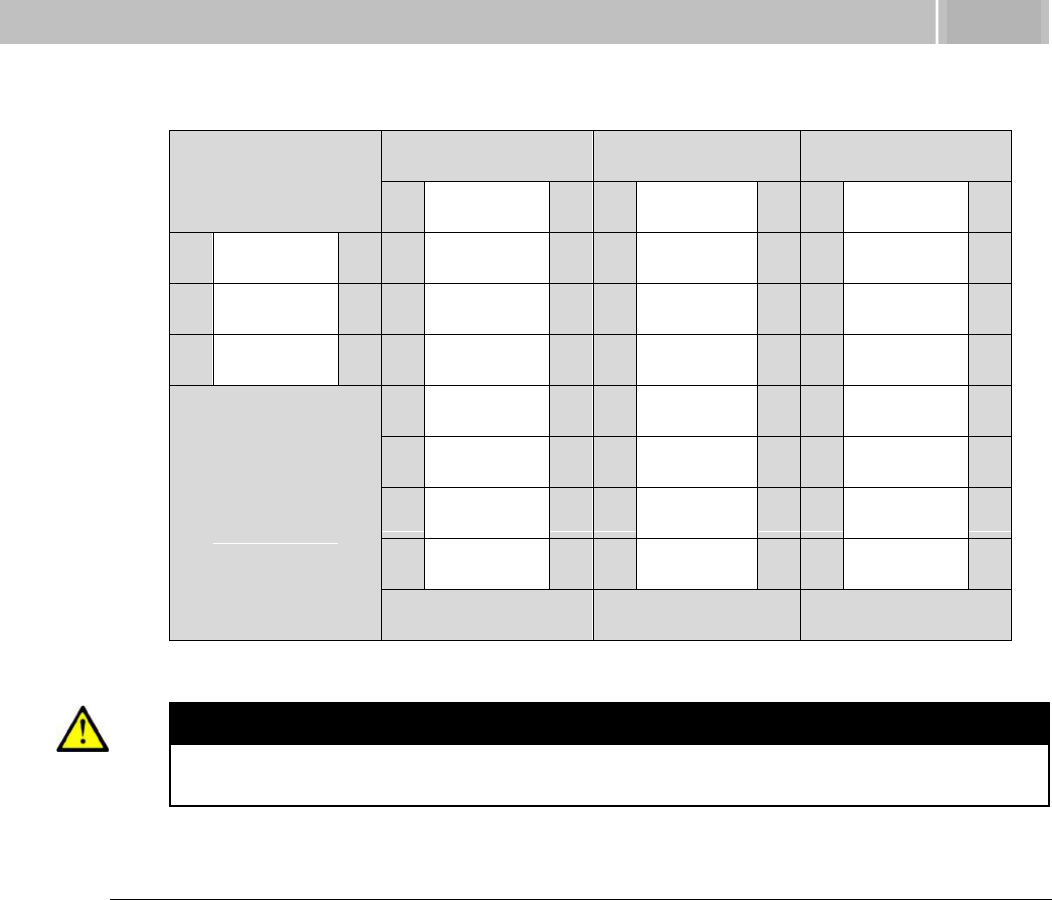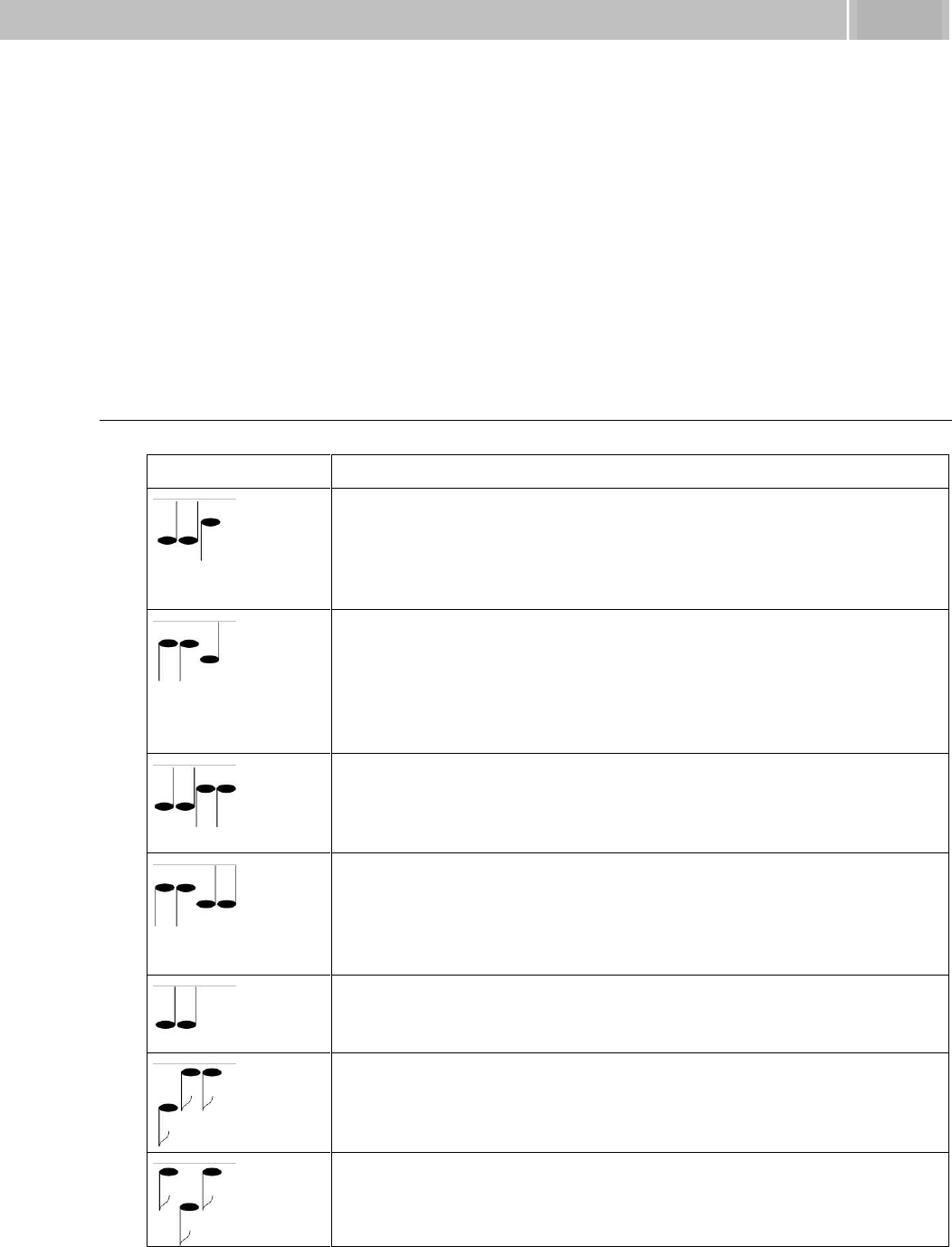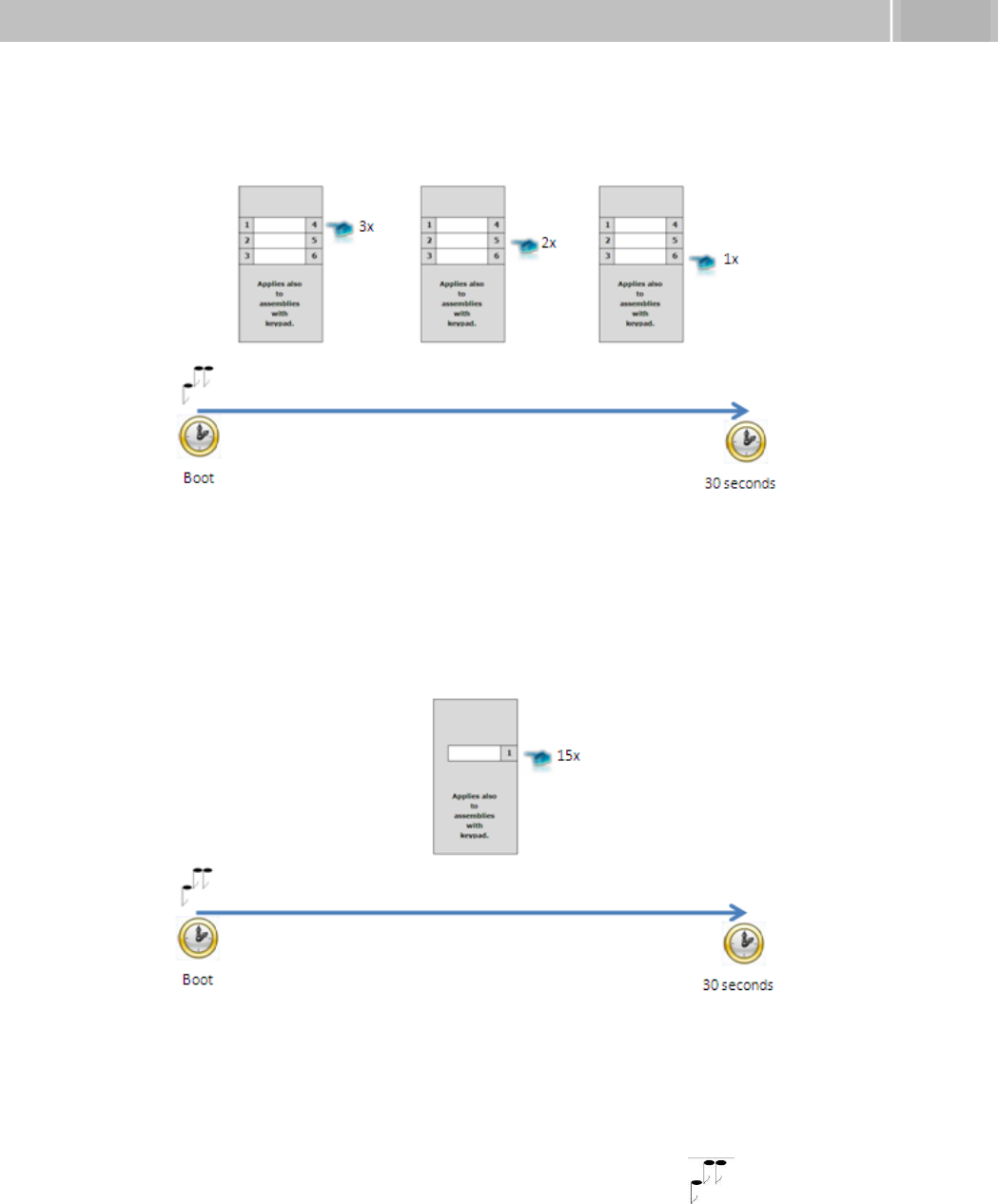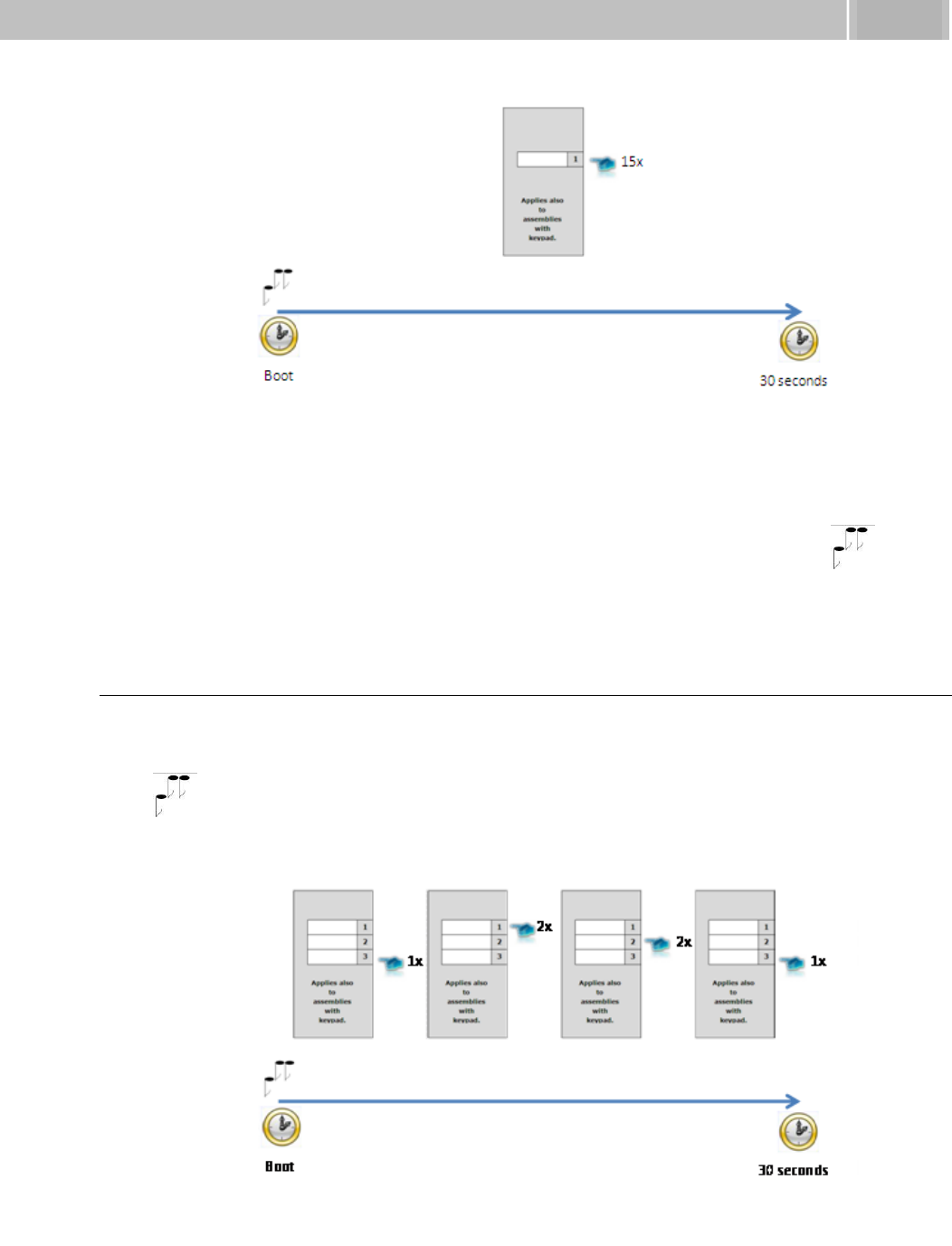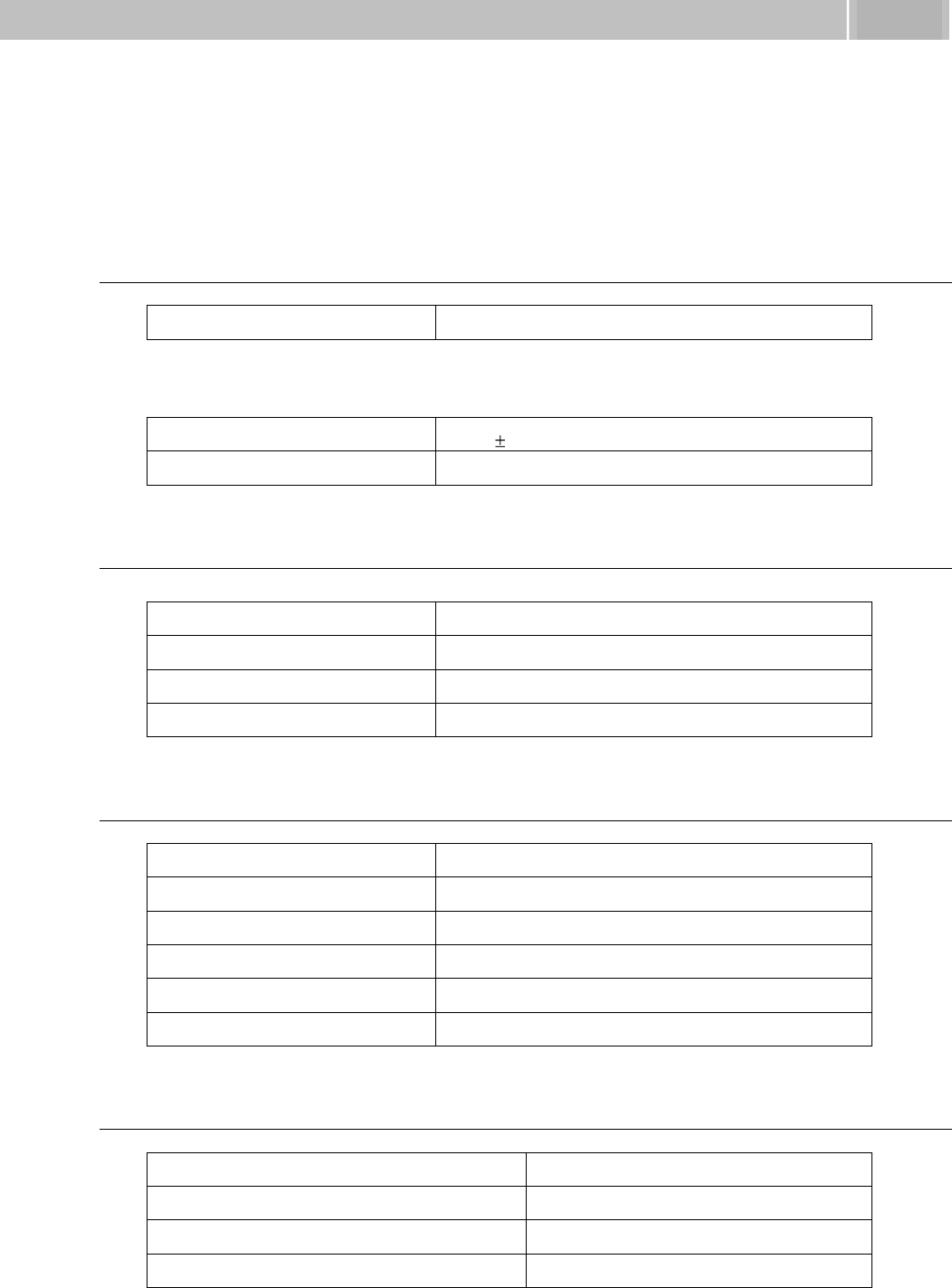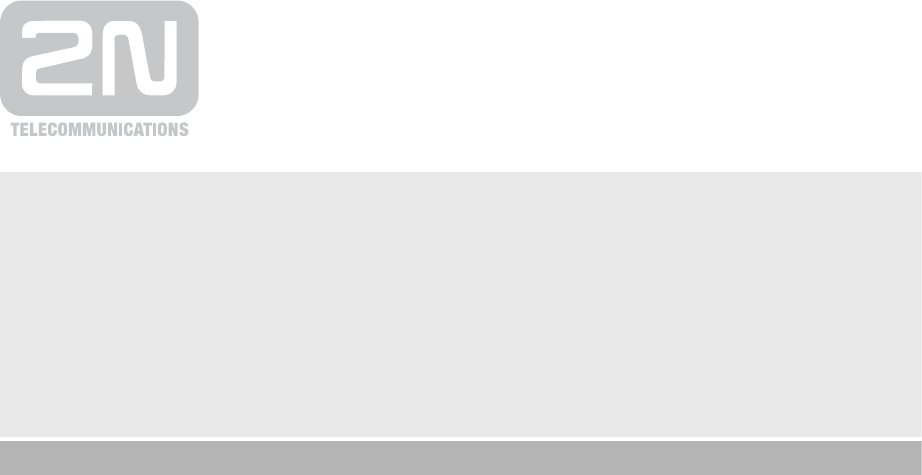3. 2N
®
Helios IP Configuration ............................................ 39
3.1 Acoustic Signalling and Keypad Configuration ........................................................ 40
Tone Signalling ............................................................................................................... 40
Switching to Default Network Parameters – Static IP Address ...................................... 41
Switching to Default Network Parameters – Dynamic IP Address ................................. 43
Web Server Switch On ................................................................................................... 44
3.2 Quick Configuration for Calling .................................................................................. 46
Language Selection ........................................................................................................ 46
Network Settings ............................................................................................................ 46
Static Parameter Setting ................................................................................................ 46
SIP Parameter Setting .................................................................................................... 47
Telephone Directory Setting ........................................................................................... 48
Lock Setting .................................................................................................................... 49
3.3 Configuration ................................................................................................................ 50
IP Address Obtaining from DHCP .................................................................................. 50
Manual IP Address Setting ............................................................................................. 50
Description of 2N
®
Helios IP Network Scanner .............................................................. 51
Login ............................................................................................................................... 52
Language Selection ........................................................................................................ 52
Information ...................................................................................................................... 53
Telephone Directory ....................................................................................................... 55
Scheduler ....................................................................................................................... 57
Locks .............................................................................................................................. 59
Network .......................................................................................................................... 61
Date and Time ................................................................................................................ 63
SIP Settings .................................................................................................................... 64
Administration Web Server ............................................................................................. 67
Audio .............................................................................................................................. 69
Video .............................................................................................................................. 70
Audio Codecs ................................................................................................................. 71
Video Codecs ................................................................................................................. 73
Streaming ....................................................................................................................... 75
Auto Update .................................................................................................................... 81
Display ............................................................................................................................ 82
System Log ..................................................................................................................... 84
Miscellaneous ................................................................................................................. 84
Tools ............................................................................................................................... 88
Configuration .................................................................................................................. 89
Display Program ............................................................................................................. 91
Firmware ......................................................................................................................... 91
User Sounds ................................................................................................................... 92
Network trace ................................................................................................................. 94
Licence ........................................................................................................................... 94