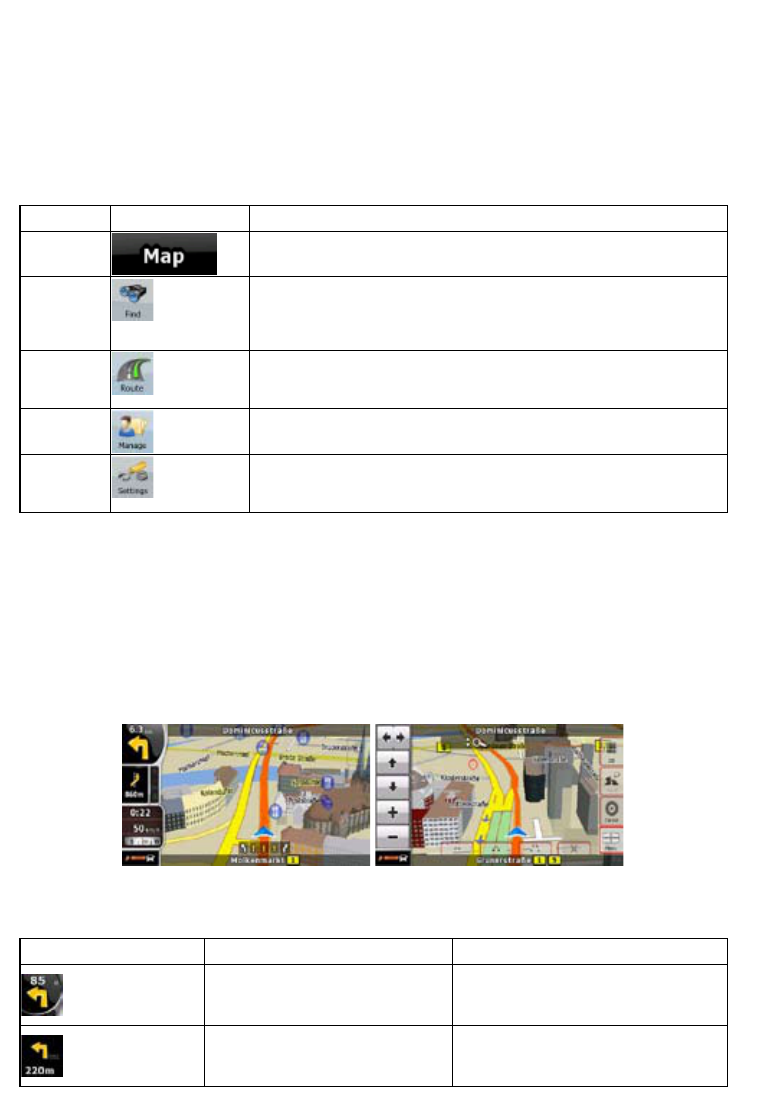38
4 Reference Guide
On the following pages you will find the description of the different menu screens of ZENEC
Navigation Software.
The Navigation menu:
ZENEC Navigation Software starts with the Navigation menu. From there you can access the
following screens:
Screen Button Description
Map
The Map screen.
Find
Selecting the destination (for example an address or a POI) or using
the search engine of ZENEC Navigation Software for any other
reason (for example to look for the phone number of a POI).
Route
Managing the active route (obtaining information about it, changing
or deleting it or parts of it) or planning a route without GPS
reception.
Manage
Managing user data, such as saved locations (POIs, Favourites,
Pins, and History items), and Saved Routes.
Settings
Managing the behaviour of ZENEC Navigation Software, for
example the map layout during navigation, the used languages or
the warnings.
4.1 Map screen
ZENEC Navigation Software is primarily intended for land navigation. That is why maps in ZENEC
Navigation Software look similar to paper road maps. However, ZENEC Navigation Software provides
much more than regular paper maps: you can customise the look and the content of the map.
The most important and most often used screen of ZENEC Navigation Software is the Map screen.
-
During navigation, the screen shows route information and trip data (left screenshot), but when you
tap the map, additional buttons and controls appear for a few seconds (right screenshot). Most parts
of the screen behave as buttons.
Symbol Name Action
Turn Preview, that is, the next
route event
Opens the Route Information screen
Second upcoming route event Opens the Itinerary