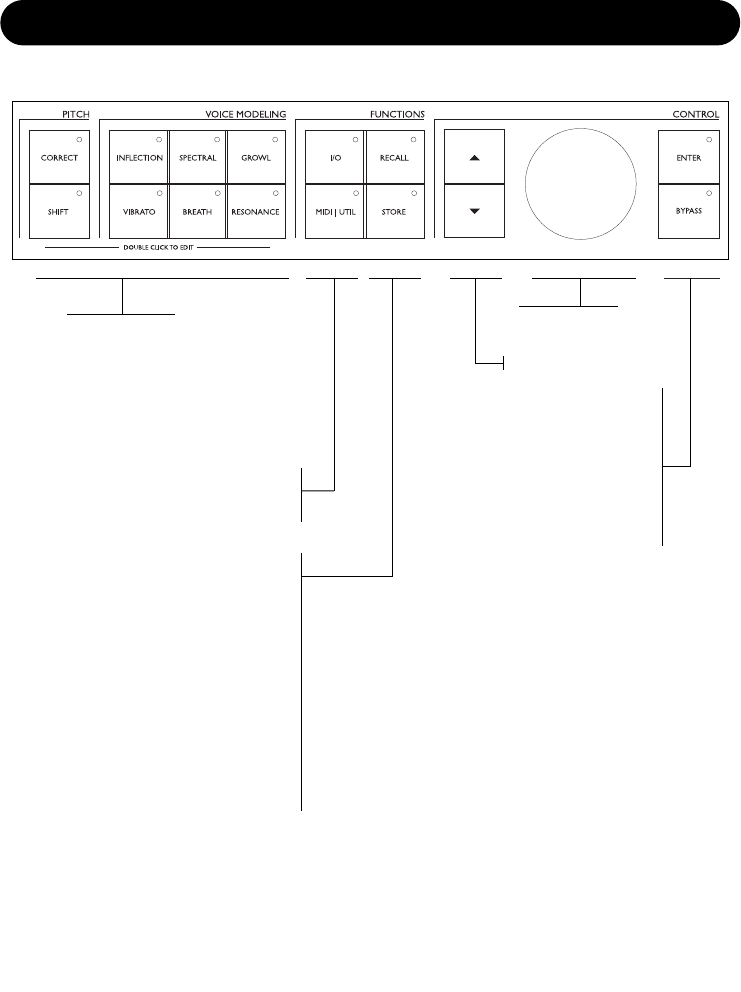6
Now that you know how the buttons are set up, you can experiment with browsing the pre-
sets. Use the DATA wheel to do this. Press the Voice Modeling and Pitch keys to toggle the
effects on and off. Turn the wheel to preset 99. This is the preset we will use to explore the
individual effects.
Let’s look at the effects and what they do...
FRONT PANEL NAVIGATION
PITCH and VOICE MODELING KEYS
A single click will activate/deacti-
vate the effect. Double clicking on
the key will enter the edit menu of
the effect algorithm. A lit key LED
indicates that the effect block is
active.
FUNCTION KEYS: I/O and MIDI/UTIL
A single click will enter the parame-
ters for editing.
RECALL KEY
Use the DATA wheel to scroll
through the presets, then press
RECALL to load the preset.
STORE
Press STORE once to save a preset.
Select a location using the DATA
wheel. Press ENTER to confirm this
operation. To edit the name, use the
ARROW keys to scroll through the
letter positions, and the DATA wheel
to select a character. Press ENTER
or STORE to finish.
DATA WHEEL
ARROW KEYS
ENTER KEY
BYPASS KEY
Bypasses all
functions, allow-
ing the original
input audio to
pass.
QUICK START FRONT PANEL CONTROLS