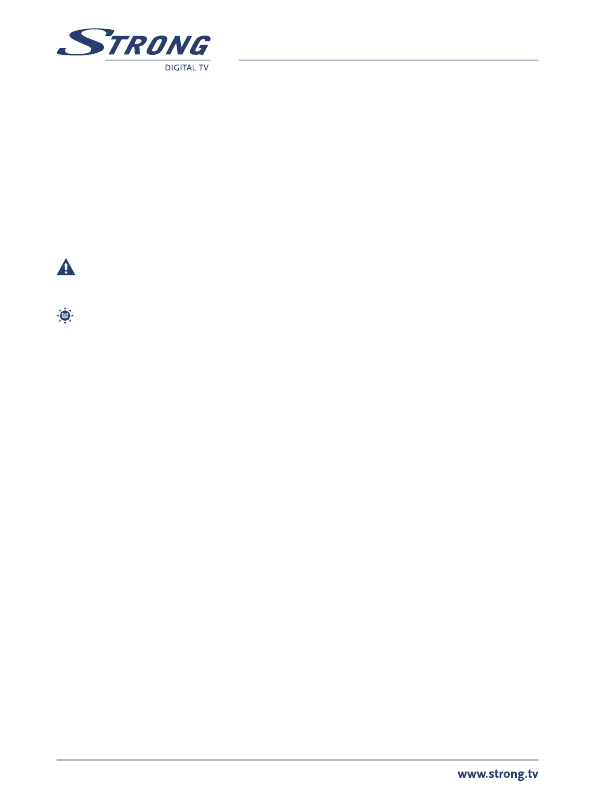PART 1 • English
12
5.4.4 Software Upgrade
1. Enter “Tools” menu, select “Software Upgrade” and press OK button,
Software Upgrade menu is shown.
2. Press pq buttons to select “Upgrade by Storage” item and press OK
button, you are asked to input password.
3. Input the correct password (the default password is 0000), Software
Upgrade submenu is opened. Then select the correct software file and
press OK to start. Message will be displayed to confirm update process,
select “Yes” to confirm or “No” to cancel.
4. Press EXIT button to exit.
WARNING: After an update the receiver restarts automatically! During this
process NEVER disconnect the receiver from the main or switch
power OFF! This can damage your receiver and warranty will void!
Note: This receiver has foreseen an over the air update function, which might not
be available at your local broadcast conditions. For further details visit our
website www.strong.tv or contact your local Serviceline.
5.5 Media+
The “Media+” menu consists of following submenus: Media Player, Record Manager,
Removable Disk Information, Record Settings, Safely remove storage device and Disk Format
Select “Media+” and press OK button to enter Media+ menu.
1. Press MENU to enter main menu. Select “Media+” and press OK to enter
Media+ menu.
2. Press pq buttons to highlight desired menu and press OK button to enter.
3. Press EXIT button to exit.
Use the two button rows in bottom of RCU for Player operation. Description for usage
of buttons will be displayed on screen.
5.5.1 Media Player
This function allows you to play MPEG-2, Audio and Photo files from connected USB device
1. In “Media+” menu, select “Media Player” and press OK button to enter
Media Player menu.
2. Press pq buttons to select a desired item, and press OK or PLAY button
to play the desired files.
3. Press EXIT button to exit.
5.5.2 Record Manager
This menu allows you to playback the recorded files.
1. In “Media+” menu, select “Record Manager” and press OK to enter Record
Manager menu.