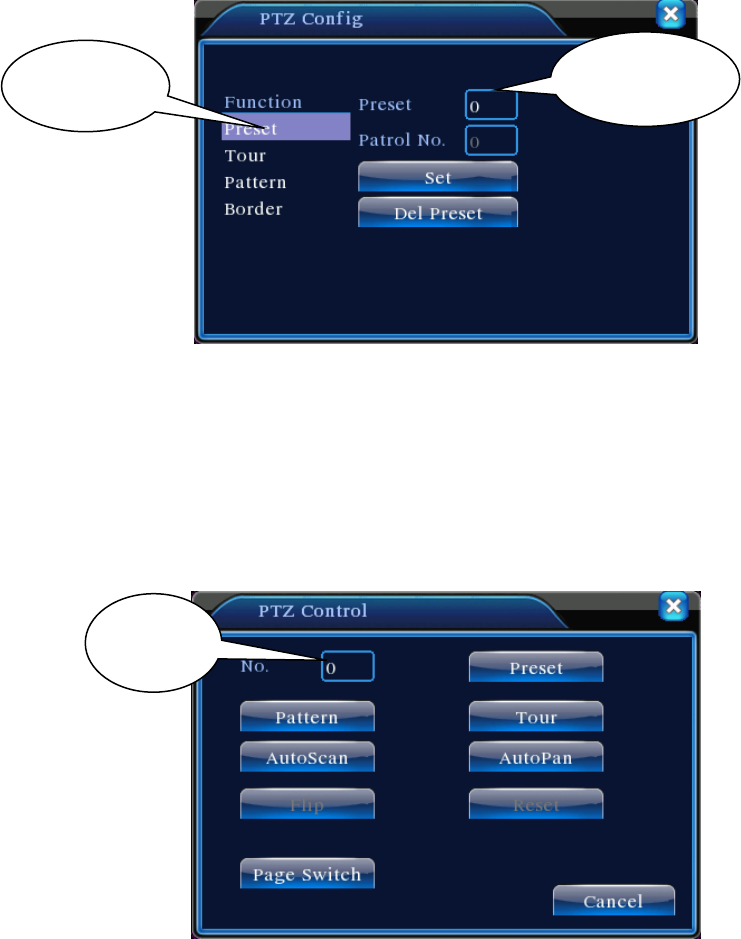Page 22
Figure 3.11 Preset position setup
2)Preset position call-up
In Figure 3.10, click Page Switch button to enter PTZ control interface as shown in Figure 3.12.
Enter the number of the preset in Value Input Box. Click Preset Position to rotate the PTZ to the
corresponding preset position.
Figure 3.12 PTZ Control
2. Point-to-Point Patrol
Connect multiple preset positions to construct a patrol route. PTZ will sweep the patrol route
repeatedly following the Point-to-Point patrol setup.
1)Point-to-Point Patrol Setup
Patrol route is the trace line consisted of multiple preset positions. To set up:
Step 1: In Figure 3.10, use arrow keys to rotate the PTZ to the desired preset direction. Click
Set key to enter Figure 3.13;
Step 2: Click the Point-to-Point Patrol key and enter a route number in Patrol Route box.
Click Add Preset Position key to input preset number in the dialog box. That will be one of the