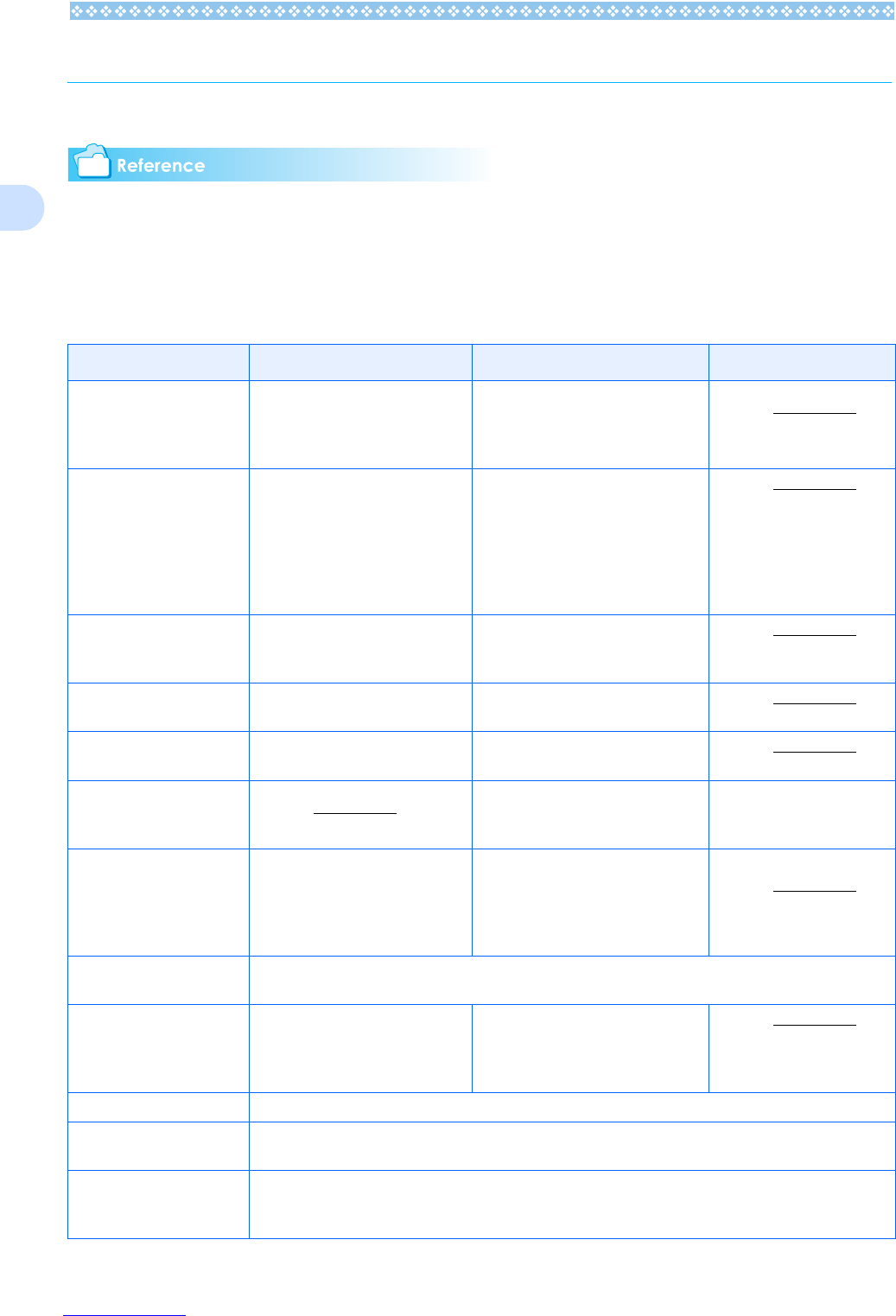26
1
Button Functions
The following table summarizes the functions of the camera's buttons.
• Power Button, see P.1 7 .
• Mode Dial, see P. 11.
• For the Up/down Dial, see P. 11 .
• Shutter Button, see P.36.
Button Shooting Mode Playback Mode Menu display
D (Delete)/
T (Self-timer) Button
If you press the button in Shooting
Mode, self-timer mode is activated
and you can take photos using the
self-timer (see P.54).
If you press this button during Play-
back Mode, you can delete the still
image or movie that is displayed on
the LCD Monitor (see P.95).
! Button
In Manual Focus Mode, you can use
this button to adjust focus. In Aperture
Priority/Manual Exposure Mode, this
button is used to switch between the f-
value and shutter speed setting modes,
before setting the value with the up-
down dial.
In Voice Playback Mode, press this
button to adjust the sound volume
(see P.87, P.89).
" (N: Macro)Button You can take close-ups (see P.48). In Voice Playback Mode, press this
button to adjust the sound volume
(see P.87, P.89).
# (Q: Quick Review) But-
ton
The last still image you took is dis-
played (see P.84).
Displays the previous still image or
movie (see P.86).
$ ( F: Flash) Button Switches between Flash/Flash Off
and other Modes (see P.52).
Displays the next still image or movie
(see P.86).
!"#$ Button Displays the still image (or movie) on
the right, left, above or below in
Thumbnail Display mode. (see P.90)
Moves the frame left, right,
up and down.
Z (Wide-angle)/
9 (Thumbnail Display) But-
ton
You can shoot with the wide-angle
(see P.46).
If you press this button in Playback
Mode, the LCD Monitor display is
split, allowing you to see sets of still
images at one glance (6 images at
once) (see P.90).
O Button This is used for operating menus on the LCD monitor (see P.28) and for enlarged display at manual focus-
ing.
z (Telephoto)/
8 (Enlarged View) Button
You can shoot with the telephoto
zoom (see P.46).
If you press this button in Playback
Mode, the image is displayed on the
LCD Monitor up to 4 times larger (see
P.91).
DISP. Button Switches the display of symbols on the LCD Monitor (see P.24).
M Button This button is used for setting the various shooting methods, or downloading still images onto your com-
puter.
ADJ. Button This button is used to make settings for exposure control, white balance, and ISO sensitivity, with minimum
operations (see P.59). At macro shooting, you can focus the camera automatically without moving the cam-
era (AF target shift function).