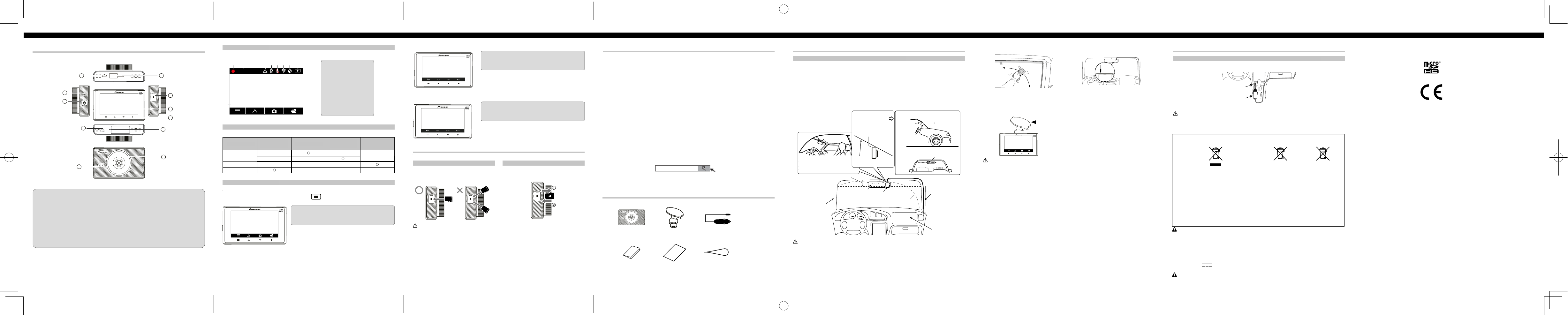Part Names
English
Status Display
The status display shows the operating status of this product.
System Indicator Display
The operating status of this product is displayed with the system indicator .
Function Buttons
The functions of the function buttons are indicated by the icons displayed at the bottom of the screen.
The functions of the buttons will depend on the displayed screen. (Icons are not displayed on some screens.)
In the playback screen or MENU screen, holding down the function button returns you to the previous screen.
Recording
1 Main menu display
2 Manual recording of eve nts (Event Recording)
3 T ake photo
4
During playback
5678
During MENU screen display
Inserting and Ejecting the microSDTM Card
T urn o the power to this product when inserting and removing the microSD card.
Inserting the microSD Card
Hold the top edge of the microSD card, position the
microSD card so that the terminals are facing the
backside of this product, and slowly insert it into the
microSD card slot until it clicks.
CAUTION
Do not insert the microSD card at an angle. Doing so may
cause damage.
Ejecting the microSD Card
Slowly push in the top edge of the microSD card until it
clicks ( 1 ). The lock will be released. Pull out the microSD
card ( 2 ).
5 Return to the previous menu
6 Previous file
7 Next file
8 Confirm
9 Back
0 Up
! Down
" Conrm
90!"
Exclusive App Installation
SpeciedInstallationPositiononFrontWindscreen
When installing this product to the inside of the front windscreen, install in a vehicle and in a position that satises all of
the following conditions.
• A position where this entire product is within 20% of the top edge of the height of the front windscreen (range withi n
20% of the actual length, excluding parts overlapping weatherstrips, mouldings, etc. and masked parts) or is in the
shadow of the rear view mirror as viewed from the driver ’ s seat.
Note that “20%” as described above is a rough estimate. Please install the product in accordance with your
country’ s laws and regulations.
• A position where the lens p art of this product is within the wiping range of the wiper .
• A position where the lens p art of this product does not hang over the sunshade and black ceramic lines/black cera mic
pattern.
• A position where this produ ct faces in the horizontal dire ction to the front and side to side.
• A position where the powe r cable can be routed without unnecessary force.
IMPORT
Always install this product in the specied installation position to ensure a safe eld of view while driving and to achieve
full performance from the product.
Pioneer is not liable for any damage, due to installation or use of the product.
This product
* Install this product in a location
where it will not interfere with the
driver ’ s eld of view ,such as behind
the rear view mirror .
Installation Angle
Forward Direction
of V ehicle
Front
Windscreend
Installation Direction
This
product
Front
Windscreend
Horizontal Direction
Ground
This product
Horizontal Direction
Within 20% of Height
A
Rear View Mirror This product
Range of Windscreen Wipers
A
Air Bag
1 Clean the installation area
2 Install this product
1: Fix the Suction Mount Cradle to th e Main Unit
2: Install at the specied po sition of the front
windscreen, adjusting the direction to make the
image horizontal.
CAUTION
• Make sure that the surface of the front windscreen is
clean and dry , before attaching the cradle.
• Firmly press the suction cradle installed on the
windscreen.
• Do not install the cradle by itself. Always use it
connected with the Dash Camera.
• Never touch the surface of the LCD.
• Install rmly so that it does not come o. Incorrect
installation may cause this to drop while driving and
cause an accident. Inspect the installation state from
time to time.
• T o avoid the windscreen m ounted cradle from
detaching, you may attach the safety strap (included in
the box).
3 Route the cable
Route the power cable to the passenger seat side.
Connect the power supply depending on its type. →
“Connecting the Power Cable”
4 Turn the vehicle engine on to display the
recording screen
Note
A protective lm is appli ed to the lens when the product is
purchased. Peel o this lm.
Connecting the Power Cable
Cigarette Lighter Power Cable Connection
Fully insert this into the vehicle accessory socket to make a good connection. (The location of the accessory socket will
dier depending on the vehicle.)
CAUTION
The accessory socket will be extremely hot immediately after using the cigarette lighter
power cable may melt or short circuit if it is plugged in while the socket is hot. W ait for the socket to cool before plugging
in the cigarette lighter power cable.
Accessory
socket
Cigarette lighter
power cable
00:00
2021/01/05 20:00:13
21 33 44 55 66 77 88
9
1 Recording in progress
2 Elapsed recording time
3 Event recording status
4 Parking Mode
5 Sound recording
6 Wireless connection status
7 GPS reception status
8 Power status
9 Date / Time / vehicle speed
Blinking Green Menu Displayed Normal Recor R ecor ding Event
Er r or Has Occur r ed
(Including micr oSD
Car d not Inserted)
Illuminated green — — —
Illuminated red — — —
Blinking red ———
Not illuminated ———
12 3
Check
The exclusive app “Dash Camera Connect” can be used on iPhone or Android™ smartphone to check
the video recorded on this product or make settings on the screen of iPhone or Android™ smartphone. To
use this app, a wireless connection must be made between this product and iPhone/Android™ smartphone
beforehand.
Set the wireless connection function of this product to on. →“This Product Settings”
Operate the iPhone or Android™ smartphone to select this product as the wireless
connection device . The SSID name (access point name) and password of this product can
be checked in the wireless connection settings screen.
• Only one iPhone/Android™ smartphone device can be connected to this product at any one time.
When a second device is connected, the first connected device is disconnected.
• While a wireless connection is made, no operations can be performed on this product. If a
function button is pressed while a wireless connection is made, a message will be displayed
prompting you to break the wireless connection. If you select [Yes], the wireless connection will
be disconnected, and operations on this product will be enabled.
• You can change the SSID name of this product by operating the exclusive app “Dash Camera
Connect”. Note, however, when the SD card is formatted, the SSID name returns to its default
setting.
• It is recommended to enter the search term “Dash Camera Connect” in the search field to search for
the application.
1
2
• SD, microSD and microSDHC Logo are trademarks of SD-3C LLC.
• EU Conformity marking.
• The Wi-Fi CERTIFIED™ Logo is a registered trademark of Wi-Fi Alliance®.
• iPhone is a trademark of Apple Inc., registered in the U.S. and other countries.
1
4
10
5
9
6
2
3
7
8
11
To p
Bottom
Front
Back
Right sideLe ft side
1 Power Port
Connect the cigarette lighter power cable.
2 microSD card Slot
Up to 32GB microSD Card capacity
3 Reset Button
Press this button with the tip of a ballpoint
pen to reset this product.
4 LCD
5 Function Buttons
6 Lens
7 Speaker
8 System Indicator
9 Microphone
a Suction M ount Crad le connection point
b ON/OFF Power Button Main Unit×1 Suction Mount Cradle
×1 Cigarette Lighter Power
Cable 3.5 m ×1
Quick Start Guide×1 Warranty×1 Safety Strap×1
De benamingen van de onderdelen Speciale bijlage
Boven
Achterkant
V
Beneden
T Recht
V
Sleuf voor "microSD" geheugen kaart
"Reset" (herstellen) toets
LCD schermbeeld
Functionele toetsen
Lens
Oortelefoon
Systeem indicator
Microfoon
Het toets van inschakeling/uitschakeling
Schakel voedingskabel in aansteker
connector
Omvang van "microSD" geheugen kaart
tot 32 Gb
Om het toestel te herstellen druk dit toets
met een eind van balpen
Opneming
Opname in progres
Hoofd menu scherm
Maak een foto
Afspelen van opgenomen dragers
Handmatige opneming van een gebeurtenissen (Opneming van gebeurtenissen)
Afgelopen tijd van opname
Gebeurtenis opneming toestand
Parkering's mode
Opneming van geluid
Draadloze verbinding status
GPS signaal ontvangst status
T
Datum / Tijd / Snelheid
van auto
Beeld van toestand
Weergeving op het systeem beeldscherm
Functionele toetsen
Systeem indicator Weergegeven
menu Normale opneming Afspeling van
gebeurtenis
Fout gebeurt (ook
"microSD" kaart niet
ingezet)
Op een beeld van toestand is een werk toestand van dit toestel weergeven
Het werk toestand van dit toestel is weergeven met behulp van systeem indicator
De functies van functionele toetsen zijn gewezen met insignes in lagere gedeelte van het scherm
De functies van toetsen hangen af van weergegevende scherm. (Op sommige schermen pictograms zijn niet
weergegeven).Op een afspeelscherm of op het scherm MENU
Part Names
English
Status Display
The status display shows the operating status of this product.
System Indicator Display
The operating status of this product is displayed with the system indicator .
Function Buttons
The functions of the function buttons are indicated by the icons displayed at the bottom of the screen.
The functions of the buttons will depend on the displayed screen. (Icons are not displayed on some screens.)
In the playback screen or MENU screen, holding down the function button returns you to the previous screen.
Recording
1 Main menu display
2 Manual recording of eve nts (Event Recording)
3 T ake photo
4 Playback recorded media
During playback
56 78
During MENU screen display
Inserting and Ejecting the microSD TM Card
T urn o the power to this product when inserting and removing the microSD card.
Inserting the microSD Card
Hold the top edge of the microSD card, position the
microSD card so that the terminals are facing the
backside of this product, and slowly insert it into the
microSD card slot until it clicks.
CAUTION
Do not insert the microSD card at an angle. Doing so may
cause damage.
Ejecting the microSD Card
Slowly push in the top edge of the microSD card until it
clicks ( 1 ). The lock will be released. Pull out the microSD
card ( 2 ).
5 Return to the previous menu
6 Previous file
7 Next file
8 Confirm
9 Back
0 Up
! Down
" Conrm
90 ! "
Exclusive App Installation
SpeciedInstallationPositiononFrontW indscreen
When installing this product to the inside of the front windscreen, install in a vehicle and in a position that satises all of
the following conditions.
• A position where this entire product is within 20% of the top edge of the height of the front windscreen (range withi n
20% of the actual length, excluding parts overlapping weatherstrips, mouldings, etc. and masked parts) or is in the
shadow of the rear view mirror as viewed from the driver ’ s seat.
Note that “20%” as described above is a rough estimate. Please install the product in accordance with your
country’ s laws and regulations.
• A position where the lens p art of this product is within the wiping range of the wiper .
• A position where the lens p art of this product does not hang over the sunshade and black ceramic lines/black cera mic
pattern.
• A position where this produ ct faces in the horizontal dire ction to the front and side to side.
• A position where the powe r cable can be routed without unnecessary force.
IMPORT ANT
Always install this product in the specied installation position to ensure a safe eld of view while driving and to achieve
full performance from the product.
Pioneer is not liable for any damage, due to installation or use of the product.
This product
* Install this product in a location
where it will not interfere with the
driver ’ s eld of view ,such as behind
the rear view mirror .
Installation Angle
Forward Direction
of V ehicle
Front
Windscreend
Installation Direction
This
product
Front
Windscreend
Horizontal Direction
Ground
This product
Horizontal Direction
Within 20% of Height
A Pillar
Rear V iew Mirror This product
Range of Windscreen Wipers
A Pillar
Air Bag
1 Clean the installation area
2 Install this product
1 : Fix the Suction Mount Cradle to the Main Unit
2 : Install at the specied po sition of the front
windscreen, adjusting the direction to make the
image horizontal.
CAUTION
• Make sure that the surface of the front windscreen is
clean and dry , before attaching the cradle.
• Firmly press the suction cradle installed on the
windscreen.
• Do not install the cradle by itself. Always use it
connected with the Dash Camera.
• Never touch the surface of the LCD.
• Install rmly so that it does not come o. Incorrect
installation may cause this to drop while driving and
cause an accident. Inspect the installation state from
time to time.
• T o avoid the windscreen m ounted cradle from
detaching, you may attach the safety strap (included in
the box).
3 Route the cable
Route the power cable to the passenger seat side.
Connect the power supply depending on its type. →
“Connecting the Power Cable”
4 T urn the vehicle engine on to display the
recording screen
Note
A protective lm is applied to the lens when the product is
purchased. Peel o this lm.
Connecting the Power Cable
Cigarette Lighter Power Cable Connection
Fully insert this into the vehicle accessory socket to make a good connection. (The location of the accessory socket will
dier depending on the vehicle.)
CAUTION
The accessory socket will be extremely hot immediately after using the cigarette lighter . The tip of the cigarette lighter
power cable may melt or short circuit if it is plugged in while the socket is hot. W ait for the socket to cool before plugging
in the cigarette lighter power cable.
Accessory
socket
Cigarette lighter
power cable
00:00
2021/01/05 20:0 0:13
21 33 44 55 66 77 88
9
1 Recording in progress
2 Elapsed recording time
3 Event recording status
4 Parking Mode
5 Sound recording
6 Wireless connection status
7 GPS reception status
8 Power status
9 Date / Time / vehicle speed
Blinking Gr een Menu Displayed Nor mal R ecor ding R ecor ding Event
Er r or Has Occur r ed
(Including micr oSD
Car d not Inserted)
Illuminated green — — —
Illuminated red — — —
Blinking red ———
Not illuminated ———
12 3
Check the Accessories
The exclusive app “Dash Camera Connect” can be used on iPhone or Android™ smartphone to check
the video recorded on this product or make settings on the screen of iPhone or Android™ smartphone. To
use this app, a wireless connection must be made between this product and iPhone/Android™ smartphone
beforehand.
Set the wireless connection function of this product to on. →“This Product Settings”
Operate the iPhone or Android™ smartphone to select this product as the wireless
connection device . The SSID name (access point name) and password of this product can
be checked in the wireless connection settings screen.
• Only one iPhone/Android™ smartphone device can be connected to this product at any one time.
When a second device is connected, the first connected device is disconnected.
• While a wireless connection is made, no operations can be performed on this product. If a
function button is pressed while a wireless connection is made, a message will be displayed
prompting you to break the wireless connection. If you select [Yes], the wireless connection will
be disconnected, and operations on this product will be enabled.
• You can change the SSID name of this product by operating the exclusive app “Dash Camera
Connect”. Note, however, when the SD card is formatted, the SSID name returns to its default
setting.
• It is recommended to enter the search term “Dash Camera Connect” in the search field to search for
the application.
1
2
• SD, microSD and microSDHC Logo are trademarks of SD-3C LLC.
• EU Conformity marking.
• The Wi-Fi CERTIFIED™ Logo is a registered trademark of Wi-Fi Alliance®.
• iPhone is a trademark of Apple Inc., registered in the U.S. and other countries.
1
4
10
5
9
6
2
3
7
8
11
To p
Bottom
Fr o nt
Back
Right side Le ft side
1 Power Port
Connect the cigarette lighter power cable.
2 microSD card Slot
Up to 32GB microSD Card capacity
3 Reset Button
Press this button with the tip of a ballpoint
pen to reset this product.
4 LCD
5 Function Buttons
6 Lens
7 Speaker
8 System Indicator
9 Microphone
a Suction M ount Crad le connection point
b ON/OFF Power Button Main Unit×1 Suction Mount Cradle
×1 Cigarette Lighter Power
Cable 3.5 m ×1
Quick Start Guide×1 Warranty×1 Safety Strap×1
behoudt U functionele toets om terug te keren aan
voorbijgaande scherm.
Indicator gloeid niet
Blinkende rood
Gloeiende rood
Gloeiende groen
Bij het afspeling
Op MENU scherm
Inbrengen en verwijderen van een microSD
™
-kaart
T
V
V
Bevestigen
T
Boven
Beneden
Bevestigen
Installeren van een microSD-kaart V
Zet het apparaat uit voordat u de microSD-kaart installeert of verwijdert.
Dash Camera Connect
(1)Schakel het draadloze verbinding functie op een toestel in ->T
(2)Gebruik iPhone of
verbinding. SSID naam (naam van toegang punt) en het wachtwoord van dit toestel mag U
kontroleren op draadloze verbinding instellingen scherm.
• Alleen een iPhone/Android™ smartfoon mag worden aangeschakeld tot dit toestel tegelijkertijd. Bij
het aanschakelen van de tweede toestel de eerste aangeschakelde toestel gaat uit.
• Bij draadloze verbinding het uitvoeren van enkele operaties met dit toestel is onmogelijk. Als men
tijdens draadloze verbinding een functionele toets drukt, op het scherm verschijnt een melding met
een voorstel om draadloze verbinding te ontbreken.
onderbroken zijn en het werk met dit toestel zal mogelijk zijn.
• U mag SSID name van dit toestel veranderen in gebruik genomen een speciale bijlage "Dash
Camera Connect". Neemt U in beschikking, ofschoon, dat bij het formatten van SD-kaart de SSID-
name komt terug tot standaardinstellingen.
• Om bijlage te vinden, druk in in een zoek rij "Dash Camera Connect".
Om video opgenomen op dit toestel na te kijken of om de instellingen uit te oevenen mag U exclusieve bijlage "Dash
Camera Connect" gebruiken voor IPhone of smartfonen met
nodig eerst een draadloze verbinding tussen dit toestel en iPhone/Android™ smartfoon te oprichten.
Houd de microSD-kaart bij de bovenrand vast en plaats
de kaart zo dat de contacten naar de achterkant van het
apparaat zijn gericht, steek de kaart vervolgens langzaam
in de microSD-kaartslot totdat deze vastklikt.
Plaats de microSD-kaart niet in een hoek. Dit kan schade
veroorzaken.
Druk de bovenste rand van de microSD-kaart langzaam in
tot u een klik hoort (① ). De stop wordt losgelaten. T
microSD kaart uit (② ).
W
Het kontrole van de set van de levering
Hoofd
blok *1
Korte gebruiker's leiding x1
Houder voor voorruite x1
Garantie x1 V
V
aansteker 3,5 m x 1
Installatiehoek Installatierichting
Installeren van het apparaat
V
Deze apparaat
Binnen 20% van de hoogte
Achteruitkijkspiegel
Bewegingsbereik van de ruitenwisser
Deze
apparaat
Deze apparaat
Deze apparaat Pijler
Pijler
Airbag
V
Horizontale richting
Horizontale richting
Wegdek
V
V
richting
van de auto
* Installeer het apparaat op een
plaats waar het het zicht van de
bestuurder niet belemmert, zoals
achter de achteruitkijkspiegel.
Installeer het apparaat op de gespeciceerde plaats van installatie om een veilig zichtveld bij het rijden te waarborgen en
de functionaliteit van het apparaat volledig te realiseren.
Pioneer is niet aansprakelijk voor enige schade als gevolg van installatie of gebruik van het product.
Bij het installeren van het apparaat aan de binnenkant van de voorruit van de auto, moet de installatiepositie voldoen aan de
volgende voorwaarden.
• Een positie waarbij het gehele apparaat zich binnen 20% van de bovenrand van de voorruit bevindt (een bereik binnen 20%
van de werkelijke lengte, met uitzondering van onderdelen die de weerstrips in carrosserieverbindingen, bekledingen, enz.
overlappen, en verborgen onderdelen) of in de schaduw van de achteruitkijkspiegel wanneer deze vanaf de bestuurdersstoel
wordt bekeken.
Houd er rekening mee dat de bovenstaande waarde van 20% een geschatte waarde is. Installeer het apparaat in
overeenstemming met de wet-en regelgeving van uw land.
• De plaats waar de objectif van het apparaat zich bevindt in het gebied waar het glas met ruitenwissers wordt schoongeveegd.
• De plaats waar de objectif van het apparaat niet boven de zonneklep en zwarte keramische lijnen/zwart keramisch patroon hangt.
• De positie waarin het apparaat horizontaal naar voren en links naar rechts gericht is.
• De positie waarin de stroomkabel zonder buitensporige inspanning kan worden omgeleid.
BELANGRIJKE INFORMA
Reinig het installatiegebied
Installeer het apparaat
Opmerking
Leg de kabel
Zet de motor van de auto aan om het scherm
van de opgenomen afbeelding te activeren
Bevestig de voorruit houder aan de hoofdblok.
Leid de stroomkabel vanaf de passagierszijde.
De wijze van aansluiting van de voeding is afhankelijk
van het type. → «Het aansluiten van de stroomkabel»
Op het moment van aankoop wordt een beschermlm aan
de objectif van het apparaat bevestigd. V
Stel het apparaat in op de opgegeven plaats door
de lensrichting zo aan te passen dat het beeld
horizontaal is.
• Zorg ervoor dat het oppervlak van de voorruit schoon
en droog is voordat u de houder bevestigt.
• Druk de zuignap van de houder stevig tegen het glas.
• Installeer de houder niet zelf. Gebruik het altijd
verbonden met de Dash Camera.
• Raak het LCD-oppervlak niet aan.
• Installeer het apparaat stevig zodat het er niet af valt.
Onjuiste installatie kan ertoe leiden dat het apparaat
tijdens het rijden valt en een ongeluk veroorzaakt.
Controleer de sterkte van de installatie van tijd tot tijd.
• Om te voorkomen dat de op de voorruit gemonteerde
houder losraakt, kunt u de veiligheidsriem
(meegeleverd in de doos) bevestigen.
W
Het aansluiten van de stroomkabel
Het aansluiten van de stroomkabel op de sigarettenaansteker
Accessoire-
aansluiting
De stroomkabel
van de sigarettenaansteker
Steek de kabelstekker volledig in de accessoire-aansluiting van het voertuig. (De locatie van dit stopcontact is afhankelijk
van het voertuig).
Onmiddellijk na het gebruik van de sigarettenaansteker is het hulpstuk erg warm.
sigarettenaansteker aansluit op het stopcontact dat nog niet is afgekoeld, kan de kabelplug smelten of kortsluiting
veroorzaken. Wacht tot het stopcontact is afgekoeld voordat de stroomkabel van de sigarettenaansteker wordt
aangesloten.
W
• SD, microSD en het logo microSDHC zijn de handelmerken van het bedrijf SD-3C LLC.
• EU conformiteit's ettiketering
• “Apple” - is een handelmerk van
Part Names
English
Status Display
The status display shows the operating status of this product.
System Indicator Display
The operating status of this product is displayed with the system indicator .
Function Buttons
The functions of the function buttons are indicated by the icons displayed at the bottom of the screen.
The functions of the buttons will depend on the displayed screen. (Icons are not displayed on some screens.)
In the playback screen or MENU screen, holding down the function button returns you to the previous screen.
Recording
1 Main menu display
2 Manual recording of eve nts (Event Recording)
3 T ake photo
4 Playback recorded media
During playback
56 78
During MENU screen display
Inserting and Ejecting the microSD TM Card
T urn o the power to this product when inserting and removing the microSD card.
Inserting the microSD Card
Hold the top edge of the microSD card, position the
microSD card so that the terminals are facing the
backside of this product, and slowly insert it into the
microSD card slot until it clicks.
CAUTION
Do not insert the microSD card at an angle. Doing so may
cause damage.
Ejecting the microSD Card
Slowly push in the top edge of the microSD card until it
clicks ( 1 ). The lock will be released. Pull out the microSD
card ( 2 ).
5 Return to the previous menu
6 Previous file
7 Next file
8 Confirm
9 Back
0 Up
! Down
" Conrm
90 ! "
Exclusive App Installation
SpeciedInstallationPositiononFrontW indscreen
When installing this product to the inside of the front windscreen, install in a vehicle and in a position that satises all of
the following conditions.
• A position where this entire product is within 20% of the top edge of the height of the front windscreen (range withi n
20% of the actual length, excluding parts overlapping weatherstrips, mouldings, etc. and masked parts) or is in the
shadow of the rear view mirror as viewed from the driver ’ s seat.
Note that “20%” as described above is a rough estimate. Please install the product in accordance with your
country’ s laws and regulations.
• A position where the lens p art of this product is within the wiping range of the wiper .
• A position where the lens p art of this product does not hang over the sunshade and black ceramic lines/black cera mic
pattern.
• A position where this produ ct faces in the horizontal dire ction to the front and side to side.
• A position where the powe r cable can be routed without unnecessary force.
IMPORT ANT
Always install this product in the specied installation position to ensure a safe eld of view while driving and to achieve
full performance from the product.
Pioneer is not liable for any damage, due to installation or use of the product.
This product
* Install this product in a location
where it will not interfere with the
driver ’ s eld of view ,such as behind
the rear view mirror .
Installation Angle
Forward Direction
of V ehicle
Front
Windscreend
Installation Direction
This
product
Front
Windscreend
Horizontal Direction
Ground
This product
Horizontal Direction
Within 20% of Height
A Pillar
Rear V iew Mirror This product
Range of Windscreen Wipers
A Pillar
Air Bag
1 Clean the installation area
2 Install this product
1 : Fix the Suction Mount Cradle to the Main Unit
2 : Install at the specied po sition of the front
windscreen, adjusting the direction to make the
image horizontal.
CAUTION
• Make sure that the surface of the front windscreen is
clean and dry , before attaching the cradle.
• Firmly press the suction cradle installed on the
windscreen.
• Do not install the cradle by itself. Always use it
connected with the Dash Camera.
• Never touch the surface of the LCD.
• Install rmly so that it does not come o. Incorrect
installation may cause this to drop while driving and
cause an accident. Inspect the installation state from
time to time.
• T o avoid the windscreen m ounted cradle from
detaching, you may attach the safety strap (included in
the box).
3 Route the cable
Route the power cable to the passenger seat side.
Connect the power supply depending on its type. →
“Connecting the Power Cable”
4 T urn the vehicle engine on to display the
recording screen
Note
A protective lm is applied to the lens when the product is
purchased. Peel o this lm.
Connecting the Power Cable
Cigarette Lighter Power Cable Connection
Fully insert this into the vehicle accessory socket to make a good connection. (The location of the accessory socket will
dier depending on the vehicle.)
CAUTION
The accessory socket will be extremely hot immediately after using the cigarette lighter . The tip of the cigarette lighter
power cable may melt or short circuit if it is plugged in while the socket is hot. W ait for the socket to cool before plugging
in the cigarette lighter power cable.
Accessory
socket
Cigarette lighter
power cable
00:00
2021/01/05 20:0 0:13
21 33 44 55 66 77 88
9
1 Recording in progress
2 Elapsed recording time
3 Event recording status
4 Parking Mode
5 Sound recording
6 Wireless connection status
7 GPS reception status
8 Power status
9 Date / Time / vehicle speed
Blinking Gr een Menu Displayed Nor mal R ecor ding R ecor ding Event
Er r or Has Occur r ed
(Including micr oSD
Car d not Inserted)
Illuminated green — — —
Illuminated red — — —
Blinking red ———
Not illuminated ———
12 3
Check the Accessories
The exclusive app “Dash Camera Connect” can be used on iPhone or Android™ smartphone to check
the video recorded on this product or make settings on the screen of iPhone or Android™ smartphone. To
use this app, a wireless connection must be made between this product and iPhone/Android™ smartphone
beforehand.
Set the wireless connection function of this product to on. →“This Product Settings”
Operate the iPhone or Android™ smartphone to select this product as the wireless
connection device . The SSID name (access point name) and password of this product can
be checked in the wireless connection settings screen.
• Only one iPhone/Android™ smartphone device can be connected to this product at any one time.
When a second device is connected, the first connected device is disconnected.
• While a wireless connection is made, no operations can be performed on this product. If a
function button is pressed while a wireless connection is made, a message will be displayed
prompting you to break the wireless connection. If you select [Yes], the wireless connection will
be disconnected, and operations on this product will be enabled.
• You can change the SSID name of this product by operating the exclusive app “Dash Camera
Connect”. Note, however, when the SD card is formatted, the SSID name returns to its default
setting.
• It is recommended to enter the search term “Dash Camera Connect” in the search field to search for
the application.
1
2
• SD, microSD and microSDHC Logo are trademarks of SD-3C LLC.
• EU Conformity marking.
• The Wi-Fi CERTIFIED™ Logo is a registered trademark of Wi-Fi Alliance®.
• iPhone is a trademark of Apple Inc., registered in the U.S. and other countries.
1
4
10
5
9
6
2
3
7
8
11
To p
Bottom
Fr o nt
Back
Right side Le ft side
1 Power Port
Connect the cigarette lighter power cable.
2 microSD card Slot
Up to 32GB microSD Card capacity
3 Reset Button
Press this button with the tip of a ballpoint
pen to reset this product.
4 LCD
5 Function Buttons
6 Lens
7 Speaker
8 System Indicator
9 Microphone
a Suction M ount Crad le connection point
b ON/OFF Power Button Main Unit×1 Suction Mount Cradle
×1 Cigarette Lighter Power
Cable 3.5 m ×1
Quick Start Guide×1 Warranty×1 Safety Strap×1
Het punt van de houder aanschakeling
op een zuignap
Nederlands
Draadloze verbinding
• Ingebouwd module (voor aanschakeling van iOS/
Android bijlage) 802.1
• Uitgang vermogen: max + 17 dBm
• Omvang van frequenties: 2400 – 2483 MGz
− 3 −
English
P recaution
Certain co u n tr y an d state laws may p ro h ib it o r rest rict th e p lacem en t an d u se o f th is
product in your vehicle. Please comply with all applicable laws and regulations
re ga rding the use , insta lla tion a nd ope ration of this product. It is the use r ’ s
responsibility in compliance with all applicable laws and ordinance.
Infor mation for users on collection and disposal of old equipment and used batteries
(Symbol for equipment) (Symbol examples for batteries)
These symbols on the products, packaging, and/or
accompanying documents mean that used electrical and electr onic pr oducts and batteries should not be mix ed
with general household waste.
F or pr oper tr eatment, r ecover y and r ecycling of old pr oducts and used batteries, please tak e them to applicable
collection points in accor dance with your national legislation.
By disposing of these products and batteries correctly , you will help to save valuable resources and prevent any potential
negative effects on human health and the environment which could other wise arise from inappropriate waste handling.
F or more information about collection and recycling of old products and batteries, please contact your local municipality ,
your waste disposal ser vice or the point of sale where you purchased the items
These symbols ar e only valid in the Eur opean Union.
F or countries outside the Eur opean Union:
If you wish to discard these items, please contact your local authorities or dealer and ask for the correct method of
disposal.
CA UTION
•There is a danger of explosion if the battery is incorrectly replaced. Replace only with the same or
equivalent type.
• Do not expose a batter y to high or low extreme temperatures during use, storage or transportation .
• Do not dispose of a batter y into fire or a hot oven , or crush mechanically or cut a batter y , that can
result in an explosion .
• The graphical symbol placed on the produc t means direct current.
WARNING
•Batteries (batter
y pack or batteries installed) must not be exposed to excessive heat such as sunshine,
fire or the like.
Informatie voor gebruikers over verzameling, recycling en batterijverwerking
(T
Deze tekens op toestellen, verpakking en/of begeleidende documentatie
Correcte
potentiele negatieve aanpak op mens gezondheid en milieu, die kunnen ontstaan als een resultaat van niet dergelijke
afval's recycling.
V
dienst van afval recycling of het punt van het product verkopen
betekenen dat afgewerkde electrische en electronische toestellen en batterijen moeten particulier verwerkt
worden en niet samen met thuis afval.
Deze tekens zijn exclusief toegepast op het terrein van Europeese Unie.
V
Bij het noodzaak van dit product recycling wendt U zich tot locale gemeenten of dealers voor het krijgen van informatie
over dergelijke recycling methode.
V
verzamelingspunt in overeenstemming met de eisen van locale wetgeving.
(V
W
AANDACHT
• Bij incorrecte vervanging van batterij er bestaat een gevaar van ontplong. T vervangen exclusief met
hetzelfde of gelijkwaardige batterij.
• Batterij te beschermen tegen aanpak van hoge of extreem lage temperaturen tijdens gebruik, opslag en
transporteren.
• Het is verboden te branden, houden dichtbij hete verwarmingtoestel of mechanisch batterij te vernietigen of
die snijden omdat dit kan leiden tot ontplong.
• Grasche teken
− 3 −
English
P recaution
Certain co u n tr y an d state laws may p ro h ib it o r rest rict th e p lacem en t an d u se o f th is
product in your vehicle. Please comply with all applicable laws and regulations
re ga rding the use , insta lla tion a nd ope ration of this product. It is the use r ’ s
responsibility in compliance with all applicable laws and ordinance.
Infor mation for users on collection and disposal of old equipment and used batteries
(Symbol for equipment) (Symbol examples for batteries)
These symbols on the products, packaging, and/or
accompanying documents mean that used electrical and electr onic pr oducts and batteries should not be mix ed
with general household waste.
F or pr oper tr eatment, r ecover y and r ecycling of old pr oducts and used batteries, please tak e them to applicable
collection points in accor dance with your national legislation.
By disposing of these products and batteries correctly , you will help to save valuable resources and prevent any potential
negative effects on human health and the environment which could other wise arise from inappropriate waste handling.
F or more information about collection and recycling of old products and batteries, please contact your local municipality ,
your waste disposal ser vice or the point of sale where you purchased the items
These symbols ar e only valid in the Eur opean Union.
F or countries outside the Eur opean Union:
If you wish to discard these items, please contact your local authorities or dealer and ask for the correct method of
disposal.
CA UTION
• There is a danger of explosion if the batter y is incorrectly replaced. R eplace only with the same or
equivalent type.
• Do not expose a batter y to high or low extreme temperatures during use, storage or transportation .
• Do not dispose of a batter y into fire or a hot oven , or crush mechanically or cut a batter y , that can
result in an explosion .
• The graphical symbol placed on the produc t means direct current.
W ARNING
• Batteries (batter y pack or batteries installed) must not be exposed to excessive heat such as sunshine,
fire or the like.
op product betekent bron van gelijkstroom.
• Batterijen (accu blok of geinstalleerde batterijen) moeten niet onderworpen worden aan bronnen van
overdadige warmte, zoals zon stralen, brand en z.v
• iOS is een handelsmerk of geregistreerd handelsmerk van Cisco in de V
•