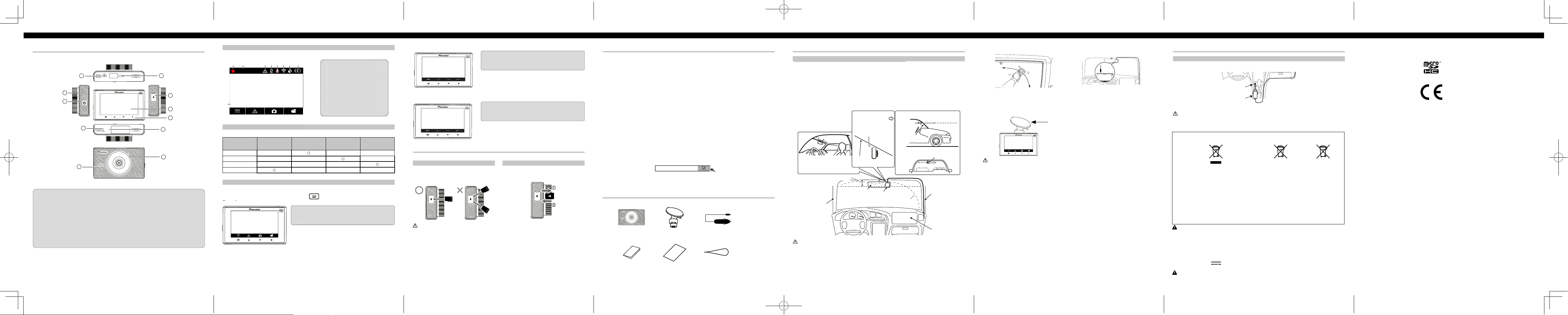Part Names
English
Status Display
The status display shows the operating status of this product.
System Indicator Display
The operating status of this product is displayed with the system indicator .
Function Buttons
The functions of the function buttons are indicated by the icons displayed at the bottom of the screen.
The functions of the buttons will depend on the displayed screen. (Icons are not displayed on some screens.)
In the playback screen or MENU screen, holding down the function button returns you to the previous screen.
Recording
1 Main menu display
2 Manual recording of eve nts (Event Recording)
3 T ake photo
4
During playback
5678
During MENU screen display
Inserting and Ejecting the microSDTM Card
T urn o the power to this product when inserting and removing the microSD card.
Inserting the microSD Card
Hold the top edge of the microSD card, position the
microSD card so that the terminals are facing the
backside of this product, and slowly insert it into the
microSD card slot until it clicks.
CAUTION
Do not insert the microSD card at an angle. Doing so may
cause damage.
Ejecting the microSD Card
Slowly push in the top edge of the microSD card until it
clicks ( 1 ). The lock will be released. Pull out the microSD
card ( 2 ).
5 Return to the previous menu
6 Previous file
7 Next file
8 Confirm
9 Back
0 Up
! Down
" Conrm
90!"
Exclusive App Installation
SpeciedInstallationPositiononFrontWindscreen
When installing this product to the inside of the front windscreen, install in a vehicle and in a position that satises all of
the following conditions.
• A position where this entire product is within 20% of the top edge of the height of the front windscreen (range withi n
20% of the actual length, excluding parts overlapping weatherstrips, mouldings, etc. and masked parts) or is in the
shadow of the rear view mirror as viewed from the driver ’ s seat.
Note that “20%” as described above is a rough estimate. Please install the product in accordance with your
country’ s laws and regulations.
• A position where the lens p art of this product is within the wiping range of the wiper .
• A position where the lens p art of this product does not hang over the sunshade and black ceramic lines/black cera mic
pattern.
• A position where this produ ct faces in the horizontal dire ction to the front and side to side.
• A position where the powe r cable can be routed without unnecessary force.
IMPORT
Always install this product in the specied installation position to ensure a safe eld of view while driving and to achieve
full performance from the product.
Pioneer is not liable for any damage, due to installation or use of the product.
This product
* Install this product in a location
where it will not interfere with the
driver ’ s eld of view ,such as behind
the rear view mirror .
Installation Angle
Forward Direction
of V ehicle
Front
Windscreend
Installation Direction
This
product
Front
Windscreend
Horizontal Direction
Ground
This product
Horizontal Direction
Within 20% of Height
A
Rear View Mirror This product
Range of Windscreen Wipers
A
Air Bag
1 Clean the installation area
2 Install this product
1: Fix the Suction Mount Cradle to the Main Unit
2: Install at the specied po sition of the front
windscreen, adjusting the direction to make the
image horizontal.
CAUTION
• Make sure that the surface of the front windscreen is
clean and dry , before attaching the cradle.
• Firmly press the suction cradle installed on the
windscreen.
• Do not install the cradle by itself. Always use it
connected with the Dash Camera.
• Never touch the surface of the LCD.
• Install rmly so that it does not come o. Incorrect
installation may cause this to drop while driving and
cause an accident. Inspect the installation state from
time to time.
• T o avoid the windscreen m ounted cradle from
detaching, you may attach the safety strap (included in
the box).
3 Route the cable
Route the power cable to the passenger seat side.
Connect the power supply depending on its type. →
“Connecting the Power Cable”
4 Turn the vehicle engine on to display the
recording screen
Note
A protective lm is appli ed to the lens when the product is
purchased. Peel o this lm.
Connecting the Power Cable
Cigarette Lighter Power Cable Connection
Fully insert this into the vehicle accessory socket to make a good connection. (The location of the accessory socket will
dier depending on the vehicle.)
CAUTION
The accessory socket will be extremely hot immediately after using the cigarette lighter
power cable may melt or short circuit if it is plugged in while the socket is hot. W ait for the socket to cool before plugging
in the cigarette lighter power cable.
Accessory
socket
Cigarette lighter
power cable
00:00
2021/01/05 20:00:13
21 33 44 55 66 77 88
9
1 Recording in progress
2 Elapsed recording time
3 Event recording status
4 Parking Mode
5 Sound recording
6 Wireless connection status
7 GPS reception status
8 Power status
9 Date / Time / vehicle speed
Blinking Green Menu Displayed Nor mal R ecor ding R ecor ding Event
Er r or Has Occur r ed
(Including micr oSD
Car d not Inserted)
Illuminated green — — —
Illuminated red — — —
Blinking red ———
Not illuminated ———
12 3
Check
The exclusive app “Dash Camera Connect” can be used on iPhone or Android™ smartphone to check
the video recorded on this product or make settings on the screen of iPhone or Android™ smartphone. To
use this app, a wireless connection must be made between this product and iPhone/Android™ smartphone
beforehand.
Set the wireless connection function of this product to on. →“This Product Settings”
Operate the iPhone or Android™ smartphone to select this product as the wireless
connection device . The SSID name (access point name) and password of this product can
be checked in the wireless connection settings screen.
• Only one iPhone/Android™ smartphone device can be connected to this product at any one time.
When a second device is connected, the first connected device is disconnected.
• While a wireless connection is made, no operations can be performed on this product. If a
function button is pressed while a wireless connection is made, a message will be displayed
prompting you to break the wireless connection. If you select [Yes], the wireless connection will
be disconnected, and operations on this product will be enabled.
• You can change the SSID name of this product by operating the exclusive app “Dash Camera
Connect”. Note, however, when the SD card is formatted, the SSID name returns to its default
setting.
• It is recommended to enter the search term “Dash Camera Connect” in the search field to search for
the application.
1
2
• SD, microSD and microSDHC Logo are trademarks of SD-3C LLC.
• EU Conformity marking.
• The Wi-Fi CERTIFIED™ Logo is a registered trademark of Wi-Fi Alliance®.
• iPhone is a trademark of Apple Inc., registered in the U.S. and other countries.
1
4
10
5
9
6
2
3
7
8
11
To p
Bottom
Front
Back
Right sideLeft side
1 Power Port
Connect the cigarette lighter power cable.
2 microSD card Slot
Up to 32GB microSD Card capacity
3 Reset Button
Press this button with the tip of a ballpoint
pen to reset this product.
4 LCD
5 Function Buttons
6 Lens
7 Speaker
8 System Indicator
9 Microphone
a Suction M ount Crad le connection point
b ON/OFF Power Button Main Unit×1 Suction Mount Cradle
×1 Cigarette Lighter Power
Cable 3.5 m ×1
Quick Start Guide×1 Warranty×1 Safety Strap×1
Français
Noms des éléments Application exclusive
Vue de dessus
Vue arrière
Vue avant
Vue de dessous
Vue de gauche Vue de droite
Port d’alimentation électrique
Emplacement pour carte mémoire microSD
Bouton Reset (remise à l’état initial)
Écran LCD
Boutons fonctionnels
Objectif
Haut-parleur
V
Microphone
Point de montage au support de pare-brise
Bouton Marche / Arrêt
Brancher sur cette prise le câble d’alimentation
connecté à la prise allume-cigare.
Destiné à la carte mémoire microSD de capacité-
32 Go Max.
A
à bille pour réinitialiser l’appareil (revenir aux
réglages d’origines).
Enregistrement
L
Achage du menu principal
Photo
Lecture des chiers enregistrés
Enregistrement manuel des événements (Enregistrement des événements)
T
État d'enregistrement d’un événement
Mode parking
Enregistrement audio
État de la connexion sans l
État de réception du signal GPS
État de l'alimentation
Date / Heure / Vitesse du
véhicule
Achage de l’état
Achage des voyants du système
Boutons fonctionnels
V Achage du menu Enregistrement
normal
Enregistrement
d’un événement
Une erreur s’est produite
(il est possible que la
carte microSD ne soit pas
insérée)
Cet ache indique l’état de fonctionnement de la caméra.
L
Les fonctions des boutons fonctionnels sont achées sous forme d’icônes en bas de l’écran.
Les fonctions de ces boutons dépendent de la fenêtre achée de l’écran. (Les icônes ne s’achent pas sur certaines
fenêtres d’écran.) Sur l’écran de lecture ou sur l’écran MENU
Part Names
English
Status Display
The status display shows the operating status of this product.
System Indicator Display
The operating status of this product is displayed with the system indicator .
Function Buttons
The functions of the function buttons are indicated by the icons displayed at the bottom of the screen.
The functions of the buttons will depend on the displayed screen. (Icons are not displayed on some screens.)
In the playback screen or MENU screen, holding down the function button returns you to the previous screen.
Recording
1 Main menu display
2 Manual recording of eve nts (Event Recording)
3 T ake photo
4 Playback recorded media
During playback
56 78
During MENU screen display
Inserting and Ejecting the microSD TM Card
T urn o the power to this product when inserting and removing the microSD card.
Inserting the microSD Card
Hold the top edge of the microSD card, position the
microSD card so that the terminals are facing the
backside of this product, and slowly insert it into the
microSD card slot until it clicks.
CAUTION
Do not insert the microSD card at an angle. Doing so may
cause damage.
Ejecting the microSD Card
Slowly push in the top edge of the microSD card until it
clicks ( 1 ). The lock will be released. Pull out the microSD
card ( 2 ).
5 Return to the previous menu
6 Previous file
7 Next file
8 Confirm
9 Back
0 Up
! Down
" Conrm
90 ! "
Exclusive App Installation
SpeciedInstallationPositiononFrontW indscreen
When installing this product to the inside of the front windscreen, install in a vehicle and in a position that satises all of
the following conditions.
• A position where this entire product is within 20% of the top edge of the height of the front windscreen (range withi n
20% of the actual length, excluding parts overlapping weatherstrips, mouldings, etc. and masked parts) or is in the
shadow of the rear view mirror as viewed from the driver ’ s seat.
Note that “20%” as described above is a rough estimate. Please install the product in accordance with your
country’ s laws and regulations.
• A position where the lens p art of this product is within the wiping range of the wiper .
• A position where the lens p art of this product does not hang over the sunshade and black ceramic lines/black cera mic
pattern.
• A position where this produ ct faces in the horizontal dire ction to the front and side to side.
• A position where the powe r cable can be routed without unnecessary force.
IMPORT ANT
Always install this product in the specied installation position to ensure a safe eld of view while driving and to achieve
full performance from the product.
Pioneer is not liable for any damage, due to installation or use of the product.
This product
* Install this product in a location
where it will not interfere with the
driver ’ s eld of view ,such as behind
the rear view mirror .
Installation Angle
Forward Direction
of V ehicle
Front
Windscreend
Installation Direction
This
product
Front
Windscreend
Horizontal Direction
Ground
This product
Horizontal Direction
Within 20% of Height
A Pillar
Rear V iew Mirror This product
Range of Windscreen Wipers
A Pillar
Air Bag
1 Clean the installation area
2 Install this product
1 : Fix the Suction Mount Cradle to the Main Unit
2 : Install at the specied po sition of the front
windscreen, adjusting the direction to make the
image horizontal.
CAUTION
• Make sure that the surface of the front windscreen is
clean and dry , before attaching the cradle.
• Firmly press the suction cradle installed on the
windscreen.
• Do not install the cradle by itself. Always use it
connected with the Dash Camera.
• Never touch the surface of the LCD.
• Install rmly so that it does not come o. Incorrect
installation may cause this to drop while driving and
cause an accident. Inspect the installation state from
time to time.
• T o avoid the windscreen m ounted cradle from
detaching, you may attach the safety strap (included in
the box).
3 Route the cable
Route the power cable to the passenger seat side.
Connect the power supply depending on its type. →
“Connecting the Power Cable”
4 T urn the vehicle engine on to display the
recording screen
Note
A protective lm is applied to the lens when the product is
purchased. Peel o this lm.
Connecting the Power Cable
Cigarette Lighter Power Cable Connection
Fully insert this into the vehicle accessory socket to make a good connection. (The location of the accessory socket will
dier depending on the vehicle.)
CAUTION
The accessory socket will be extremely hot immediately after using the cigarette lighter . The tip of the cigarette lighter
power cable may melt or short circuit if it is plugged in while the socket is hot. W ait for the socket to cool before plugging
in the cigarette lighter power cable.
Accessory
socket
Cigarette lighter
power cable
00:00
2021/01/05 20:0 0:13
21 33 44 55 66 77 88
9
1 Recording in progress
2 Elapsed recording time
3 Event recording status
4 Parking Mode
5 Sound recording
6 Wireless connection status
7 GPS reception status
8 Power status
9 Date / Time / vehicle speed
Blinking Gr een Menu Displayed Nor mal R ecor ding R ecor ding Event
Er r or Has Occur r ed
(Including micr oSD
Car d not Inserted)
Illuminated green — — —
Illuminated red — — —
Blinking red ———
Not illuminated ———
12 3
Check the Accessories
The exclusive app “Dash Camera Connect” can be used on iPhone or Android™ smartphone to check
the video recorded on this product or make settings on the screen of iPhone or Android™ smartphone. To
use this app, a wireless connection must be made between this product and iPhone/Android™ smartphone
beforehand.
Set the wireless connection function of this product to on. →“This Product Settings”
Operate the iPhone or Android™ smartphone to select this product as the wireless
connection device . The SSID name (access point name) and password of this product can
be checked in the wireless connection settings screen.
• Only one iPhone/Android™ smartphone device can be connected to this product at any one time.
When a second device is connected, the first connected device is disconnected.
• While a wireless connection is made, no operations can be performed on this product. If a
function button is pressed while a wireless connection is made, a message will be displayed
prompting you to break the wireless connection. If you select [Yes], the wireless connection will
be disconnected, and operations on this product will be enabled.
• You can change the SSID name of this product by operating the exclusive app “Dash Camera
Connect”. Note, however, when the SD card is formatted, the SSID name returns to its default
setting.
• It is recommended to enter the search term “Dash Camera Connect” in the search field to search for
the application.
1
2
• SD, microSD and microSDHC Logo are trademarks of SD-3C LLC.
• EU Conformity marking.
• The Wi-Fi CERTIFIED™ Logo is a registered trademark of Wi-Fi Alliance®.
• iPhone is a trademark of Apple Inc., registered in the U.S. and other countries.
1
4
10
5
9
6
2
3
7
8
11
To p
Bottom
Fr o nt
Back
Right side Le ft side
1 Power Port
Connect the cigarette lighter power cable.
2 microSD card Slot
Up to 32GB microSD Card capacity
3 Reset Button
Press this button with the tip of a ballpoint
pen to reset this product.
4 LCD
5 Function Buttons
6 Lens
7 Speaker
8 System Indicator
9 Microphone
a Suction M ount Crad le connection point
b ON/OFF Power Button Main Unit×1 Suction Mount Cradle
×1 Cigarette Lighter Power
Cable 3.5 m ×1
Quick Start Guide×1 Warranty×1 Safety Strap×1
un appui long sur le bouton fonctionnel permet de
revenir au menu précédent.
N’est pas allumé
Rouge clignotant
Allumé en rouge
Allumé en vert
Lors de la lecture
Achage du MENU
Installation et le retrait de la carte microSD
™
Retour au menu précédent
Fichier précédent
Fichier suivant
Conrmation
En arrière
En haut
En bas
Conrmation
Insérer la carte microSD Retirer la carte microSD
Coupez l’alimentation de la caméra avant d’installer ou retirer la carte de mémoire microSD.
Dash Camera Connect
① Paramètres du produit.
② Utilisez l'iPhone ou le smartphone
connexion sans l. Le nom SSID (nom du point d'accès) et le mot de passe de ce produit peuvent
être vériés sur l'écran des paramètres connexion sans l.
• Un seul smartphone iPhone/Android™ peut être connecté à ce produit à la fois. Lorsqu’un deuxième
appareil est connecté, le premier appareil est déconnecté.
• Lorsqu'il est connecté via connexion sans l, il n’est pas possible d’eectuer des opérations avec
ce produit. Si vous appuyez sur le bouton fonctionnel lors de la connexion via connexion sans l, un
message apparaît à l'écran vous invitant à mettre n à la connexion sans l. Si vous sélectionnez
[Oui], la connexion sans l sera interrompue et le fonctionnement avec ce produit sera autorisé.
• Vous pouvez changer le nom SSID de ce produit à l'aide de l'application exclusive «Dash Camera
Connect». Notez cependant que lorsque vous formatez une carte SD, le nom SSID revient aux
paramètres par défaut.
• Pour rechercher une application, saisissez «Dash Camera Connect» dans la barre de recherche.
L'application exclusive "Dash Camera Connect" peut être utilisée pour lire
les réglages du produit pour l'iPhone ou le smartphone Android ™. Pour
doit d'abord être établie entre ce produit et un iPhone ou un smartphone
Positionner une carte microSD en la tenant par son bord
supérieur
vers l’arrière de la caméra et ensuite faites glisser la
carte dans la fente jusqu’à ce qu’elle s’enclenche en
position (clic).
N’insérez pas la carte microSD de travers. Cela peut
causer les dommages.
Appuyez lentement sur le bord supérieur de la carte
microSD jusqu’à ce que vous entendiez un clic (① ). Le
verrouillage se débloque. Retirez la carte microSD (② ).
A
Liste des accessoires
Camera x 1
Manuel de
l'utilisateur bref×1
Support de pare-brisex1
Garantie x 1 Sangle de
sécurité ×1
Câble d’alimentation pour
prise allume-cigare 3.5 mx1
Sens de montage
Installation
Position de la caméra sur le pare-brise
Caméra
Dans les limites de 20% de la hauteur
Rétroviseur central
Zone essuie-glaces
Caméra
Caméra
Caméra Montant de
pare-brise
Montant de
pare-brise
Airbag
Pare-brise
Sens horizontal
Sens horizontal
Route
Pare-brise
Angle de montage
Avant du véhicule
* Installez la caméra dans un
endroit qui ne gênerait pas la
visibilité du conducteur
derrière le rétroviseur
Installez l’appareil dans le lieu de montage mentionné pour assurer un champ de vision de conduite sûr et une
fonctionnalité complète de l’appareil.
Pioneer n’est pas responsable des dommages dus à l’installation ou à l’utilisation du produit.
Lors du montage de la caméra sur le pare-brise, la position de montage doit répondre aux conditions suivantes.
• La caméra doit être positionnée dans la « bande supérieure » du pare-brise correspondant à 20% de la hauteur totale
ou caché derrière le rétroviseur vu du siège conducteur
Attention, la valeur ci-dessus de 20% est approximative. Installez l’appareil conformément aux lois et réglementations
de votre pays.
• L’objectif de la caméra doit se situer dans la zone balayée par les essuie-glace.
• L’objectif de la caméra doit se situer en dehors des zones frittes (bandes noires ou petits points noirs)
• L’objectif de la caméra doit être orienté horizontalement vers l’avant
• Une fois la caméra positionnée, le câble d’alimentation doit se connecter facilement.
INFORMA
Nettoyez la zone d'installation
Installez ce produit
Remarque
Posez le câble
Démarrez le moteur du véhicule pour activer
l’écran d’achage de l’enregistrement.
Fixez le bloc principal au support à ventouse
Posez le câble d’alimentation éléctrique du côté du
siège du passager
Branchement de la source d’alimentation en fonction
de son type. → Branchement du câble d’alimentation
électrique
Un lm protecteur est attaché à l’objectif du produit au
moment de l’achat. Retirez ce lm.
Installez le produit dans la position indiquée sur le
pare-brise et ajustez la direction de sorte que l'image
soit horizontale.
• Assurez-vous que la surface du pare-brise avant est
propre et sèche avant de xer le support.
• Appuyez fermement la ventouse du support de pare-
brise contre la vitre.
• N'installez pas le support séparément. Utilisez toujours
le support avec la caméra embarquée connectée.
• Ne touchez pas la surface de l'écran LCD.
• Installez fermement le produit pour qu’il ne tombe pas.
L
pendant la conduite et provoquer un accident. Vériez
la bonne installation de temps en temps.
• Pour éviter que le support monté sur le pare-brise ne
se détache, vous pouvez l’attacher à la dragonne de
sécurité (incluse dans la boîte)
A
Branchement du câble d’alimentation électrique
Câble d’alimentation électrique à l’allume-cigare
Prise pour les
accessoires
Câble d’alimentation
électrique à l’allume-cigare
Insérez entièrement la che du câble dans la prise pour les accessoires du véhicule pour assurer une bonne connexion.
(L
La prise pour les accessoires est très chaude immédiatement après l’utilisation de l’allume-cigare. Si vous connectez
le câble d’alimentation à une prise de l’allume-cigare encore chaude, la che du câble peut fondre ou court-circuiter.
Attendez avant de brancher le câble d’alimentation électrique à l’allume-cigare, la prise pour les accessoires doit être
refroidi.
A
• Les logos SD, microSD et microSDHC est une marque commerciale de SD-3C, LLC.
• Marquage CE.
•
Connexion sans l
• Module embarqué (pour la connexion d’applications
iOS/Android) 802.1
• Puissance de sortie: + 17 dBm max.
• Bande de fréquences: 2400 - 2483 MHz
− 3 −
English
P recaution
Certain co u n tr y an d state laws may p ro h ib it o r rest rict th e p lacem en t an d u se o f th is
product in your vehicle. Please comply with all applicable laws and regulations
re ga rding the use , insta lla tion a nd ope ration of this product. It is the use r ’ s
responsibility in compliance with all applicable laws and ordinance.
Infor mation for users on collection and disposal of old equipment and used batteries
(Symbol for equipment) (Symbol examples for batteries)
Pb
These symbols on the products, packaging, and/or
accompanying documents mean that used electrical and electr onic pr oducts and batteries should not be mix ed
with general household waste.
F or pr oper tr eatment, r ecover y and r ecycling of old pr oducts and used batteries, please tak e them to applicable
collection points in accor dance with your national legislation.
By disposing of these products and batteries correctly , you will help to save valuable resources and prevent any potential
negative effects on human health and the environment which could other wise arise from inappropriate waste handling.
F or more information about collection and recycling of old products and batteries, please contact your local municipality ,
your waste disposal ser vice or the point of sale where you purchased the items
These symbols ar e only valid in the Eur opean Union.
F or countries outside the Eur opean Union:
If you wish to discard these items, please contact your local authorities or dealer and ask for the correct method of
disposal.
CA UTION
•There is a danger of explosion if the battery is incorrectly replaced. Replace only with the same or
equivalent type.
• Do not expose a batter y to high or low extreme temperatures during use, storage or transportation .
• Do not dispose of a batter y into fire or a hot oven , or crush mechanically or cut a batter y , that can
result in an explosion .
• The graphical symbol placed on the produc t means direct current.
WARNING
•Batteries (battery pack or batteries installed) must not be exposed to excessive heat such as sunshine,
fire or the like.
Informations pour les utilisateurs sur la collecte et la mise au rebut des équipements et batteries usagés
(Symbole pour les équipements)
Ces symboles qui gurent sur les produits, les emballages et/ou les documents
En mettant correctement au rebut ces produits et batteries, vous contribuerez à économiser des ressources précieuses
et à prévenir les eets négatifs potentiels sur la santé humaine et l’environnement qui pourraient résulter d’une mauvaise
gestion des déchets. Pour plus d’informations sur la collecte et le recyclage des produits et batteries usagés, veuillez
contacter votre municipalité, votre service de gestion des déchets ou le point de vente où vous avez acheté ces produits.
d’accompagnement signient que les équipements électriques et électroniques et batteries usagés ne doivent
pas être jetés avec les déchets ménagers.
Ces symboles ne sont valables que dans les pays de l’Union européenne.
Pour les pays hors Union européenne :
Si vous souhaitez jeter ces produits, veuillez contacter les autorités ou revendeurs locaux pour connaître les méthodes
de mise au rebut appropriées.
Pour un traitement, une récupération et un recyclage appropriés des produits et batteries usagés, veuillez les
apporter aux points de collecte prévus à cet eet, conformément à la législation nationale en vigueur
(Exemples de symboles pour les batteries)
A
A
• Risque d'explosion si la batterie n'est pas remplacée correctement. Remplacez uniquement par une batterie
identique ou similaire.
• Protégez la batterie de toute exposition à des températures élevées ou extrêmement basses pendant son
utilisation, son stockage et son transport.
• Ne brûlez
mécaniquement la batterie, car cela pourrait provoquer une explosion.
• Le symbole graphique
− 3 −
English
P recaution
Certain co u n tr y an d state laws may p ro h ib it o r rest rict th e p lacem en t an d u se o f th is
product in your vehicle. Please comply with all applicable laws and regulations
re ga rding the use , insta lla tion a nd ope ration of this product. It is the use r ’ s
responsibility in compliance with all applicable laws and ordinance.
Infor mation for users on collection and disposal of old equipment and used batteries
(Symbol for equipment) (Symbol examples for batteries)
These symbols on the products, packaging, and/or
accompanying documents mean that used electrical and electr onic pr oducts and batteries should not be mix ed
with general household waste.
F or pr oper tr eatment, r ecover y and r ecycling of old pr oducts and used batteries, please tak e them to applicable
collection points in accor dance with your national legislation.
By disposing of these products and batteries correctly , you will help to save valuable resources and prevent any potential
negative effects on human health and the environment which could other wise arise from inappropriate waste handling.
F or more information about collection and recycling of old products and batteries, please contact your local municipality ,
your waste disposal ser vice or the point of sale where you purchased the items
These symbols ar e only valid in the Eur opean Union.
F or countries outside the Eur opean Union:
If you wish to discard these items, please contact your local authorities or dealer and ask for the correct method of
disposal.
CA UTION
• There is a danger of explosion if the batter y is incorrectly replaced. R eplace only with the same or
equivalent type.
• Do not expose a batter y to high or low extreme temperatures during use, storage or transportation .
• Do not dispose of a batter y into fire or a hot oven , or crush mechanically or cut a batter y , that can
result in an explosion .
• The graphical symbol placed on the produc t means direct current.
W ARNING
• Batteries (batter y pack or batteries installed) must not be exposed to excessive heat such as sunshine,
fire or the like.
placé sur le produit signie courant continu.
• Les batteries (bloc de batteries ou batteries installées) ne doivent pas être exposées à des sources de chaleur
excessive telles que la lumière du soleil, le feu et autres.
• iOS est une marque commerciale ou une marque déposée de Cisco aux États-Unis et dans d’autres pays.
•
Part Names
English
Status Display
The status display shows the operating status of this product.
System Indicator Display
The operating status of this product is displayed with the system indicator .
Function Buttons
The functions of the function buttons are indicated by the icons displayed at the bottom of the screen.
The functions of the buttons will depend on the displayed screen. (Icons are not displayed on some screens.)
In the playback screen or MENU screen, holding down the function button returns you to the previous screen.
Recording
1 Main menu display
2 Manual recording of eve nts (Event Recording)
3 T ake photo
4 Playback recorded media
During playback
56 78
During MENU screen display
Inserting and Ejecting the microSD TM Card
T urn o the power to this product when inserting and removing the microSD card.
Inserting the microSD Card
Hold the top edge of the microSD card, position the
microSD card so that the terminals are facing the
backside of this product, and slowly insert it into the
microSD card slot until it clicks.
CAUTION
Do not insert the microSD card at an angle. Doing so may
cause damage.
Ejecting the microSD Card
Slowly push in the top edge of the microSD card until it
clicks ( 1 ). The lock will be released. Pull out the microSD
card ( 2 ).
5 Return to the previous menu
6 Previous file
7 Next file
8 Confirm
9 Back
0 Up
! Down
" Conrm
90 ! "
Exclusive App Installation
SpeciedInstallationPositiononFrontW indscreen
When installing this product to the inside of the front windscreen, install in a vehicle and in a position that satises all of
the following conditions.
• A position where this entire product is within 20% of the top edge of the height of the front windscreen (range withi n
20% of the actual length, excluding parts overlapping weatherstrips, mouldings, etc. and masked parts) or is in the
shadow of the rear view mirror as viewed from the driver ’ s seat.
Note that “20%” as described above is a rough estimate. Please install the product in accordance with your
country’ s laws and regulations.
• A position where the lens p art of this product is within the wiping range of the wiper .
• A position where the lens p art of this product does not hang over the sunshade and black ceramic lines/black cera mic
pattern.
• A position where this produ ct faces in the horizontal dire ction to the front and side to side.
• A position where the powe r cable can be routed without unnecessary force.
IMPORT ANT
Always install this product in the specied installation position to ensure a safe eld of view while driving and to achieve
full performance from the product.
Pioneer is not liable for any damage, due to installation or use of the product.
This product
* Install this product in a location
where it will not interfere with the
driver ’ s eld of view ,such as behind
the rear view mirror .
Installation Angle
Forward Direction
of V ehicle
Front
Windscreend
Installation Direction
This
product
Front
Windscreend
Horizontal Direction
Ground
This product
Horizontal Direction
Within 20% of Height
A Pillar
Rear V iew Mirror This product
Range of Windscreen Wipers
A Pillar
Air Bag
1 Clean the installation area
2 Install this product
1 : Fix the Suction Mount Cradle to the Main Unit
2 : Install at the specied po sition of the front
windscreen, adjusting the direction to make the
image horizontal.
CAUTION
• Make sure that the surface of the front windscreen is
clean and dry , before attaching the cradle.
• Firmly press the suction cradle installed on the
windscreen.
• Do not install the cradle by itself. Always use it
connected with the Dash Camera.
• Never touch the surface of the LCD.
• Install rmly so that it does not come o. Incorrect
installation may cause this to drop while driving and
cause an accident. Inspect the installation state from
time to time.
• T o avoid the windscreen m ounted cradle from
detaching, you may attach the safety strap (included in
the box).
3 Route the cable
Route the power cable to the passenger seat side.
Connect the power supply depending on its type. →
“Connecting the Power Cable”
4 T urn the vehicle engine on to display the
recording screen
Note
A protective lm is applied to the lens when the product is
purchased. Peel o this lm.
Connecting the Power Cable
Cigarette Lighter Power Cable Connection
Fully insert this into the vehicle accessory socket to make a good connection. (The location of the accessory socket will
dier depending on the vehicle.)
CAUTION
The accessory socket will be extremely hot immediately after using the cigarette lighter . The tip of the cigarette lighter
power cable may melt or short circuit if it is plugged in while the socket is hot. W ait for the socket to cool before plugging
in the cigarette lighter power cable.
Accessory
socket
Cigarette lighter
power cable
00:00
2021/01/05 20:0 0:13
21 33 44 55 66 77 88
9
1 Recording in progress
2 Elapsed recording time
3
Wireless connection status
7
Date / Time / vehicle speed
Blinking Gr een Menu Displayed Nor mal R ecor ding R ecor ding Event
Er r or Has Occur r ed
(Including micr oSD
Car d not Inserted)
Illuminated green — — —
Illuminated red — — —
Blinking red ———
Not illuminated ———
12 3
Check the Accessories
The exclusive app “Dash Camera Connect” can be used on iPhone or Android™ smartphone to check
the video recorded on this product or make settings on the screen of iPhone or Android™ smartphone. To
use this app, a wireless connection must be made between this product and iPhone/Android™ smartphone
beforehand.
Set the wireless connection function of this product to on. →“This Product Settings”
Operate the iPhone or Android™ smartphone to select this product as the wireless
connection device . The SSID name (access point name) and password of this product can
be checked in the wireless connection settings screen.
• Only one iPhone/Android™ smartphone device can be connected to this product at any one time.
When a second device is connected, the first connected device is disconnected.
• While a wireless connection is made, no operations can be performed on this product. If a
function button is pressed while a wireless connection is made, a message will be displayed
prompting you to break the wireless connection. If you select [Yes], the wireless connection will
be disconnected, and operations on this product will be enabled.
• You can change the SSID name of this product by operating the exclusive app “Dash Camera
Connect”. Note, however, when the SD card is formatted, the SSID name returns to its default
setting.
• It is recommended to enter the search term “Dash Camera Connect” in the search field to search for
the application.
1
2
• SD, microSD and microSDHC Logo are trademarks of SD-3C LLC.
• EU Conformity marking.
• The Wi-Fi CERTIFIED™ Logo is a registered trademark of Wi-Fi Alliance®.
• iPhone is a trademark of Apple Inc., registered in the U.S. and other countries.
1
4
10
5
9
6
2
3
7
8
11
To p
Bottom
Fr o nt
Back
Right side Le ft side
1 Power Port
Connect the cigarette lighter power cable.
2 microSD card Slot
Up to 32GB microSD Card capacity
3 Reset Button
Press this button with the tip of a ballpoint
pen to reset this product.
4 LCD
5 Function Buttons
6 Lens
7 Speaker
8 System Indicator
9 Microphone
a Suction M ount Crad le connection point
b ON/OFF Power Button Main Unit×1 Suction Mount Cradle
×1 Cigarette Lighter Power
Cable 3.5 m ×1
Quick Start Guide×1 Warranty×1 Safety Strap×1