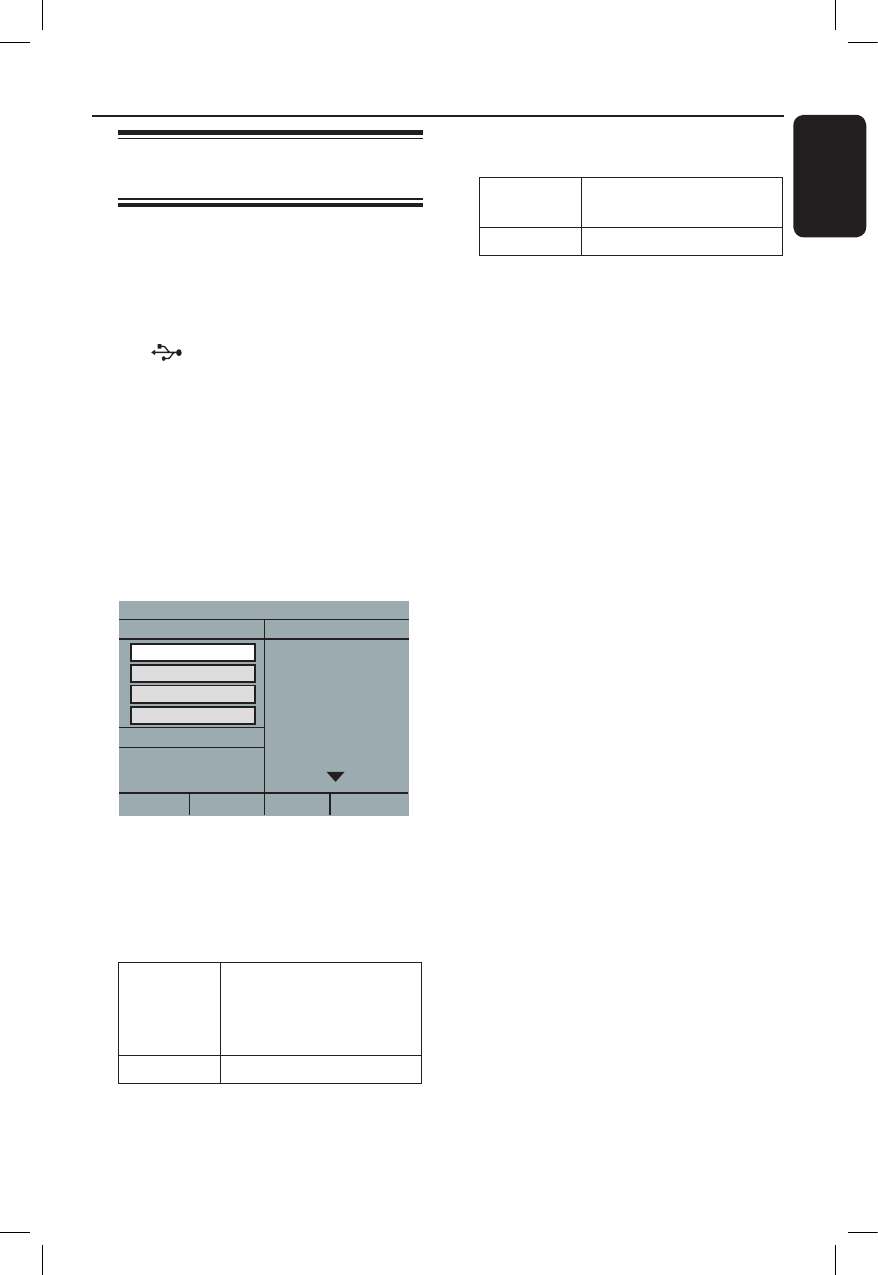Creating audio CD to MP3
format
This feature allows you to convert audio
tracks from an audio CD into MP3
format. The created MP3 les are saved
in your USB device.
A Connect the USB ash drive directly to
the jack on this unit.
B Load an audio CD.
C During playback, press AUDIO/
CREATE MP3 on the remote control.
D Read the message on the TV and conrm
your action by selecting { YES } in the
menu, then press OK.
The Create MP3 menu appears.
If the USB device is full, a warning
message will be displayed.
E Dene your requirements for creating
MP3 les in the { OPTIONS } menu,
then press OK.
{ Speed }
Select the creating speed.
{ Normal } Normal speed.
Note: You are able to
hear the playback while
creating the audio tracks.
{ Fast } Fast speed.
{ Bitrate }
Select a creating bitrate. Default setting
is 128 kbps.
{ CRT ID3 }
Create ID3 information.
{ Yes } ID3 information is
included in the MP3 le.
{ No } No ID3 information.
{ Device }
The created MP3 les will save in this
USB device.
F Move to the { TRACK } menu and use
keys to select the track that you
want to create, then press OK.
l
To select all tracks, move to
{ Select all } in the menu and press
OK.
l
To deselect all tracks, move to
{ Deselect all } in the menu and
press OK.
G To start creating the tracks, move to
{ Start } in the menu and press OK.
The creating process menu appears.
If the USB device is full, a warning
message will be displayed.
A new folder is created automatically
in the USB device to store all the new
MP3 les.
Note: If you press one of the buttons on
the front panel or remote control (
STANDBY-ON, STOPÇ, OPEN/
CLOSE ç, 2, ç,
Ç,
AUDIO/
CREATE MP3
or OK
) during creating
process, a message ‘Do you want to stop
Creating MP3 now?’ appears on the TV
screen. Select { Cancel } to continue
creating process.
H To exit the menu, move to { Exit } in the
menu and press OK.
Helpful Hints:
– DTS CD and copy-protected CD cannot
be created to MP3 format.
– Write protected or password protected
USB device cannot be used to store the MP3
les.
Create MP3 les