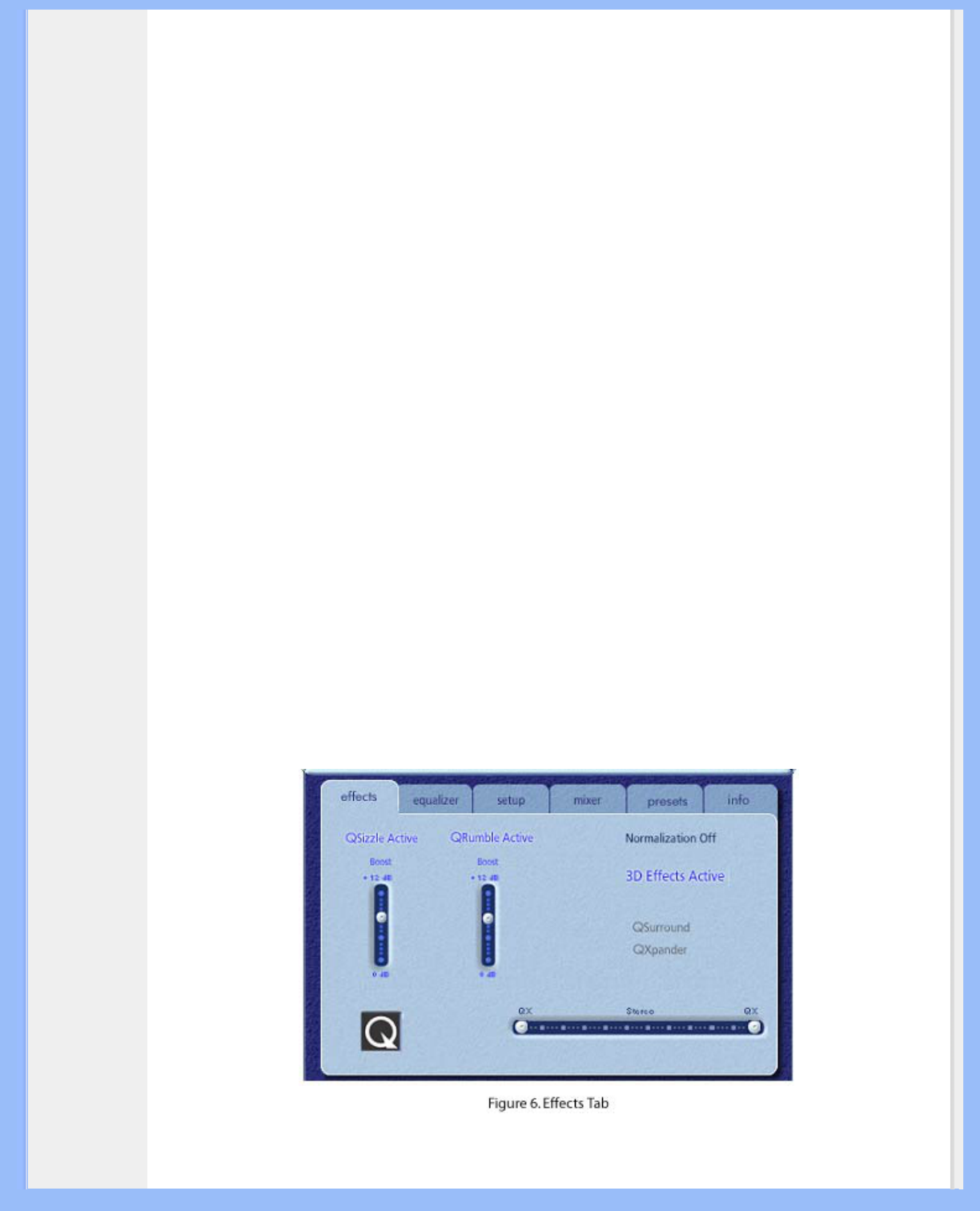Toggles the QSizzle effect. When on, enhances the mid/high frequency range of a digitally compressed audio
stream. The button label illuminates when QSizzle is enabled.
QRumble
Toggles the QRumble effect. When on, it enhances the low frequency range of the audio stream. The button
label illuminates when QRumble is enabled.
Normalize
Toggles Normalization (automatic volume leveling) on or off. The button label illuminates when Normalization is
enabled.
3D Effects
Toggles 3D Effects on or off. This does not affect 3D audio games, but does affect non-3D audio games
utilizing the 2D to 3D remixing feature. The button label illuminates when 3D Effects are enabled. To enable
automatic audio features such as QSurround, and QXpander this feature must be enabled
EQ
Toggles the 10-band Equalizer on and off. The button label lights up when the Equalizer is enabled. When the
button is not activated the EQ remains inoperative.
3.3. Main Control Panel
The Main Control Panel is in the center of the expanded mode, and it provides access to advanced settings for
most PSA2 controls, which are grouped in five separate tabs. See Figure 6.
If only the Compact control panel is visible, you must expand it by clicking on the Resize button on the right
hand corner, next to the Close icon.
If the Visualization Panel is covering the Main Control Panel, slide the Visualization Panel cover down to reveal
the Main Control Panel by clicking on the arrow at the middle of the lower edge of the Visualization Panel.
Once the Main Control Panel is open, you can choose any of the tabs to select the desired set of controls. The
following is a description of each tab from left to right:
file:///D|/My%20Documents/dfu/190G6/english/190g6/product/product.htm (11 of 20)2005-08-23 1:18:41 PM