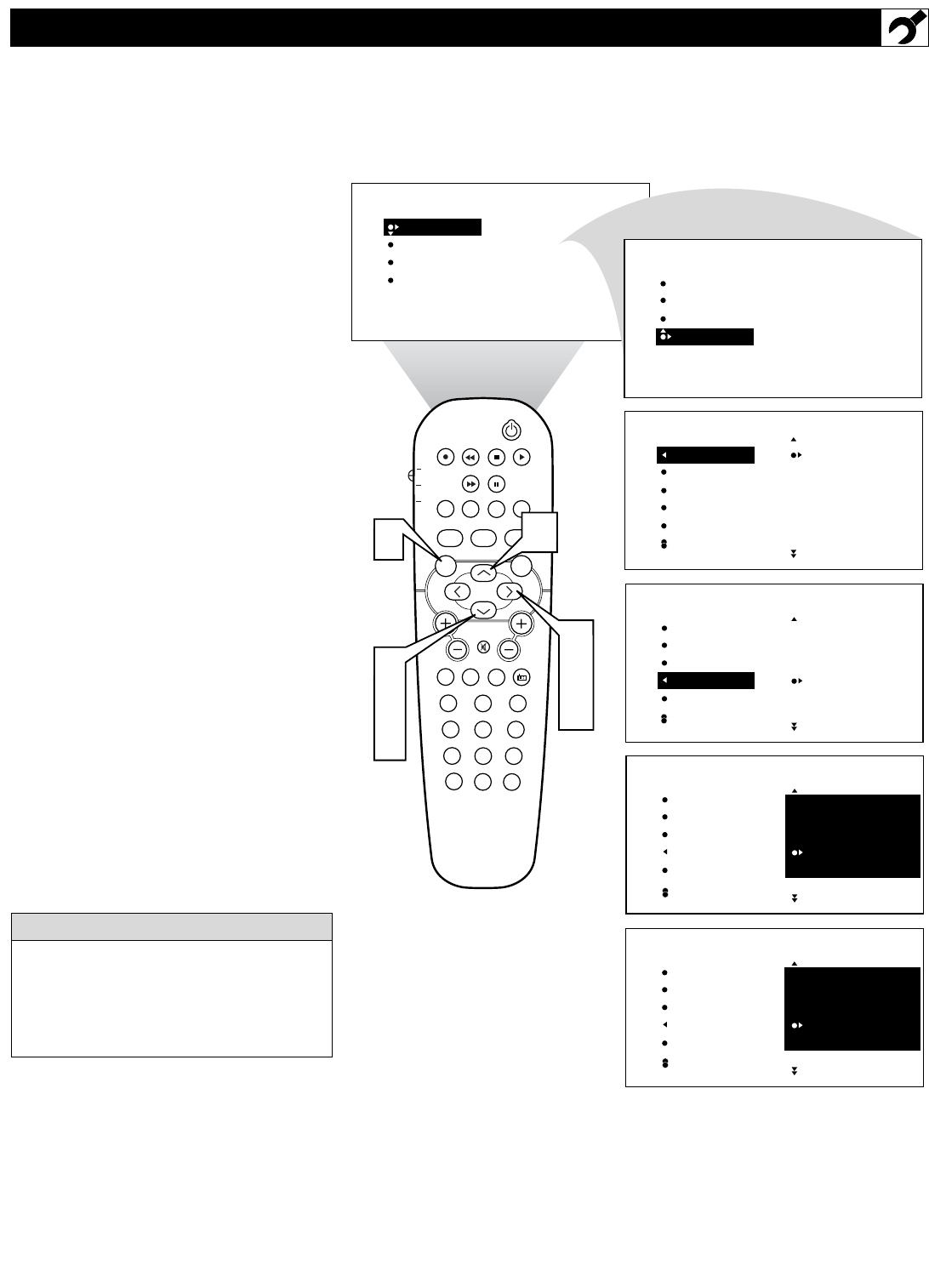9
C
HANNEL EDIT makes it easy for you to
add or delete channels from the list of
channels stored in the TV’s memory.
1
Press the MENU button on the remote
control to show the onscreen menu.
2
Press the CURSOR DOWN button
repeatedly until INSTALL is highlight-
ed.
3
Press the CURSOR RIGHT button to
shift the menu to the left. LANGUAGE
will be highlighted.
4
Press the CURSOR DOWN button
repeatedly until the CHANNEL EDIT
control is highlighted.
5
Press the CURSOR RIGHT button to
access the CHANNEL EDIT menu.
6
Press the CURSOR UP or CURSOR
DOWN button to scroll through the list
of available channels. Or press the num-
ber buttons on your remote control to
select a specific channel (for example,
press 0 and then 2 to select channel 2).
7
With the channel you want to edit select-
ed, press the CURSOR RIGHT button
to mark the channel as SKIPPED. The
channel you’ve marked SKIPPED will
not appear when you are changing from
channel to channel while watching TV.
NOTE: When you want to add a channel that
has been marked SKIPPED, press the CUR-
SOR UP or CURSOR DOWN button to
highlight the channel; then press the CUR-
SOR RIGHT button to remove the word
SKIPPED.
HOW TO
ADD OR DELETE CHANNELS (CHANNEL EDIT CONTROL)
PROG. LIST
SURR.
The channels available for you to edit are the
ones that the AUTO PROGRAM feature
found through a search of your TV antenna
or cable TV signals. Channels not found dur-
ing the search are marked SKIPPED.
HELPFUL HINT