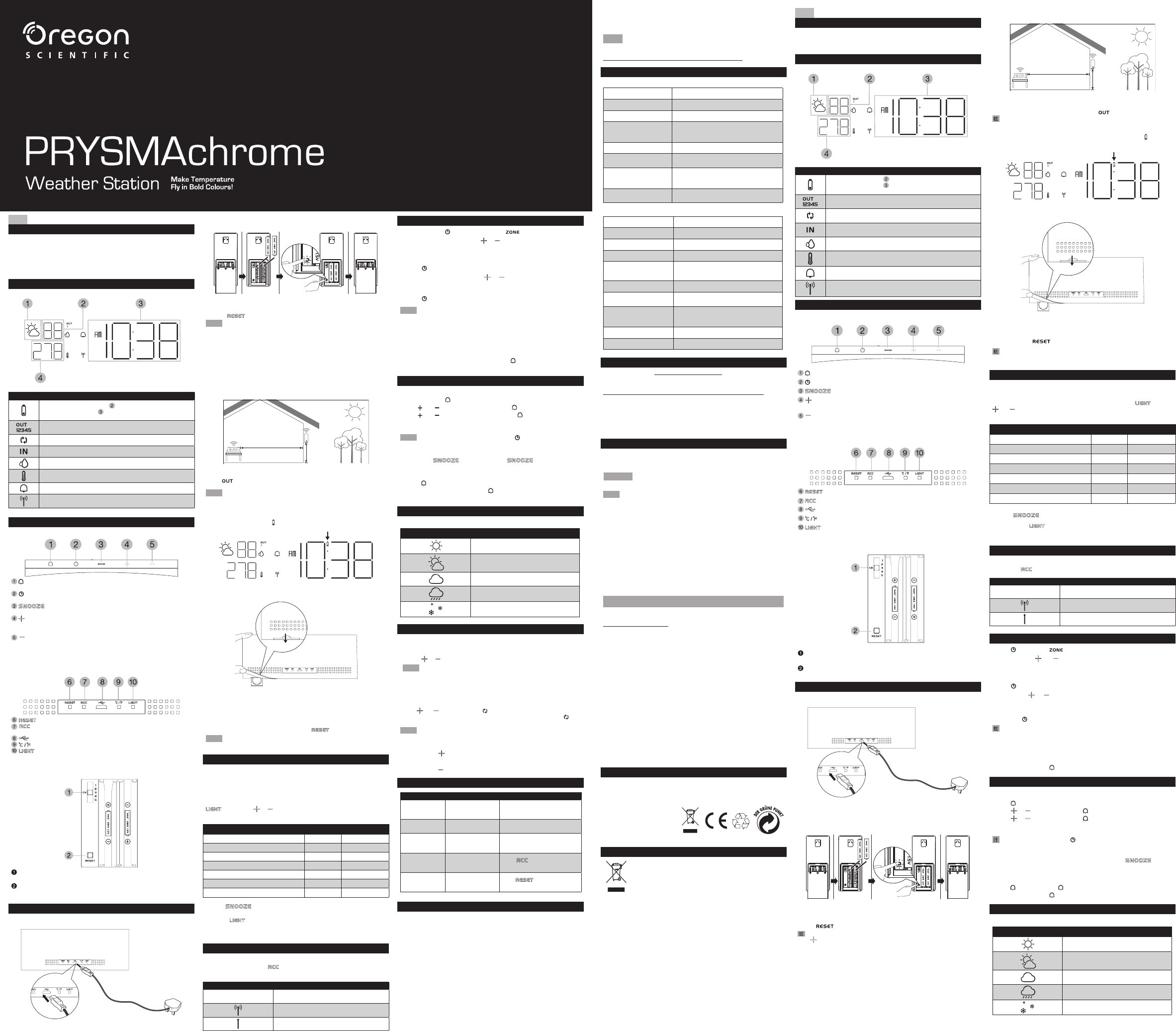EN
INTRODUCTION
Thank you for selecting the Oregon Scientic™ PR
Weather bundles alarm,
temperature use
convenience of your home. Keep this manual handy as you use your
new product. It contains practical step-by-step instructions, as well as
technical specications and warnings you should know.
LCD DISPLAY
Time Display
Outdoor/Indoor
temperature display
forecast display
humidity display
Icon Description
In humidity display area ( ): Low battery in remote sensor
In time display area (
): Low battery in main unit backup
battery (CR2032).
Remote sensor channel number
T
Indoor temperature/humidity indicator
Humidity display indicator (%)
T
Alarm is on.
RCC signal reception indicator
OVERVIEW
TOP VIEW
- Press
to enter alarm setting.
- Press to
enter the setting.
- T
for 5 seconds.
a value rapidly in setting. Press to toggle the remote sensor channels
in ascending or
- Press to decrease the value in setting, or press and hold to
decrease a value rapidly
channels in
remote sensor
REAR VIEW
- Press to reset the unit to default.
Press turn RCC reception. hold
turn off.
- Micro USB power jack
- Press to toggle the temperature unit.
- Press to toggle the backlight brightness level. Press and hold
to set the back light color
Remote sensor
CH
each one has a different channel number
RESET Press if the sensor is not working correctly battery
replacement or channel change.
GETTING STARTED
Connecting the main unit to power supply
Connect the power cable to the Micro USB jack and plug the power
adaptor into a suitable power outlet.
Inserting batteries into remote thermo sensor
1.
batteries, matching the polarity as shown.
2. Press
. Slide to replace the battery compartment cover
can 5 Press
the
new sensor
Placement of the main unit
• Place the
avoid any interference.
• Only use this device indoors in a dry location.
• Leave space ar
• T
Placement of the remote thermo sensor
Min 5 ft (1.5 m)
Max 98 ft (30 m)
Place your sensor outside the home at a height of not more than 5 ft
(1.5 m), shielded from direct sunlight or wet conditions.
• The
icon on the main
the remote sensor
The radio signal reaches up to 98 ft (30 m) depending on
conditions of surrounding.
Replacing CR2032 backup battery
This unit is equipped with a CR2032 battery as a backup power source.
When the main unit shows
, replace the CR2032 backup battery
T
1.
the arched part of the backup battery door downwards as shown
above.
2.
the battery compartment back into the main unit. Connect the main
unit to the power supply and then press
.
When replacing the backup battery
rubber cover only
TEMPERATURE SENSITIVE LCD DISPLAY
The LCD display changes colors according to the temperature of the
rst
sensor
according to the temperatur
available in ascending order
Y may also set the LCD display color manually by press and hold
, then press or to toggle between
or choose Auto to change colors according to the temperature.
Outdoor T Color Color number
≤ 5.9 °C Purple 1
6 °C - 10.9 °C Blue 2
11 °C - 15.9 °C Pale blue 3
16 °C - 20.9 °C Green 4
21 °C - 25.9 °C Y 5
26 °C - 30 °C Orange 6
≥30.1°C Red 7
• T
to activate the brightest backlight (L display for
5 seconds.
• Pr
repeatedly to toggle the desired backlight display
brightness level (L
• The unit might take some time to change its LED display color
RADIO RECEPTION
This feature is not available for BAA292H.
Y
to
display
Symbol Description
RCC is off
RCC Time is received
No RCC signal received
SETTING TIME MANUALLY
1. Press . The screen displays and the
2. Press once
or to adjust
the time-zone of
clock signal time. For C ); Eastern
(E); Atlantic ( A); Newfoundland ( N); Pacic ( P); Mountain ( M).
3. Press
to conrm.
4.
for
hour format, hour minute, year calendar format (month-day/day-
month), month, date and daylight saving time (DST ) auto/off.
5. Press
again to conrm.
• The daylight saving time (DST ) setting is available for the United
States only
• The RCC and daylight saving time (DST ) ar
time/year
disabled when the RCC is turned off. If you turn the RCC back on, the
DST resumes from the last setting.
• While in the setting mode, pr
to save the settings and
return to idle.
ALARM FUNCTION
Setting/adjusting alarm time
1. Press and hold .
2. Use
and to adjust the hour and press to conrm.
3. Use
and to adjust the minute and press to conrm.
4. The alarm icon displays in idle. When the alarm sounds, it lasts for
2minutes.
While in the alarm setting mode, press to save the settings and
leave the alarm setting mode.
Snooze function
• T function, on top of the clock
when
Activating/deactivating the alarm
• Pr to turn on the alarm, press twice to turn off the alarm.
• When the alarm sounds, press
to stop the alarm. The alarm will
reactivate on the next day
WEATHER FORECAST
This product forecasts the next 12 hours of weather in nearby ar
Screen display Description
Sunny
Partly cloudy
Cloudy
Rainy
Snowy
TEMPERATURE AND HUMIDITY FUNCTION
The
and bottom left
information, you can connect
• Pr
or to toggle sensor display
When the indoor is lower -5 (23.0 °F), the
screen displays LL.L. When
displays HH.H .
When
LL. When it is higher HH.
T:
Press or repeatedly until displays. The data on each sensor
displays seconds. auto-loop,
icon
turns off.
The displays in ascending order The main unit skips the
absent sensor and advances to
T
Press and hold .
T
Press and hold .
TROUBLESHOOT
Problem Reason Solution
The main unit
does not display
at all.
The main unit is not
connected to the
power outlet.
Make sure the main unit is
connected with the power adapter
The outdoor display
area is blank.
The outdoor sensor is
removed.
Reconnect the outdoor sensor
The outdoor
display area
displays ---.
The main unit is unable
to receive data from
the remote sensor
Check the connection between the
main unit and the sensor
The main unit
does not receive
RCC signal.
BAA292H does not
support RCC signal
reception.
Press
to turn off the display
icon.
The main unit
does not display
properly
The main unit is unable
to receive data from
the remote sensor
Press
to reset the main
unit.
PRECAUTIONS
• Do subject the unit to excessive force,
or humidity
• Do not immerse the unit in water spill liquid over it, dry it
immediately with a soft, lint-free cloth.
• Do not clean the unit with abrasive or corr
• Do not tamper with the
warranty
• Only use fr
• Images shown in this manual may dif
• When disposing this product, ensur for
special treatment.
• Placement of this product on certain types of wood may result in
damage to its
Consult the furniture manufacturer’
• The contents of this manual may not be reproduced without the
permission of the manufacturer
BAA292H
• Do
such waste separately for special treatment is necessary
• Please units with strip.
Remove the strip from the battery compartment before rst use.
NOTE
The technical specifications for this pr
of the
an electronic copy
http://global.oregonscientic.com/customerSupport.php.
SPECIFICATIONS
MAIN UNIT
L x W x H 22 x 200 x 80 mm
Weight 224 g without batteries
T -5.0 °C to +50.0 °C (23.0 °F to 122.0 °F)
T
0°C to 40°C: ±1°C (± 2.0°F)
T<0°C : ±2°C (± 4.0°F)
T>40°C : ±2°C (± 4.0°F)
T 0.1°C (0.2°F)
Relative humidity
measurement
25% to 95% RH
Humidity accuracy
40% to 80% RH: ±5%
25% to 40% RH: ±7%
80% to 95% RH: ±7%
Power
5V adapter
CR2032 backup battery
REMOTE UNIT (THGN130H)
L x W x H 125 x 50 x 19.5 mm
Weight 59 g without batteries
T 30 m (98 ft) unobstructed
T -20 °C to 60 °C (-4 °F to 140 °F)
T
0°C to 40°C: ±1°C (± 2.0°F)
T<0°C : ±2°C (± 4.0°F)
T>40°C : ±2°C (± 4.0°F)
T 0.1 °C (0.2 °F)
Relative humidity
measurement
25% to 95% RH
Humidity accuracy
40% to 80% RH: ±5%
25% to 40% RH: ±7%
80% to 95% RH: ±7%
Signal frequency 315 MHz
No. of channel selectable 5
ABOUT OREGON SCIENTIFIC
Visit our website www to learn more about
Oregon Scientic products.
For
http://global.oregonscientific.com/customerSupport.php.
Oregon Scientic Global Distribution Limited reserves the right to
interpret and
manual and to amend it, at its sole discretion, at any time without
prior notice.
English
shall prevail.
FCC STATEMENT
This device complies with Part 15 of the FCC
to the two conditions: (1) This device may not cause harmful
interference, and (2) This
including interference that may cause undesired operation.
WARNING
Changes or modications not expressly approved by the
party responsible for compliance could void the user’ authority to
operate the equipment.
This equipment has tested found comply with the
limits
These limits are designed to provide reasonable protection against
harmful interference in a residential installation.
This equipment generates, uses and can radiate radio frequency energy
and, not installed used in with may
cause interference communications. However there is
no guarantee that interference will not occur in a particular installation.
If does harmful television
reception,
the user is
the following measures:
Reorient or relocate
Increase the
Connect
the receiver is connected.
Consult the dealer
DECLARATION OF CONFORMITY
The following infor is not to be used as contact for suppor or
sales. Please
www
for all inquiries instead.
We
Name: Oregon Scientic, Inc.
Address: 10778 SW Manhasset Dr
UNIT B-2 T
OR 97062 USA
T 1-800-853-8883
declare that the product
Product No.: BAA292H
Product Name: PRYSMAchr
Manufacturer: IDT T
Address: Block C, 9/F
Phase 1, 41 Man Yue St.,
Hung Hom, Kowloon, Hong Kong
is in conformity with Part 15 of the FCC Rules. Operation is subject
to the following conditions: 1) This device may not cause harmful
interference. 2) This device must accept any interference received,
including interference that may cause undesired operation.
EU-DECLARATION OF CONFORMITY
Hereby Oregon Scientic, declares that this PR Weather
Station (Model: BAA292H) is in compliance with R&TTE directive 1999/5/
EC.
on request via our Oregon Scientic Customer Service.
DISPOSAL INFORMATION FOR USERS
Pursuant
2012/19/EU of the Eur
electronic
with Article 20 of Directive 2006/66/EC of the Eur
Parliament on batteries
The barred
that, at the end of its useful
from other
Please that the batteries/rechargeable must be removed
from the
accumulators refer the specifications in the user manual. Therefore,
any products that have reached the
to waste disposal centers specializing in separate collection of waste
electrical and electronic or given back to the dealer when
purchasing
implemented in the
The adequate separate collection for the subsequent start-up of the
equipment
compatible way contributes to preventing negative effects on
the environment health and optimizes the recycling and reuse of
components making up
Abusive of the by user involves the
administrative sanctions accor
TC
簡介
多謝閣下選購 Oregon Scientic™ PRYSMAchrome
確時間計算、響鬧和溫度監察功能集於一身。請將此手冊放置於容易取得
的地方,以隨時查看您應該了解的逐步操作說明、技術規格和警告事項。
LCD 螢幕
쩪甬秄䗨
ᚊᆦ즃ᚊ
㓨᯳秄䗨
秄䗨
᯳秄䗨
圖示 描述
出現於濕度顯示區域 ( ):遙控感應器的電量不足。
出現於時間顯示區域 (
):主裝置的後備電池電量不足
(CR2032 )。
遙控感應器頻道號碼
溫度/濕度自動循環指示器
室內溫度/濕度指示器
濕度指示器 (% )
溫度指示器 (°C/°F )
已開啟響鬧
RCC 訊號接收指示器
概覽
俯視圖
- 按下以切換響鬧顯示和開啟/關閉響鬧。長按以進入響鬧設定。
- 按下以切換時間和日期。長按則可進入時間設定。
- 輕按以暫停響鬧或以最光亮程度開啟背光燈5秒。
方式切換遙控感應器的頻道,或長按以搜尋遙控感應器。
- 按下以減低設定數值,或長按以快速減低設定數值。按下能以遞減
方式切換遙控感應器的頻道,或長按以移除已選取的遙控感應器。
後視圖
- 按下以重設裝置回預設置。
- 按下以開啟RCC 訊號接收功能,長按則可關閉。
- Micro 電源插孔。
- 按下以切換溫度單位。
- 按下以切換背光燈的光度。長按則可設定背光燈的顏色。
遙控感應器
CH 頻道 1-5。如果有多過一個感應器正在使用中,請確保每一個感應
器都有一個不同的頻道號碼。
如果感應器不能正常操作或剛更換了電池,請按下此按鈕。
開始使用
將主裝置連接至電源
將電源線路連接至Micro USB 插孔中,並將電源轉接器插入適當的電源插
座中。
將電池安裝至遙控熱能感應器中
1.
「AAA」電池,如圖所示。
2. 按下
。將電池槽蓋向上滑動以裝回原位。
主裝置可配備最多5個感應器。每次加入新遙控感應器後,請於主裝置
長按
以搜尋。
放置主裝置
• 請將設備盡量放置在遠離電腦和微波爐的地方,以免出現任何干擾。
• 請只在乾爽的室內環境中使用此設備。
• 在設備周圍預留一些空間以作通風之用。
• 為確保聲音品質良好,請勿覆蓋揚聲器。
放置遙控熱能感應器
Min 5 ft (1.5 m)
Max 98 ft (30 m)
將感應器放置在家居的室外地方,其高度不應超過5 呎 1.5 米), 並避免放
置於陽光直接照射或潮濕的環境中。
• 當從遙控感應器搜尋訊號時,主裝置上的
圖示便會閃動。
無線電訊號最多可傳達至98 呎(30 米)的距離,視乎四周的環境而定。
更換CR2032 後備電池
此裝置配備了一粒 CR2032 電池以作後備電源。當主裝置顯示 時,請更
換 CR2032 後備電池。
如要更換 CR2032 後備電池
1.
推,如上圖所示。
2. CR2032 後備電池,然後將電池插槽推回主裝置中,
插上電源後按
。
當更換後備電池時,請只掀開橡膠蓋面的左下角。請勿將整塊橡膠蓋
面移除。
溫度感應 LCD 螢幕
LCD 螢幕的顏色,會根據最低頻道號碼且可使用的感應器溫度而轉變 (例
如頻道 1 )。如果感應器頻道 1 為不能使用,LCD 螢幕的顏色則會根據下
一個感應器頻道 (以遞增方式尋找下一個可使用頻道) 的溫度而轉變 (例如
頻道 2 )。您亦可以手動設定LCD 螢幕的顏色,只需長按
,然後按
或 來切換不同的顏色 (請參閱下表),或選擇Auto 以根據溫度來改
變顏色。
室外溫度 顏色 顏色號碼
≤ 5.9 ℃
紫色
1
6 ℃ - 10.9 ℃
藍色
2
11 ℃ - 15.9 ℃
淺藍色
3
16 ℃ - 20.9 ℃
綠色
4
21 ℃ - 25.9 ℃
黃色
5
26 ℃ - 30 ℃
橙色
6
≥30.1℃
紅色
7
• 輕按
來以最光亮程度 (L)啟動背光燈5 秒。
• 重覆地按下
以切換到喜歡的背光燈照明亮度 (L)。
• 此裝置可能需要一段時間來改變LCD 螢幕的顏色。
無線電接收
此功能不適用於BAA292H 。
你可以長按
以關閉LCD 螢幕上的顯示。
符號 描述
已關閉RCC
已接收RCC 時間
沒有接收到 RCC 訊號
手動設定時鐘
1. 長按 . 畫面會顯示 以及數字閃動。
2. 按一次或長按
或 以調整設定數值。對於歐洲/英國,時區偏移
會從所接收到的時鐘訊號時間將時鐘最多設定為 +/- 23 小時。而美國地
區,時區設定為中部 (C )、東岸 (E )、大西洋 (A )、紐芬蘭 (N )、太平洋
(P ) 及山區 (M )。
3. 按下
以確定。
4. 按下或長按
來調教以下設定:12/24
年份、行事曆格式 (月份-日子/日子-月份)、月份、日期及日光節約時間
(DST ) 為自動/關閉。
5. 再次按下
以確定。
• 日光節約時間 (DST ) 設定只在美國提供。
• 當在設定中變更了時間/年份、月份或日期後,RCC 及日光節約時
間 (DST ) 便會關閉。當 RCC 關閉時 DST 亦會關閉。如果再次開啟
RCC,DST 則會重設回最後的設定數值。
• 在設定模式中,按下
來儲存設定及回到閒置狀態。
響鬧功能
設定/調教響鬧時間
1. 長按 。
2. 使用
或 來調教小時,並按下 來確定。
3. 使用
或 來調教分鐘,並按下 來確定和回到閒置狀態。
4. 閒置時會顯示響鬧圖示。當響鬧響起,聲音會持續2 分鐘。
當在響鬧設定模式時,按下 便可儲存設定和回到閒置狀態。
小睡功能
• 如要使用小睡功能,當響鬧響起時請按下時鐘頂部的 ,響鬧便
會停止,並在8 分鐘後再次響起。
啟動/關閉響鬧
• 按下 來開啟響鬧,按 兩次則可將響鬧關閉。
• 當響鬧響起時,按下
便可停止。響鬧將會在下一天再次啟動。
天氣預測
此產品能預測未來 12 小時附近地區的天氣狀況。
顯示畫面 描述
晴天
間中有陽光
陰天
下雨
下雪