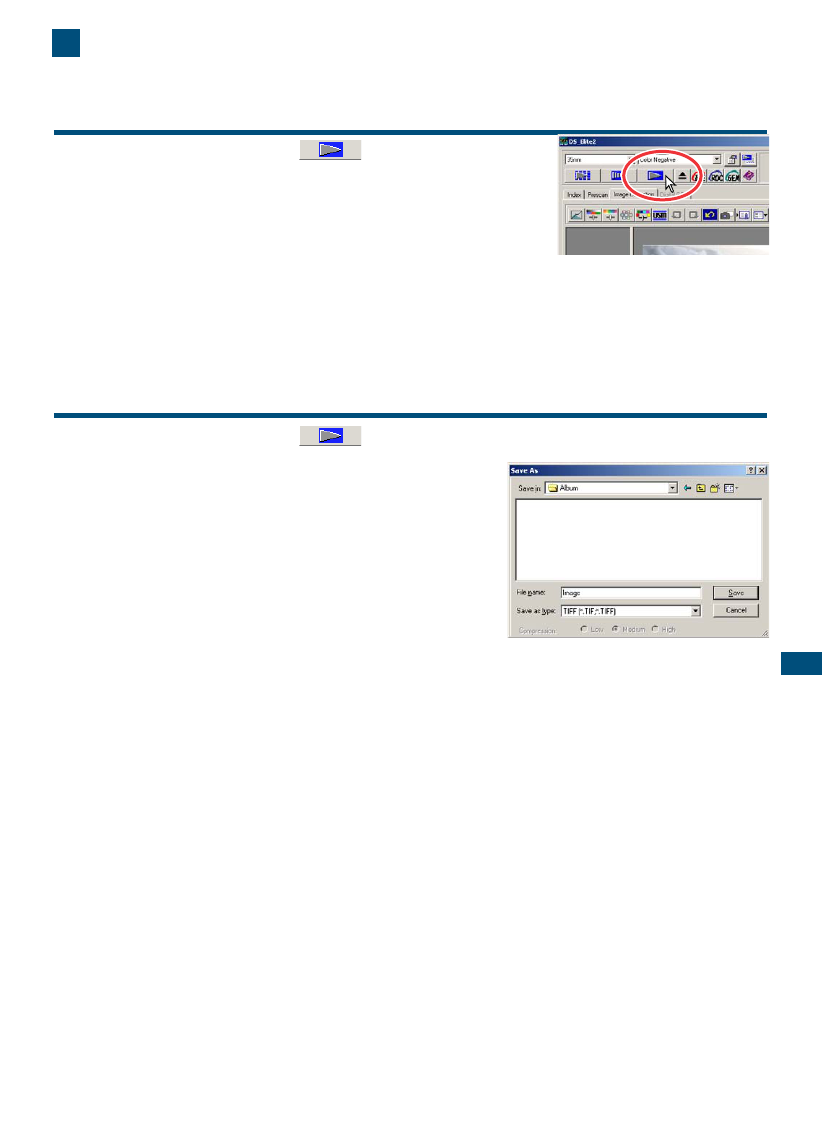81
STANDARD SCAN UTILITY
9. MAKING THE FINAL SCAN
WHEN USING THE UTILITY THROUGH AN IMAGE-PROCESSING
APPLICATION
1 Click the scan button in the main win-
dow.
• The final scan will start.
• When the scanning is complete, the image is automatically
loaded into Photoshop Elements.
2 Close the utility software.
• If the close-utility-after-scanning option is active in the preference box, the utility will automat-
ically shut down.
3 Save the image with the Photoshop Elements file menu.
WHEN USING THE UTILITY SOFTWARE ONLY
1 Click the scan button in the main window.
2 On the save-as dialog box, enter the file
name, and select the file destination and
file format for the image data.
• File types depend on the operating system: Windows –
BMP, JPEG, and TIFF: Macintosh – PICT, JPEG, and
TIFF.
• When saving JPEG files, the compression ratio can be
specified: low, medium, or high.
• 16-bit or 16-bit linear files can only be saved as TIFF
files (see page 34).
3 Click “Save”.
• The final scan will start.
• If the close-utility-after-scanning option is active in the preference box, the utility will automat-
ically shut down.