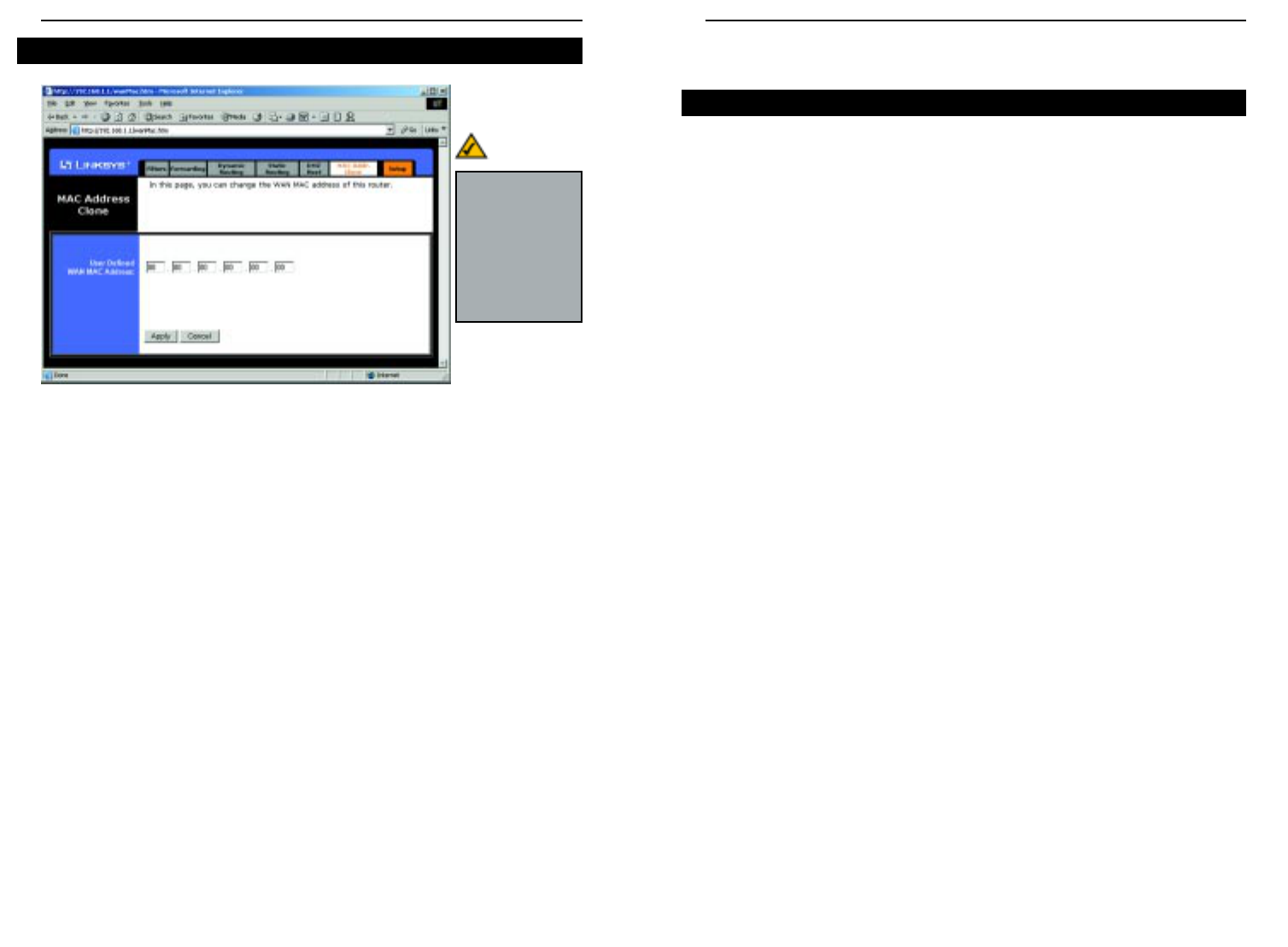EtherFast
®
Cable/DSL Routers
75
Instant Broadband
™
Series
74
Appendix A: Troubleshooting
This appendix consists of two parts: “Common Problems and Solutions” and
“Frequently Asked Questions.” Provided are possible solutions to problems
regarding the installation and operation of the Router. If your situation is described
here, the problem should be solved by applying the corresponding solution. If you
can’t find an answer here, check the Linksys website at www.linksys.com.
1. I need to set a static IP address on a PC.
The Router, by default, assigns an IP address range of 192.168.1.100 to
192.168.1.150 using the DHCP server on the Router. To set a static IP address, you
can only use the ranges 192.168.1.2 to 192.168.1.99 and 192.168.1.151 to
192.168.1.254. Each PC or network device that uses TCP/IP must have a unique
address to identify itself in a network. If the IP address is not unique to a network,
Windows will generate an IP conflict error message. You can assign a static IP
address to a PC by performing the following steps:
For Windows 95, 98, and Me:
A. Click Start, Settings, and Control Panel. Double-click Network.
B. In The following network components are installed box, select the TCP/IP->
associated with your Ethernet adapter. If you only have one Ethernet adapter
installed, you will only see one TCP/IP line with no association to an Ethernet
adapter. Highlight it and click the Properties button.
C. In the TCP/IP properties window, select the IP address tab, and select Specify
an IP address. Enter a unique IP address that is not used by any other com-
puter on the network connected to the Router. You can only use an IP address
in the ranges 192.168.1.2 to 192.168.1.99 and 192.168.1.151 to
192.168.1.254. Make sure that each IP address is unique for each PC or net-
work device.
D. Click the Gateway tab, and in the New Gateway prompt, enter 192.168.1.1,
which is the default IP address of the Router. Click the Add button to accept
the entry.
E. Click the DNS tab, and make sure the DNS Enabled option is selected. Enter
the Host and Domain names (e.g., John for Host and home for Domain).
Enter the DNS entry provided by your ISP. If your ISP has not provided the
DNS IP address, contact your ISP to get that information or go to its website
for the information.
F. Click the OK button in the TCP/IP properties window, and click Close or the
OK button for the Network window.
G. Restart the computer when asked.
Common Problems and Solutions
The Router’s MAC address is a 12-digit code assigned to a unique piece of
hardware for identification, like a social security number. If your ISP requires
MAC address registration, find your adapter’s MAC address by following the
instructions in “Appendix F: Finding the MAC Address and IP Address for
Your Ethernet Adapter.”
Enter the 12 digits of your adapter’s MAC address in the on-screen fields (see
Figure 9-23). This “clones” your network adapter’s MAC address onto the
Router, so you do NOT have to call your ISP to change the registered MAC
address to the Router’s MAC address.
When finished making your changes on this tab, click the Apply button to save
these changes, or click the Cancel button to undo your changes.
Note: This is a
sample screen.
Please enter the
MAC Address
for your Network
Card/Adapter
into this field.
MAC Address Clone
Figure 9-23