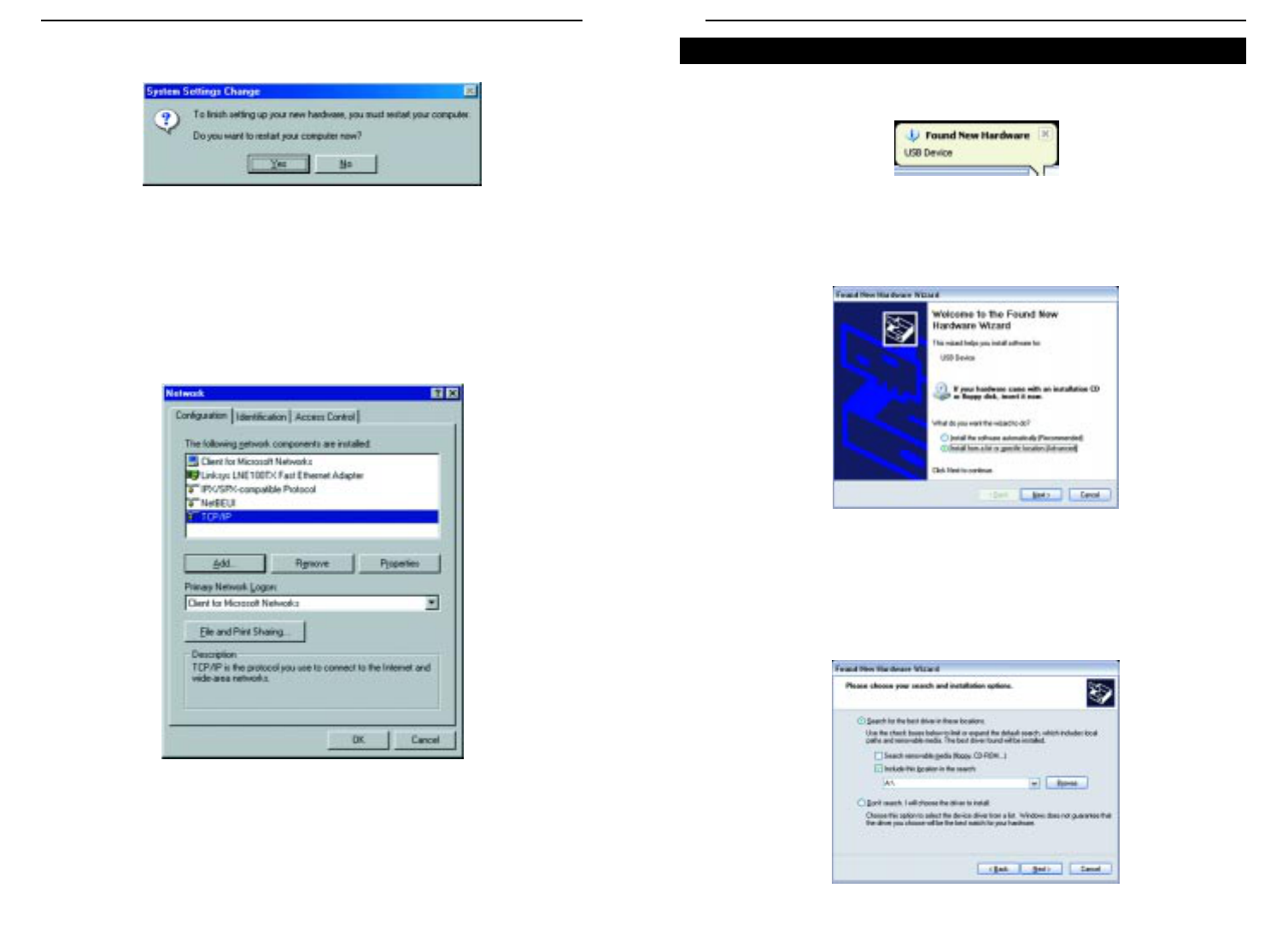EtherFast
®
Cable/DSL Routers
33
Instant Broadband
™
Series
32
1. With the Router connected to your PC’s USB port using a USB cable, start
up your PC in Windows XP.
2. Windows will notify you that new hardware has been detected (shown in
Figure 6-22). Select Install from a list or specific location (Advanced),
and click the Next button (see Figure 6-23).
3. Insert the driver disk into the floppy drive, and select Search for the best
driver in these locations. Then select Include this location in the search:
and enter A:\ in the location field (if “A” is the letter of your floppy drive).
(See Figure 6-24.) All other options must be unchecked (assuming you are
running Windows XP with the default interface). Click the Next button.
Installing the Windows XP Driver
Figure 6-24
Figure 6-22
Figure 6-23
4. Windows will ask you to restart your PC, as shown in Figure 6-20. Click the
Yes button.
5. When your PC has finished restarting, click the Start button, and select
Settings and Control Panel. Double-click Network and you will see a
screen similar to that shown in Figure 6-21. Make sure that TCP/IP is
installed for your PC, as shown in Figure 6-21. By default, Windows
Millennium has TCP/IP installed. If TCP/IP is not installed, please go to
“Appendix D: Installing the TCP/IP Protocol” for instructions on installa-
tion.
Your USB driver installation is now complete.
Go to “Chapter 7: Configure the PCs.”
Figure 6-20
Figure 6-21