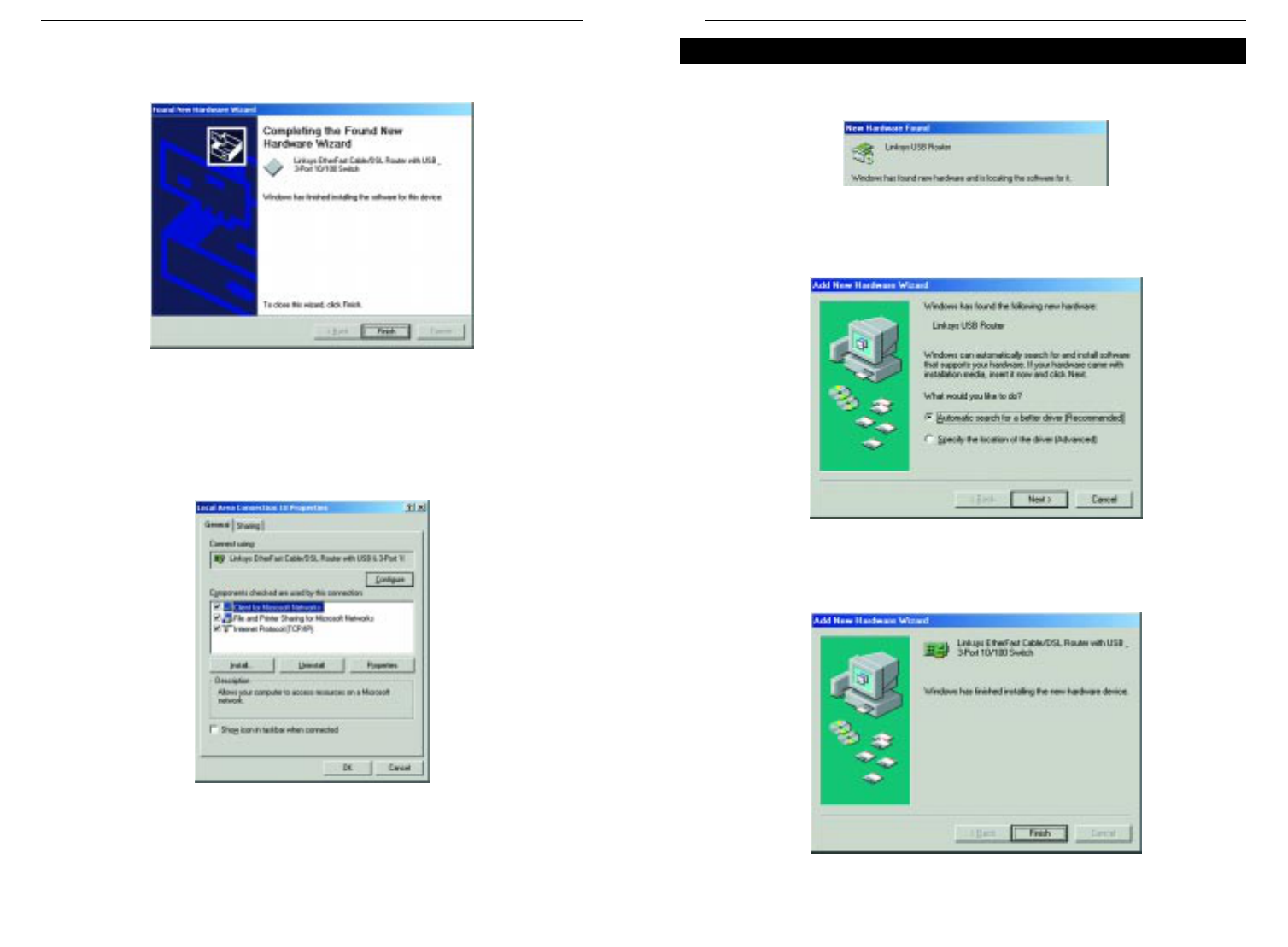EtherFast
®
Cable/DSL Routers
31
Instant Broadband
™
Series
30
1. With the Router powered up and connected to your PC’s USB port using a
USB cable, start up your PC in Windows Millennium.
2. Windows will notify you that new hardware has been detected (see Figure
6-17). Insert the driver disk. Select Automatic search for a better drive
(Recommended), and click the Next button (see Figure 6-18).
3. Windows will notify you that it has finished installing the driver files on
your PC, as shown in Figure 6-19. Click the Finish button.
Installing the Windows Millennium Driver
Figure 6-17
Figure 6-18
Figure 6-19
7. Windows will notify you that it has finished installing the driver files on
your PC, as shown in Figure 6-15. Click the Finish button to complete the
USB driver installation.
8. Go to the Start button, and select the Settings option. Then select the
Network and Dial-up Connections option, and click the Local Area
Connection icon. Click the Properties button to display the screen shown
in Figure 6-16. Highlight Internet Protocol (TCP/IP), as shown in Figure
6-16, and click the Properties button. Make sure that TCP/IP is set to
Obtain an IP address automatically.
Your USB driver installation is now complete.
Go to “Chapter 7: Configure the PCs.”
Figure 6-15
Figure 6-16