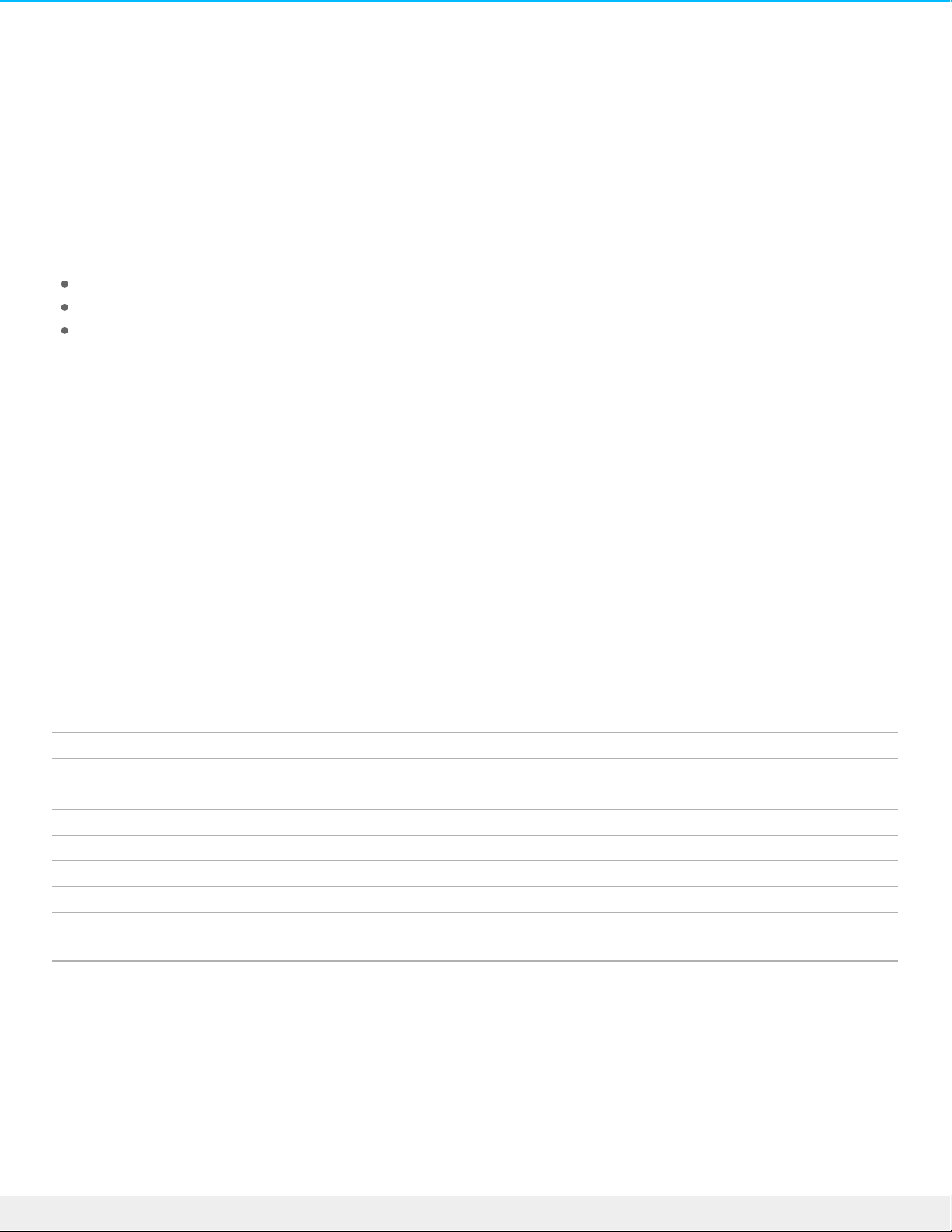Formang and Paroning
Standard LaCie storage devices will prompt you to run LaCie Setup Assistant when they are first connected
to a PC or Mac. LaCie Setup Assistant helps you to quickly format the storage device according to your
needs. Please read the information below carefully if you:
Abort LaCie Setup Assistant while it is formatting.
Wish to reformat your storage device after LaCie Setup Assistant has successfully completed.
Own a LaCie storage device that does not feature Setup Assistant.
About file system formats
NTFS: since it is the native file system for Windows, volumes created in NTFS are read and write with
computers running Windows. Mac OS can read NTFS volumes but cannot natively write to them.
Mac OS Extended (HFS+): the native hard drive file system for Mac. Windows cannot natively read or write
to HFS+ (journaled) hard drives.
exFAT: generally compatible with Mac and Windows. exFAT is not a journaled file system which means it can
be more susceptible to data corruption when errors occur or the drive is not disconnected properly from
the computer.
FAT32: compatible with Mac and Windows. However, FAT32 is a legacy file system designed for low
capacity hard drives and it is not recommended for modern hard drives or operating systems. A FAT32
partition can reach up to 32GB when formatted on a Windows PC.
How to choose the file system format
Use NTFS if:
…the storage device is connected to Windows PCs.
Use HFS+ if:
…the storage device is connected to Macs.
You can use exFAT if:
…the storage device is shared between Mac and Windows computers.
Use FAT32 if:
…the storage device is connected to older Windows and Mac computers. FAT32 is not recommended for
modern operating systems and computers.
Formang instrucons
The steps below help you format and partition a storage device.