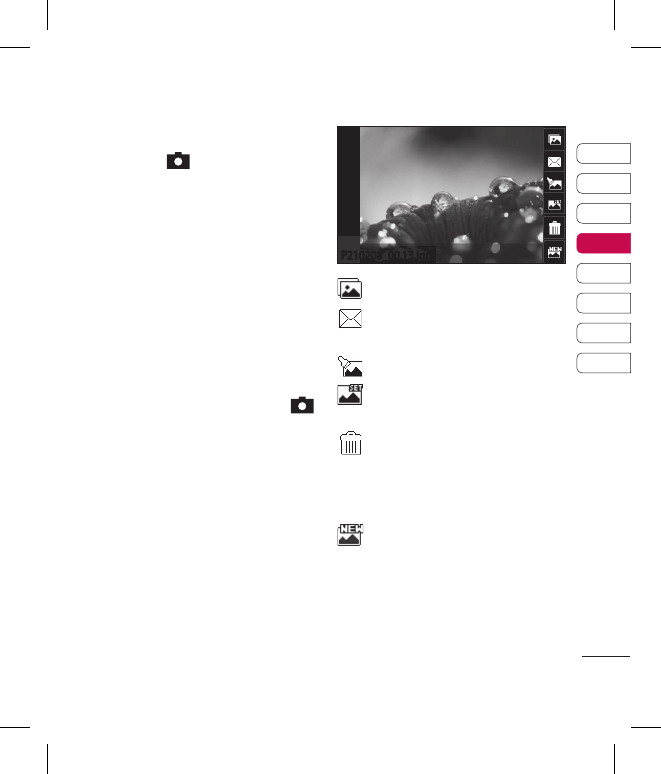Taking a quick photo
1 Press the key on the right
side of the phone briefly.
2 The viewfinder will appear on
screen.
3 Holding the phone horizontally,
point the lens towards the subject
of the photo.
4 Position the phone so you can
see the subject of your photo in
the preview screen.
5 When the camera has focused on
your subject, either press the
on the side of the phone firmly
or press the red box on the lower
right of the screen to take the
photo.
After you’ve taken your photo
Your captured photo will appear
on screen. The name of the image
runs along the bottom of the screen
together with six icons down the
right side.
Touch to move to your gallery.
Touch to send the photo as a
message, e-mail or Bluetooth.
Touch to edit the photo.
Touch to set the picture you
have taken as Wallpaper.
Touch to delete the photo
you have just taken and confirm by
touching Yes. The viewfinder will
reappear.
Touch to take another photo
straightaway. Your current photo
will be saved.
Get creative
51
01
02
03
04
05
06
07
08
Camera
P210208_00.13.jgp