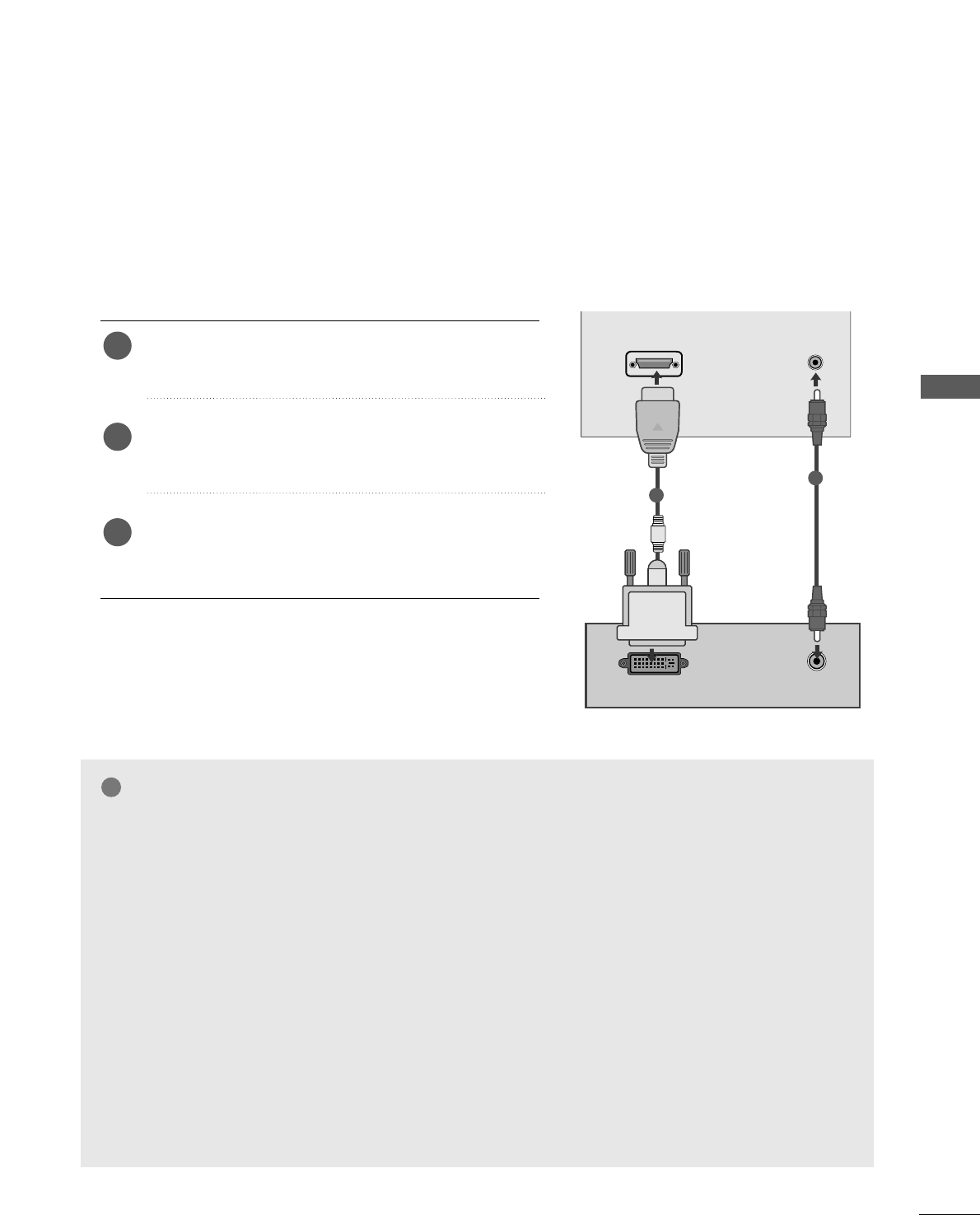25
EXTERNAL EQUIPMENT SETUP
When connecting with a HDMI to DVI cable(Only 19/22LS4R
*
)
Connect the DVI output of the PC to the
HHDDMMII//DDVVII
IINN
jack on the set.
Connect the audio cable from the PC to the
AAUUDDIIOO
((RRGGBB//DDVVII)) IINN
sockets of the set.
Select
HDMI/DVI (PC) input source with using the
IINNPPUUTT
button on the remote control.
2
3
1
1
2
NOTE
GG
If the set is cold, there may be a small “flicker”
when the set is switched on. This is normal, there
is nothing wrong with the set.
GG
If possible, use the VESA 1280x1024@60Hz
(17LS5R *), 1440x900@60Hz (19LS4R *),
1680x1050@60Hz (22LS4R *) video mode to
obtain the best image quality for your LCD moni-
tor. If used under the other resolutions, some
scaled or processed pictures may appear on the
screen. The set has been preadjusted to the
mode VESA 1280x1024@60Hz(17LS5R *),
1440x900@60Hz (19LS4R *),
1680x1050@60Hz (22LS4R *).
GG
Some dot defects may appear on the screen, like
Red, Green or Blue spots. However, this will have
no impact or effect on the monitor performance.
GG
Do not press the LCD screen with your finger for
a long time as this may produce some temporary
distortion effects on the screen.
GG
When the PC screen appears on the set, a mes-
sage may appear on the screen, and the message
will differ according to the Window system ver-
sion. If a message appears click “Next” until the
message finishes.
GG
If the message “No signal” appears on the
screen, adjust the PC as in the ‘Displayable
Monitor Specification’ section.