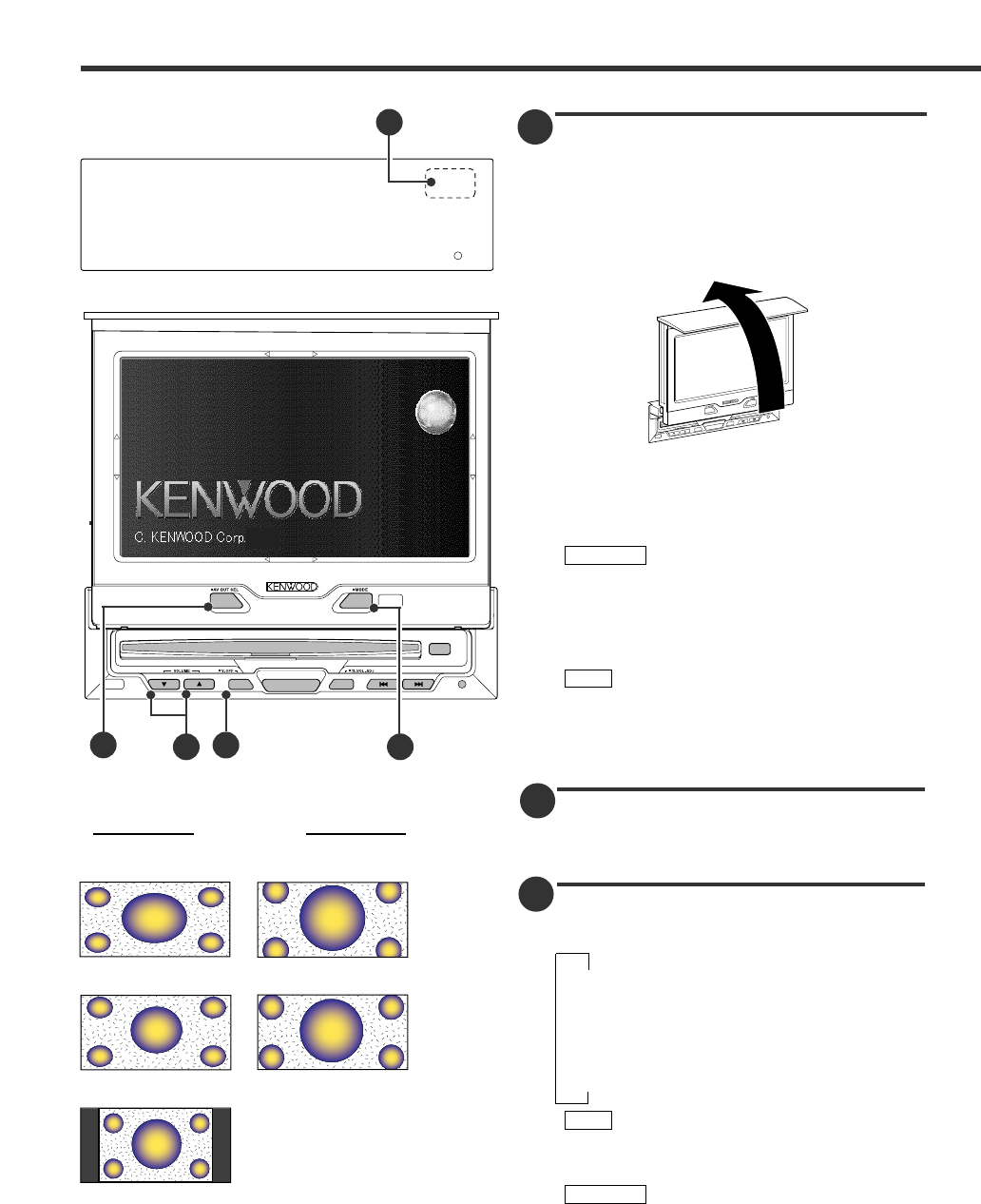8
Opening/ Closing the Monitor
Opening the Monitor
Set the vehicle’s parking brake.
Press the OPEN button. The monitor will open.
Once the monitor is fully out, lift it by hand and
set it to an easily visible angle.
Closing the Monitor
Set the lower the monitor so that it is completely
flat.
The monitor is then drawn in automatically after
one second.
The gear shift lever or other parts may interfere
with the monitor when it opens. If so, move the
gear shift lever (being sure to do so safely) before
operating the set. (The monitor is drawn back in
automatically if it cannot be opened normally due
to an obstacle.)
• The monitor cannot be opened unless the
parking brake is set.
• The position to which the monitor slides when
the power is turned on can be set. (Refer to the
screen control screen( Page 9).
Power Off
• Hold down the OPEN button for one second or
more to turn the set’s power off.
• Press the OPEN button to turn the power on.
Switching the Monitor’s Picture
Each time you press the V.SEL button, the
monitor’s picture switches as follows:
∞
Source control screen
∞
DVD, VCD or CD picture
∞
TV or Video picture
∞
Navigation picture
When the “AV-IN2” setting to “Back Camera”,
the switching items become the Back Camera
picture. (Refer to system setup screen(page 12))
You cannot view television and video pictures
whilst the vehicle is moving. To enjoy television
and video pictures, find a safe place to park and
engage the parking brake.
2CAUTION
NOTE
NOTE
2 CAUTION
3
2
1
Monitor Control Function
[ NORMAL ]
[ FULL ]
[ ZOOM ]
[ JUST ]
[ CINEMA ]