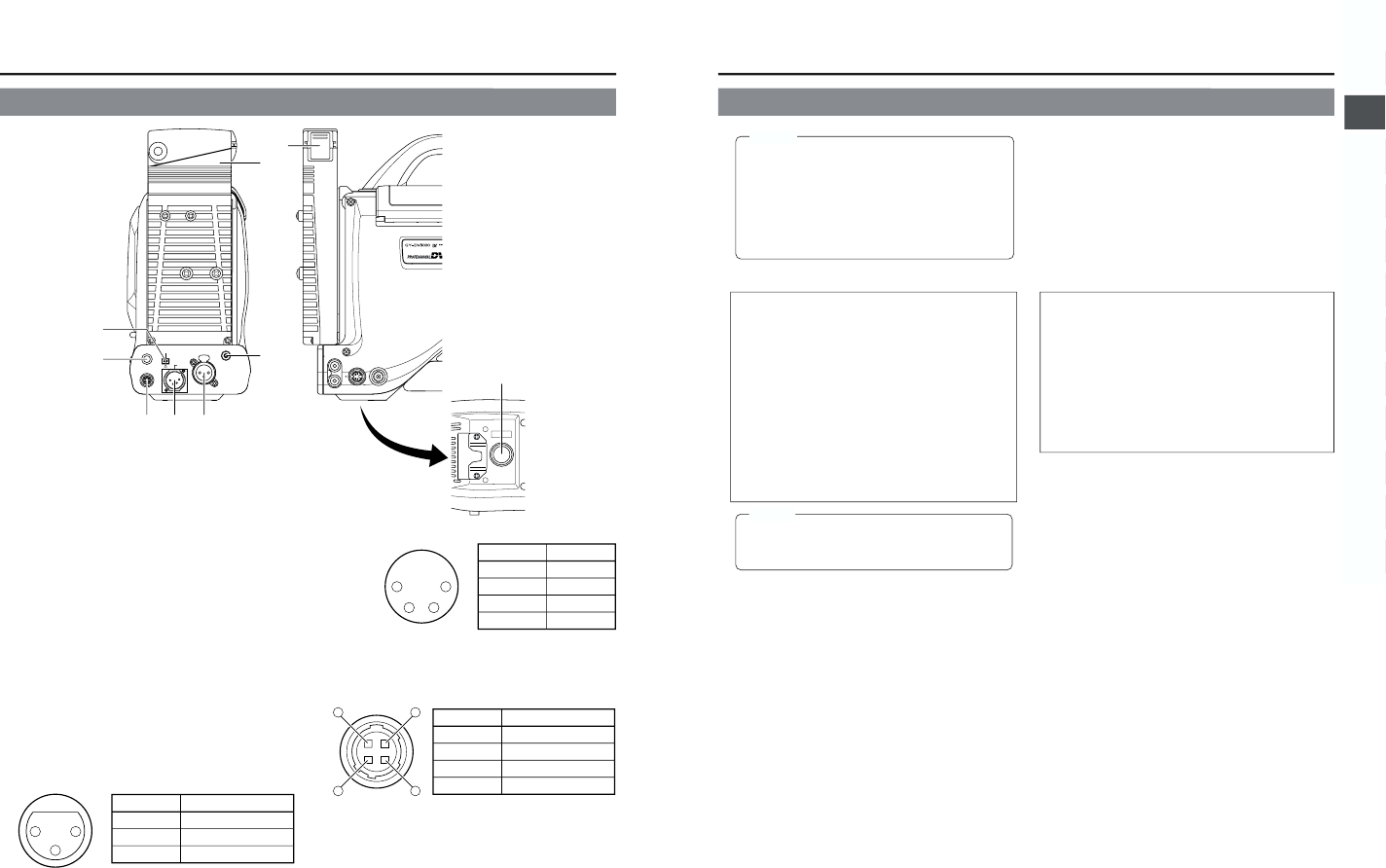1
[TALLY] Tally lamp
This lamp lights up when the GY-DV5000 enters the record
mode. It blinks during the transition to the record mode.
● Use the BACK TALLY item on the OTHERS (2/2) menu
screen to select whether or not the lamp should light and
the lighting pattern.
☞ See “BACK TALLY” on page 78.
2
[REAR AUDIO IN] Audio input connector on the
rear section
Connect external audio equipment or a microphone to this
connector.
● Set the FRONT/REAR AUDIO INPUT switch
!
on page
15 in accordance with the connected equipment.
● To record the audio signal input through this connector,
set the CH-1 or CH-2 AUDIO INPUT switch
0
on page
15 to “REAR”. The audio from this connector is recorded
on the channel set to “REAR”.
3
[DC IN] DC input connector (XLR 4-pin)
Power input connector for 12 V DC. Connect to the optional
AA-P250 power adapter. When a cable is connected here,
the power supply from the battery pack is interrupted and
the source is switched to the power supplied through this
connector.
4
[DC OUT] DC output connector
Connector for power output to a wireless microphone
transmitter, etc. The supply voltage is identical to the voltage
supplied to the unit (DC 17 V max. 0.3 A).
5
[PHONES] Earphone jack
This is a stereo mini-jack for connecting an earphone for
audio monitoring. Plug in an earphone or headphone with
a 3.5 mm diameter plug. The earphone can also be used to
monitor alarm tones in accordance with the circumstances.
The sound from the monitoring loudspeaker is interrupted
when an earphone is connected here.
The audio channel to be output is selected with the AUDIO
SELECT item on the AUDIO/VIDEO menu screen and
MONITOR SELECT switch
@
on page 15.
The audio output level is adjusted with the Audio monitor
volume control
1
on page 12.
19
2. CONTROLS, INDICATORS AND CONNECTORS
MEMO:
● The volume of the alarm sound is set with the ALARM
VR LEVEL item on the OTHERS (2/2) menu screen.
● When using a stereotype jack and stereo sound
should be output, the following setting should be
performed.
Set the MONITOR SELECT switch to “MIX”.
Set the AUDIO MONITOR item on the AUDIO/VIDEO
menu screen to STEREO.
6
[DV] connector
Using a DV cable (optional), a digital video component with
DV connector can be connected here.
This connector is used for input and output of the DV signal
or to input the VTR control signal from a digital video
component with DV connector.
To record the DV signal from this connector, set the unit to
the VTR mode. (Press the MODE switch
^
on page 13
upward to turn on the VTR indicator.)
● Camera mode:
The DV compressed signal (IEEE1394) of the camera
image is output.
● VTR mode:
The DV input signal from this connector can be recorded
on tape. During playback, the tape playback DV
compressed signal is output.
MEMO:
To receive FF/REW remote control signals from this
connector, select the setting with the REM FF/REW
MODE item on the OTHERS (1/2) menu screen.
7
Battery holder
Mount Flat shape type battery pack here.
☞ See “Using a Flat Shape Type Battery Pack” on page 34.
8
Battery holder lock release knob
This knob is used to open the battery case cover. Press the
knob while turning to open the cover.
9
[BREAKER] Breaker button
The breaker trips when the power consumption exceeds
the capacity.
If the breaker trips, confirm that there are no abnormalities
and that the power consumption does not exceed the rated
wattage. If no abnormalities are detected, press the
BREAKER button before turning the power ON again to
put the camera in the operating status.
If the unit still does not work normally, please consult the
person in charge of professional video equipment at your
nearest JVC-authorized service agent.
(U model)
Using a DV cable (optional), a digital video component with
DV connector can be connected here.
This connector is used for output of the DV signal or to
input the VTR control signal from a digital video component
with DV connector.
● Camera mode:
The DV compressed signal (IEEE1394) of the camera
image is output.
● VTR mode:
During playback, the tape playback DV compressed sig-
nal is output.
(E model)