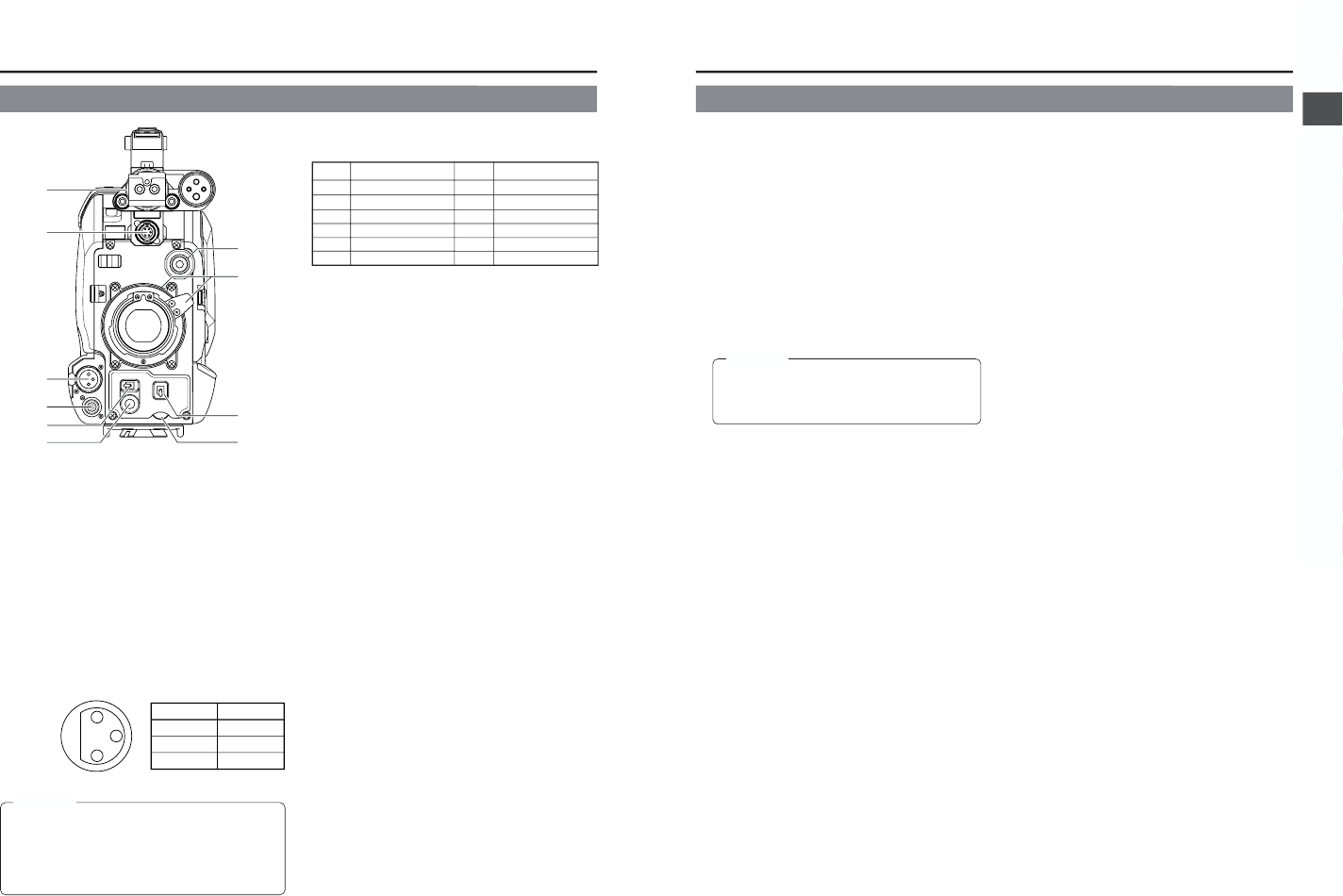The provided microphone is a phantom microphone. Please
confirm that the FRONT AUDIO INPUT switch is set to the
+48V side when the provided microphone should be used.
When using a microphone other than a phantom
microphone, first set the FRONT AUDIO INPUT switch to
“LINE” or “MIC” before connecting the microphone.
CAUTION:
1
Viewfinder mount base, sliding securing ring
Mount the viewfinder on the base and secure it using the
sliding securing ring.
☞ See “Attaching the Viewfinder” on page 30.
2
[VF] Viewfinder connector (6-pin)
Connect the cable from the viewfinder here.
3
[FRONT AUDIO IN] Front audio input connector
(XLR 3-pin)
Balanced 3-pin connector for camera microphone or
external audio component.
● Set the FRONT/REAR AUDIO INPUT switch
!
on page
15 in accordance with the connected device.
● To record the audio from this connector, set the CH-1/
CH-2 AUDIO INPUT switch
0
on page 15 to “FRONT”.
☞ See page 15.
4
[LENS] Lens control connector
Connect 12-pin lens control cable from lens here.
5
[ZEBRA] Switch
When this switch is ON, a zebra pattern is imposed on the
viewfinder or LCD areas having luminance levels in
accordance with the menu settings made for the video
signal. This pattern can be used as a reference for manual
adjustment of the lens iris. Zebra patterns are also displayed
during color bar display when this switch is set to ON.
☞ See “Zebra Pattern Display during Manual Adjustment”
on page 80.
● The default value is 70% - 80%. The luminance level can
be changed with the ZEBRA setting in the LCD/VF menu
screen.
☞ See “ZEBRA” item on page 73.
While this switch is pressed to the SKIN AREA side, the
color tone areas specified with the SKIN COLOR ADJUST
item on the ADVANCED PROCESS menu are indicated in
the viewfinder. The switch returns to the OFF position when
released.
☞ See “How to Use Skin Detail” on page 85.
● The Skin Detail color tone areas are not indicated while
the color bar or VTR playback picture is shown in the
viewfinder or on the LCD monitor.
6
[VTR] VTR trigger button (record start/stop button)
Recording start/stop can be done with this button.
(It is interlocked with the VTR trigger button on the side
section and the VTR trigger button on the lens section.)
7
[AUDIO LEVEL CH-1] CH-1 audio level control
Adjusts the audio level of the CH1 audio signal input.
Normally, the camera is used with the control set to the
maximum (10) position.
● To use this control, set the CH1 FRONT VR item on the
AUDIO/VIDEO menu screen to “ENABLE”.
Pin No. Function Pin No. Function
1 Return switch 7 Iris position
2 VTR trigger 8 IRIS A/R INPUT
3 GND 9 EXTENDER position
4
Lens AUTO/MANU control
10 ZOOM position
5 IRIS control 11 —
6 +12V DC 12 —
11
2. CONTROLS, INDICATORS AND CONNECTORS
8
[AUTO WHITE/ACCU FOCUS] switch
White Balance:
● First, position a white object to occupy 80% of the centre
of the screen.
● When the WHT.BAL switch
%
on page 13 is set to A or
B, setting this switch to the upper position (“AUTO
WHITE”) will provide automatic adjustment for white
balance.
* It is not activated in preset, full auto shooting, full-time
auto white balance and color bar modes.
☞ See “White Balance Adjustment” on page 48.
ACCU-FOCUS:
● When this switch is pressed down to “ACCU FOCUS”,
the lens iris will be forced to open for approximately ten
seconds.
● The depth of field can be reduced and the lens focusing
can be adjusted more accurately.
9
Lens mounting ring/Lens lock lever
Hold the lens and use the lever to turn the ring anticlockwise
to release lens.
To mount lens make sure the lens guide pin fits well, and
then turn the ring clockwise until firm.
☞ See “Attaching the Zoom Lens” on page 30.
0
[FILTER] Color temperature conversion filter
control knob
This knob switches the internal color temperature filters.
(3200K, 5600K + 1/8ND, 5600K, 5600K + 1/64ND)
☞ See “Camera Settings” on page 45.
• As the automatic shutter is activated up to 1/10000,
flicker may appear on the screen depending on the
lighting conditions (such as a fluorescent lamp, etc.)
• This operation is not effected in the LOLUX mode.
CAUTION: