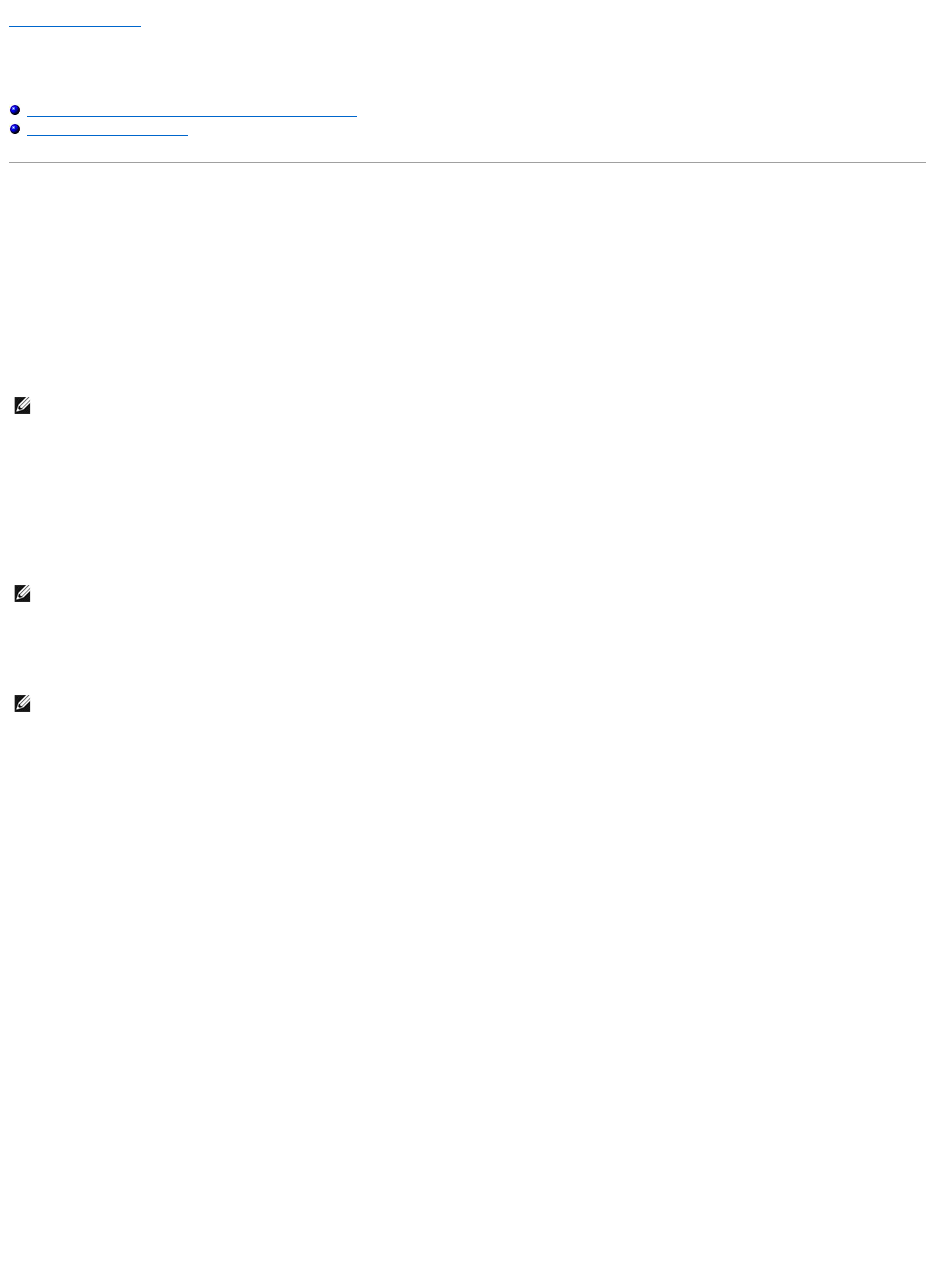Back to Contents Page
System Setup
AdamobyDell™ServiceManual
Viewing System Settings With the System Setup Program
Changing the BIOS Settings
Viewing System Settings With the System Setup Program
Your operating system may override some of the options that you set through the system setup program.
Use the system setup program to:
l Set or change user-selectable options such as your password
l Verify information about your computer's current configuration, such as the amount of system memory
Run the system setup program to become familiar with your system configuration information and optional settings. Write down the information for future
reference.
Entering the System Setup Program
1. Turn on (or restart) your computer.
2. WhentheDELL™logoappears,press<F2>immediately.
Working With Options on the System Setup Program Screen
On each screen, the system setup options are listed at the left. To the right of each option is the setting or value for that option.
You cannot change options or values that are grayed because they are determined by the computer.
The right pane of the screen displays help information for the currently highlighted option. System setup key functions are listed across the bottom of the
screen.
The system setup screens display the current setup information and settings for your computer, such as:
l System configuration
l Boot order
l Boot (start-up) configuration
l Basic device configuration settings
l System security and hard drive password settings
Changing the Boot Sequence
The boot sequence, or boot order, tells the computer where to look to find the software needed to start the operating system. You can control the boot
sequence and enable/disable devices using the Boot page of the system setup program.
The Boot page displays a general list of the bootable devices that may be installed in your computer, including but not limited to the following:
l Hard Drive
l USB Storage
l CD/DVD/CD-RW Drive
l Removable Devices
l Network
During the boot routine, the computer starts at the top of the list and scans each enabled device for the operating system start-up files. When the computer