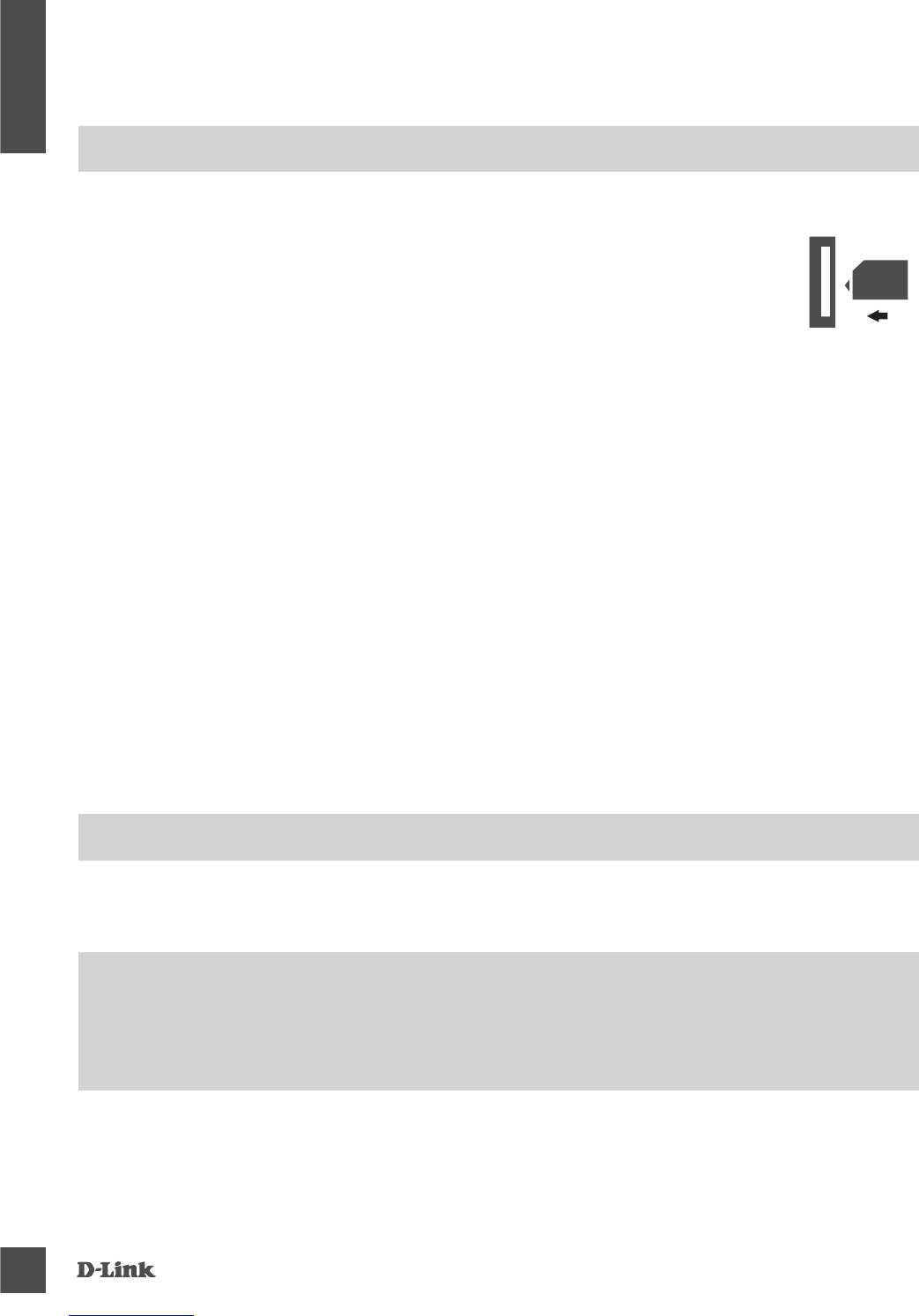DWR-953
2
ENG LISH
PRODUCT
SETUP
BASIC SETUP
Ensure that your DWR-953 Wireless AC1200 4G LTE Router is powered off before performing the
steps below.
1. Verify that your SIM card is installed and has been activated by your carrier.
2. Attach the included antennas to the back of the router, screwing them in clockwise.
Arrange them so that they point upward.
3. Connect the power adapter to the socket on the back panel of your DWR-953. Plug the other
end of the power adapter into a wall outlet or power strip. Make sure the power button is in the
"On" position
a. The Power LED will light up to indicate that power is being supplied to the router and the
router is turned on.
b.ThenetworkLEDonthefrontpanelwillashonandoffastheDWR-953performs
initialization and Internet connection processes.
c. After a few moments, if a connection has been established, the following LEDs will turn solid
green: Power, Internet, 2.4 GHz or 5 GHz (if enabled), 4G (if connected), LAN (if connected),
WAN (if connected), and Signal Strength.
Note: By default, the DWR-953 uses the mobile network as the sole Internet connection. If you
wish to use your mobile connection as a backup to a wired connection, or you wish to use a
wired connection exclusively, you must use the Optional Advanced Setup procedure.
4. Connect via Wi-Fi using the SSID and password printed on the bottom of the router, or through
Ethernet via one of the LAN ports on the back of your DWR-953.
SIM card
OPTIONAL ADVANCED SETUP (ACCESS VIA IP ADDRESS)
1. Once connected to your router, open a web browser and enter the IP address below into the
browseraddresseld.Loginusingtheusernameandpasswordbelow.
IP ADDRESS: http://192.168.0.1
USERNAME: admin
PASSWORD: [leave this blank]
2. After logging in, you can access the setup wizard which will guide you through the rest of the
setup process. To reach the wizard, click the Internet tab on the bar along the top, then click
Wizard on the left hand side. Follow the on-screen instructions.
For additional information, see the user manual.