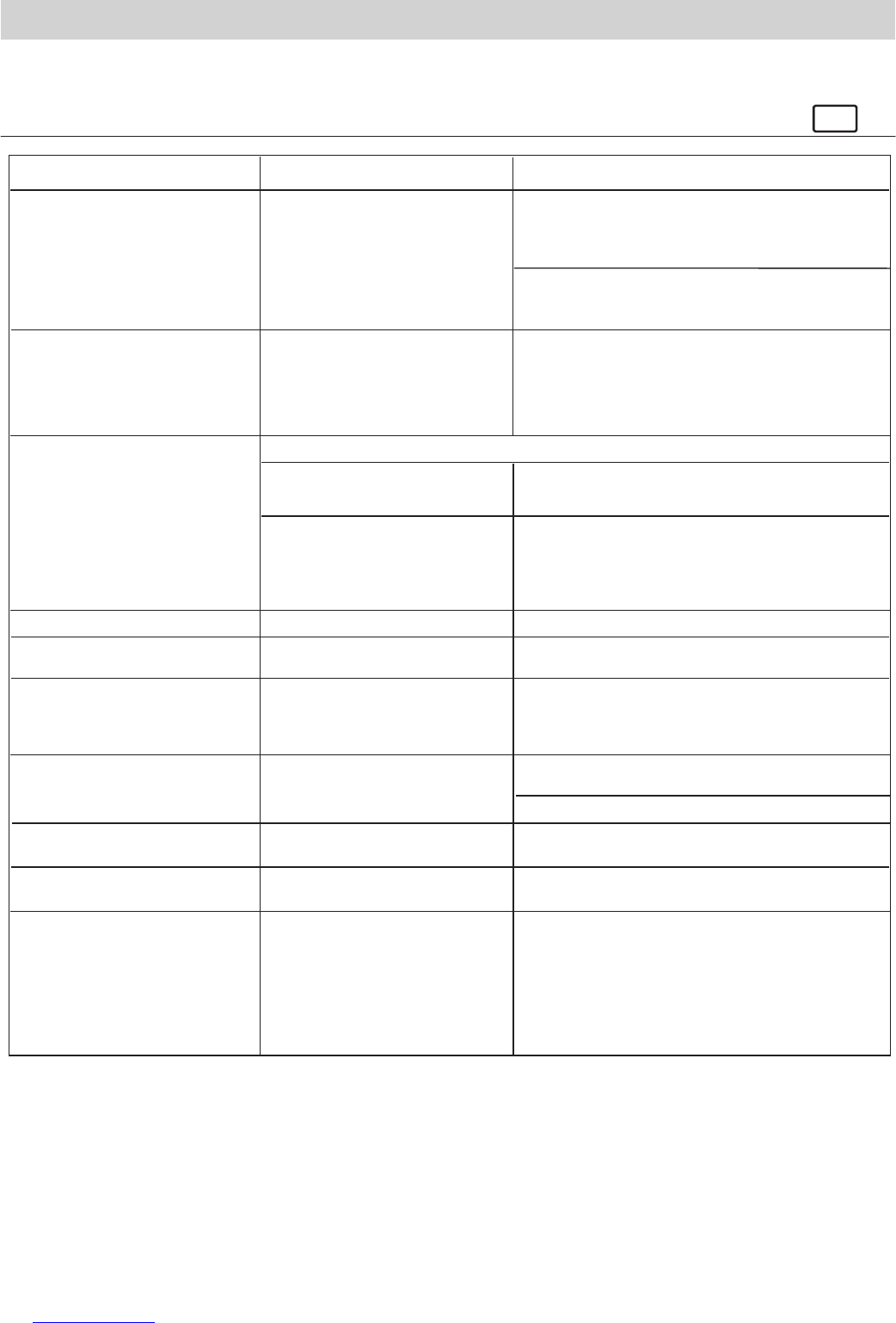21
14. Troubleshooting
The troubleshooting guide is designed to help you. If problems continue, please contact your local customer
support hot-line. See your registration card for helpline contact details.
For Windows® Users:
PC
My CD Installation wizard does
not work.
Symptom
Problem
Solution
I receive an error message when I
am installing the Digital Camera
Manager.
Digital Camera Manager folder
is not found in the Programs menu
after I have installed the driver.
All the images I have taken do not
appear on the Micro C@m.
LCD display is ashing.
I cannot run the Digital Camera
Manager.
I hear a low “beep” when trying to
take an image.
I cannot access any Funhouse’s
templates.
Shut down all other applications and attempt to re-
install the driver, or download the updated driver
from www.cool-icam.com and install the updated
driver.
Check the USB controller in your BIOS if they are
activated. If these does not work contact your
national Customer Support representative.
Install the software, restart your PC, and nally,
connect the Micro C@m to the PC via the USB port,
then the software folder will appear in the Program
menu.
Upload all images to your PC as soon as possible.
(please refer to Battery Guidance section in User’s
Manual.)
If you need to change batteries, and retain the
images in your Micro C@m’s memory, ensure you
are connected to a PC which is turned on via the
USB cable, which will then draw power from the PC
whilst you insert fresh batteries.
Check all cables connections are secured.
Upload saved images immediately, then replace
battery.
Take your images in better light condition.
Check your lens cover is open.
If you have any other camera installed on your
computer, remove the camera and it’s driver
completely from your system to avoid conict with
another camera or capture device.
Put Micro C@m CD in CD ROM drive.
Digital Camera Manager does
not load.
You have lost power to your Micro C@m by either:
The installer for the Digital
Camera Manager requires the
Micro C@m be connected to
the PC (via the USB) after the
software has been installed & the
PC restarted.
Insufcient battery power
Battery power is too low to
continue taking images.
Connection failure
Removing the battery without
being connected to your PC
(turned on) via the USB cable.
Conict with another camera driver
capture device.
Insufcient light.
The auto installation le is
switched to off.
or
The CD-ROM is disconnected.
No CD in CD-ROM drive.
Make sure you slide the lens cover to the desired
position.
Lost corner of images.Black corner appears on the
images taken.
Go to the computer desktop. Right click on “My
Computer”. Click “Properties”. Select “Device
Manager”. Double click on “CD-ROM”, double click
on “CD-R” (normally the manufacturer’s name).
Click on “Settings”. Ensure “Auto insert notication”
is ticked and the “disconnect” is ticked. If you
change the settings the computer will ask you to
restart your PC. Click “Yes”.
I cannot upload images to the PC
Please also refer to the help les & User Guides that accompany the enclosed applications.
For further information and support, please visit our website: http://www.cool-icam.com