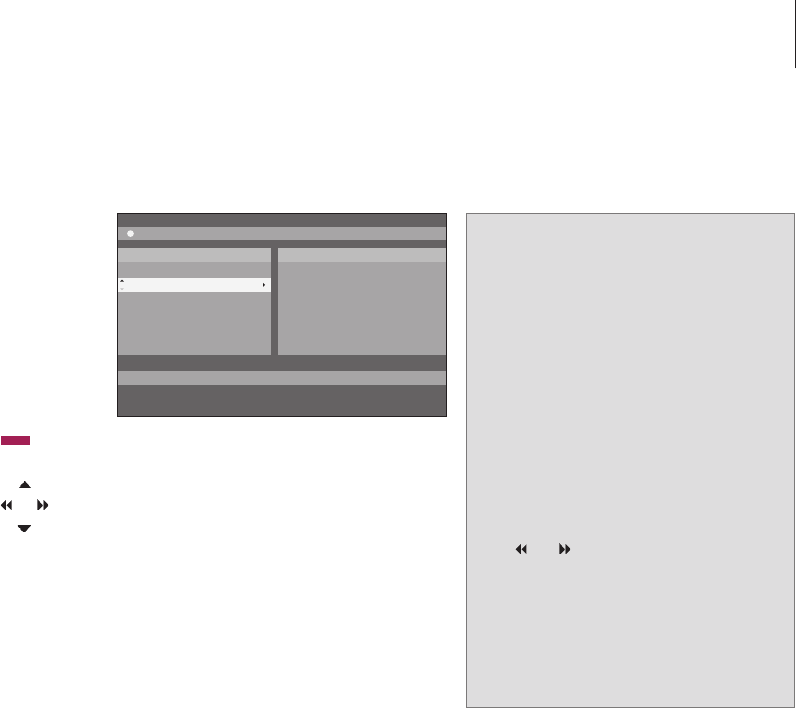In DVD disc menus, you can navigate through
different functions and options.
While the DVD player is
switched on …
Press GO then 0 in the television
menu to bring up the DVD main
menu
Press GO then the red button to
bring up the disc menu*
Use the arrow keys to move
between options in the menus
Press GO twice to accept your
choice or setting
Press to remove the disc menu
*Not all discs contain a disc menu.
Use DVD on-screen menus
The DVD main menu.
For optimal performance it is recommended not
to use larger JPEG files than approximately one
megapixel. For further information about JPEG
pictures, refer to ‘Create a slideshow playlist’ on
page 38.
GO
0
GO
GO
GO
EXIT
Disc formats
Your DVD player is designed to play back
different disc formats. Supported formats are:
– DVD-Video
– Audio CD
– Video CD
– Super Video CD
– CD-R/RW
– DVD-R/RW, provided that these are recorded
using the DVD Video format and that the disc
is finalised.
– Discs containing mp3 files are supported if
the sampling frequency is set to 32, 44.1 or
48 Khz. When playing discs with mp3 files,
use
and to change folders.
– Discs containing JPEG files are supported if
the file extension is ‘*.JPG’ and not ‘*.JPEG’.
The DVD player can only display DCF-
standard still pictures or JPEG pictures, such
as TIFF.
13
NOTE! If the pincode entry dialogue appears on
the television, this means that the Child Lock was
activated for the inserted disc. You have to enter
your four-digit pin code. Refer to ‘Limit access to
recordings – Child Lock’ on page 40.