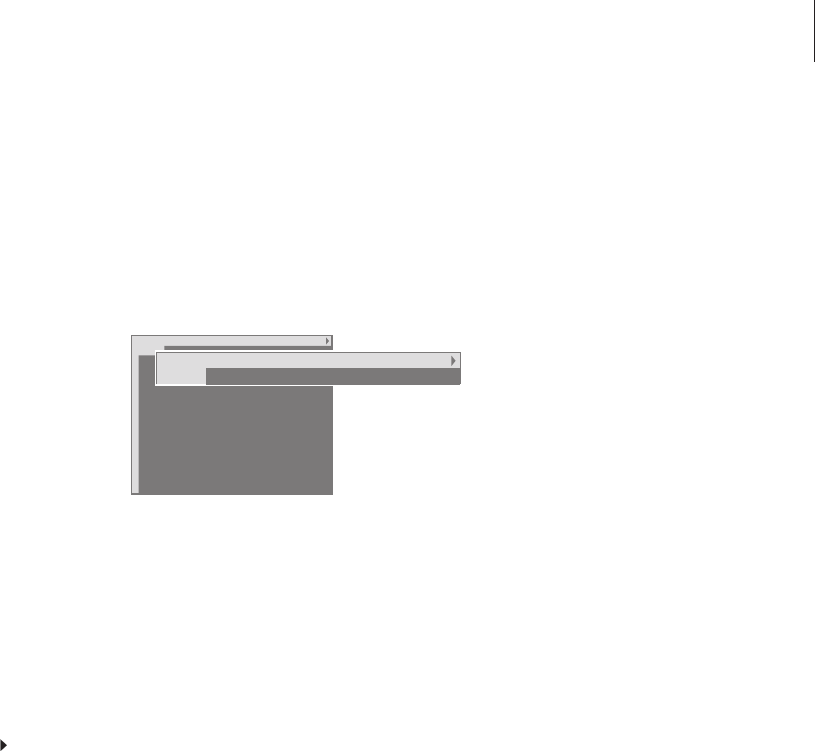Create or delete MEMO pages
Your most frequently viewed Teletext pages
can be saved as MEMO pages, making them
easier to call up when viewing a Teletext
service. You can save 9 favourite MEMO pages.
Use MEMO pages
If you have made favourite MEMO pages, you
can step between them directly.
To create a MEMO page…
> Find a page you view often.
> Press
ss
or
tt
to move the cursor along the
menu bar to SETUP and press GO. The 9
available MEMO slots are shown by number.
The first is highlighted.
> Press GO to store the current page. The cursor
moves to the next available MEMO slot.
> Use the number keys on Beo4 to select the
next teletext page you wish to store.
> Repeat the procedure for each page you wish
to store.
> To leave the MEMO setup, press
ss
or
tt
to
move the cursor to BACK and press GO.
If you would like available Teletext subtitles to
appear automatically for a particular program,
store the Teletext subtitles page as MEMO page 9.
To delete a MEMO page…
> Press
ss
or
tt
to move the cursor to SETUP and
press GO.
> Move the cursor to the MEMO page you wish
to delete and press the yellow button.
> Press the yellow button again to confirm.
To stop subpages from turning…
> Press STOP to stop subpages from turning,
or…
> move the cursor to HALT and press GO. HALT
will be replaced by a set of four digits.
> Use
▼
and
▲
to step to the subpage you wish
to see, or key in its number.
> Press GO to restart page turning.
To reveal hidden messages and the like…
> Move the cursor on the bar to .
> Press GO to change SETUP to REVEAL.
> Press GO again to reveal hidden text on the
current page.
To view MEMO pages…
> Press TEXT to call up Teletext.
> Press
▲
or
▼
to move between MEMO pages.
> Press EXIT to leave Teletext.
11