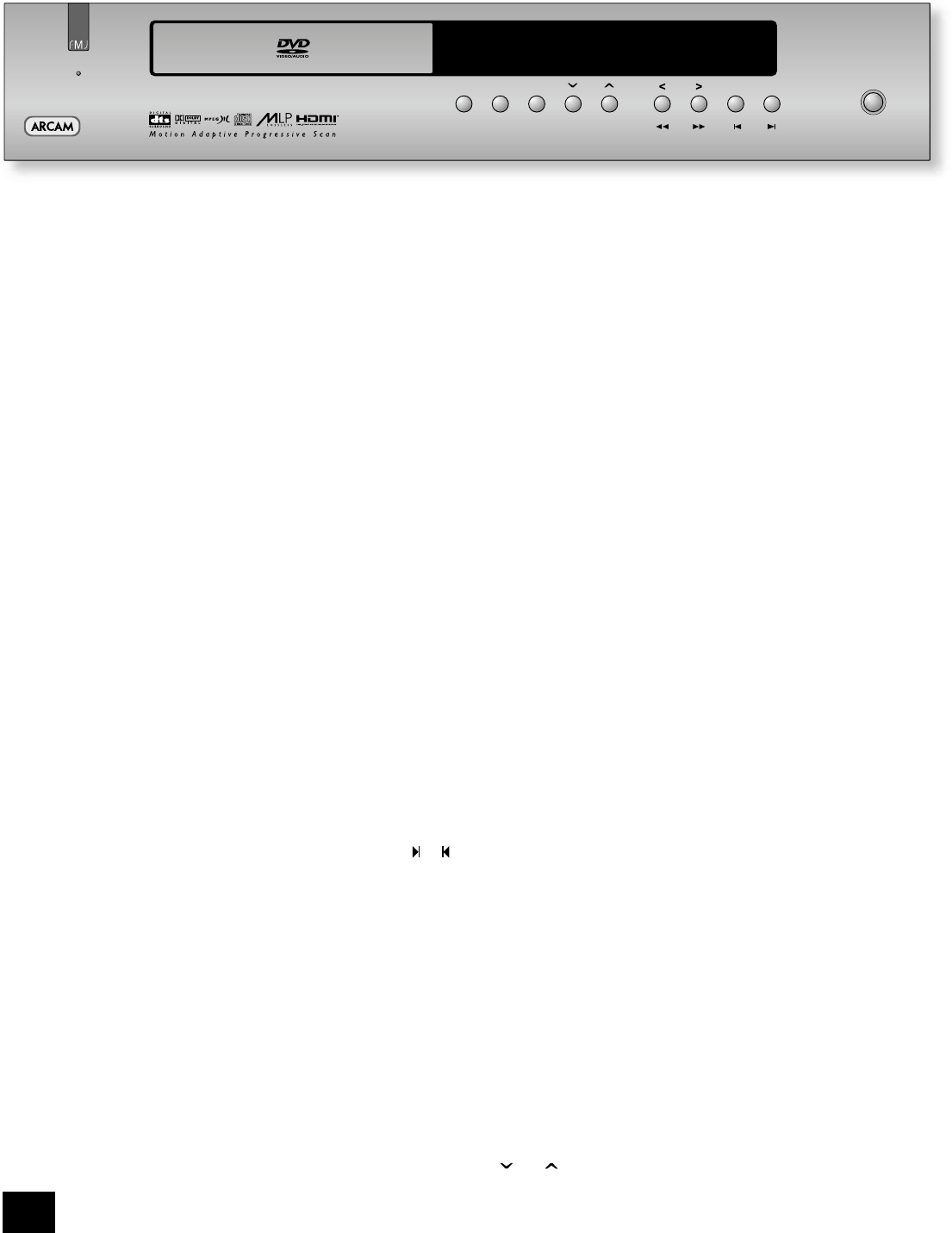Basic use of your DVD player
Introduction
‘Basic operation’ explains how to play a DVD, CD or other type of disc. Note that it may be necessary to
con gure your player correctly for your system before optimum – or any – playback can be achieved.
Player con guration is described beginning on page 12.
More sophisticated features – such as special playback modes and programming jumps and playback
sequences – are described in the ‘Advanced features’ section, later in this handbook.
Front-panel controls
Switching on
Switch the unit on by pressing the POWER button. The status LED glows green when the unit is powered
up and red when in stand-by mode (stand-by is operated from the remote control).
Note that the remote control sensor is located on the right-hand side of the display window. Do not
obstruct this or the remote will not work.
Playing a disc
Loading a disc
Press LOAD on the front panel (or OPEN on the handset) and place the disc on the tray, with the play-
back side facing down (some discs are double sided, in which case the side labelled ‘side A’ should face
up to play side A).
Press LOAD on the front panel to close the tray. The disc loads after a pause of a few seconds.
Playing a disc
Many DVDs begin playing automatically, but some titles begin by displaying a menu. Select the menu
item ‘Play movie’ (or similar) using the cursor pad, then press OK to start playback.
For discs that do not play automatically (including CDs and VCDs), press PLAY.
Note that when playing DVDs, the drive mechanism operates at much higher speeds compared with CDs
and so may produce more noise when loading and playing initial chapters; this is normal.
Fast play
Press
8
or
7
on the front-panel or remote control to play fast forward or backwards. For DVDs, VCDs
and CDs the following speeds for fast playback are available: x2, x4, x8, x20, x60 and x100. Press the
button repeatedly to cycle through the different speeds. To resume normal playback speed, press PLAY.
Fast playback is not available for MP3/WMA discs.
Skipping chapters/tracks
To skip chapters (or tracks on a CD), press or .
When skipping back, the rst button press takes you to the beginning of the current chapter. Pressing
the button again takes you to the start of the previous chapter.
Pausing playback
Press PAUSE on the front panel or
;
on the remote control to pause playback. To resume playback,
press PLAY on the front panel or
4
on the handset.
Stopping playback
Press the STOP button on the front panel or
<
on the remote control to stop playback.
When playing a DVD, pressing STOP once performs a ‘resume stop’. If you now press PLAY, playback
resumes from the point it was stopped.
If you press STOP twice, this is a ‘complete stop’, and playback resumes from the beginning of the disc.
Front panel menu navigation
If desired, it is possible to navigate disc and player menus using the front panel buttons; to this end, the
NAV button is provided.
Pressing the NAV button causes the player to enter ‘navigator’ mode, indicated by the ‘NAV MODE’ LED
being illuminated. In this mode, the front panel buttons take on the functions illustrated above each
button, for example the STOP and PAUSE buttons become and .
To exit navigtor mode, press the NAV button for a second time.