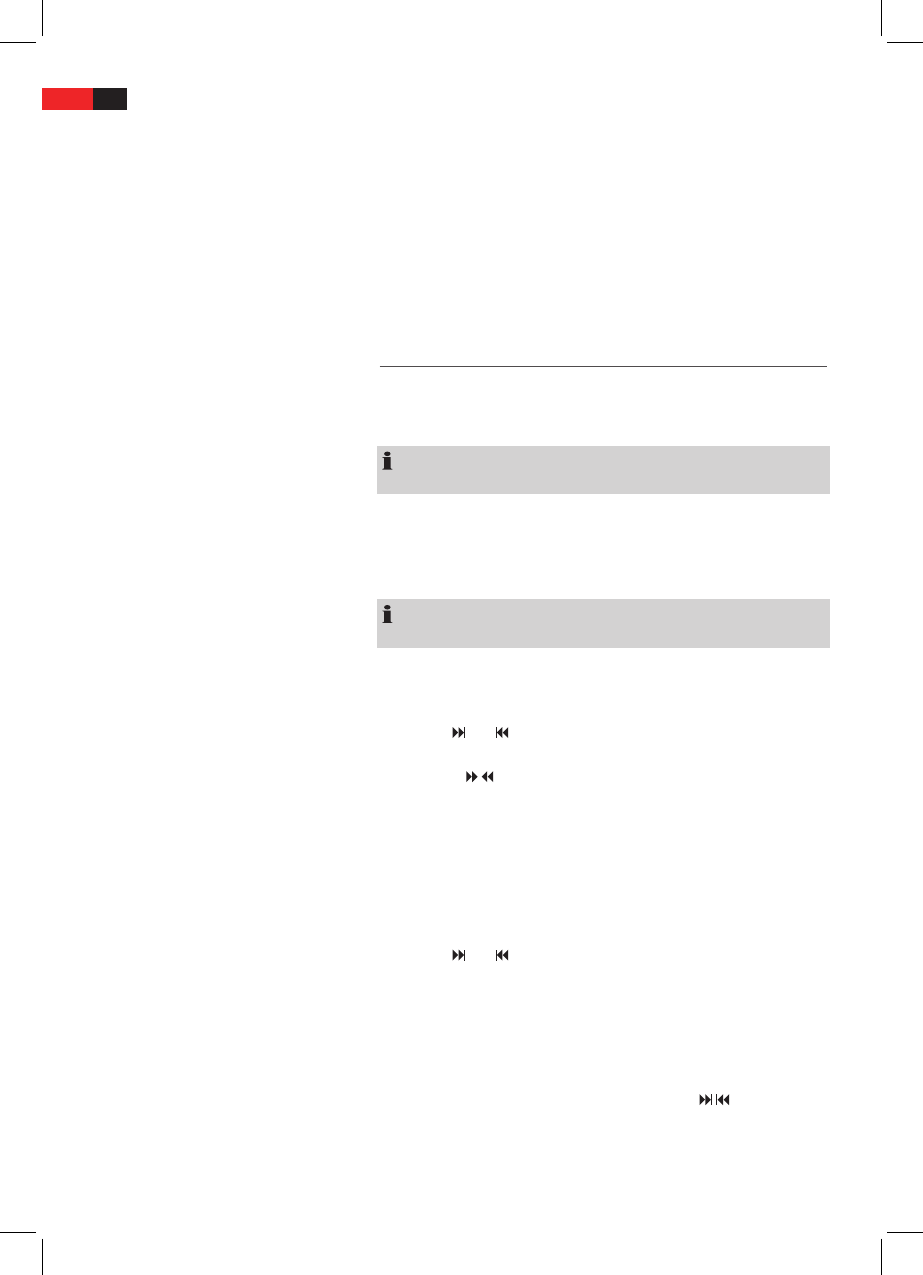ENGLISH
66
Proceed as follows to change the password:
1. Enter the present password in the “Old Password“ line with the Nu-
merical buttons (Fig. 3/3) of the remote control.
To prevent the password from being read by unauthorized persons
only the characters “XXXXX“ will appear on the scree.
2. Enter the new password in the “New Password“ line with the Numeri-
cal buttons of the remote control.
3. Conrm the new password by entering it again in the “Conrm“ line.
Conrm your entry with the PLAY/ENTER button (Fig. 3/8).
Radio Station Set-up
This device has a built-in FM radio receiver. There are 3 diferent ways
to search for radio stations: Automatic scan, manual scan and direct
frequency input.
NOTE:
The sound is transmitted via the music center speakers.
1. Use the FM (Fig. 3/32) button to select the “TUNER“ mode.
2. Press the AUTO TUNE/MENU (Fig. 3/29) button. The device searches
the current frequency band for stations and stores them automati-
cally.
NOTE:
It is not possible to change the order of the stations.
Manual Station Finding
1. Use the FM (Fig. 3/32) button to select the TUNER mode.
2. Use the
and buttons (Fig. 3/12) to select the storage location at
which you want to store the station.
3. Press the “
/ “ buttons (Fig. 3/24) to search for a station. Press the
corresponding button repeatedly until you have found the desired
radio station.
4. In order to store the radio station press the MEMORY/SUBTITLE
(Fig. 3/1) button; “SAVING“ appears in the display.
Direct frequency input
1. Use the FM button (Fig. 3/32) to select TUNER mode.
2. Use the
and buttons (Fig. 3/12) to select the storage location at
which you want to store the station.
3. Press the GOTO button (Fig. 3/5).
4. Use the Numerical buttons (Fig. 3/3) to enter the frequency.
5. To store the radio station press the MEMORY/SUBTITLE button
(Fig. 3/1), “SAVING“ appears on the display.
In order to select the stored radio stations press the “
/ “ (Fig. 3/12)
button or enter the storage location with the Numerical buttons
(Fig. 3/3).