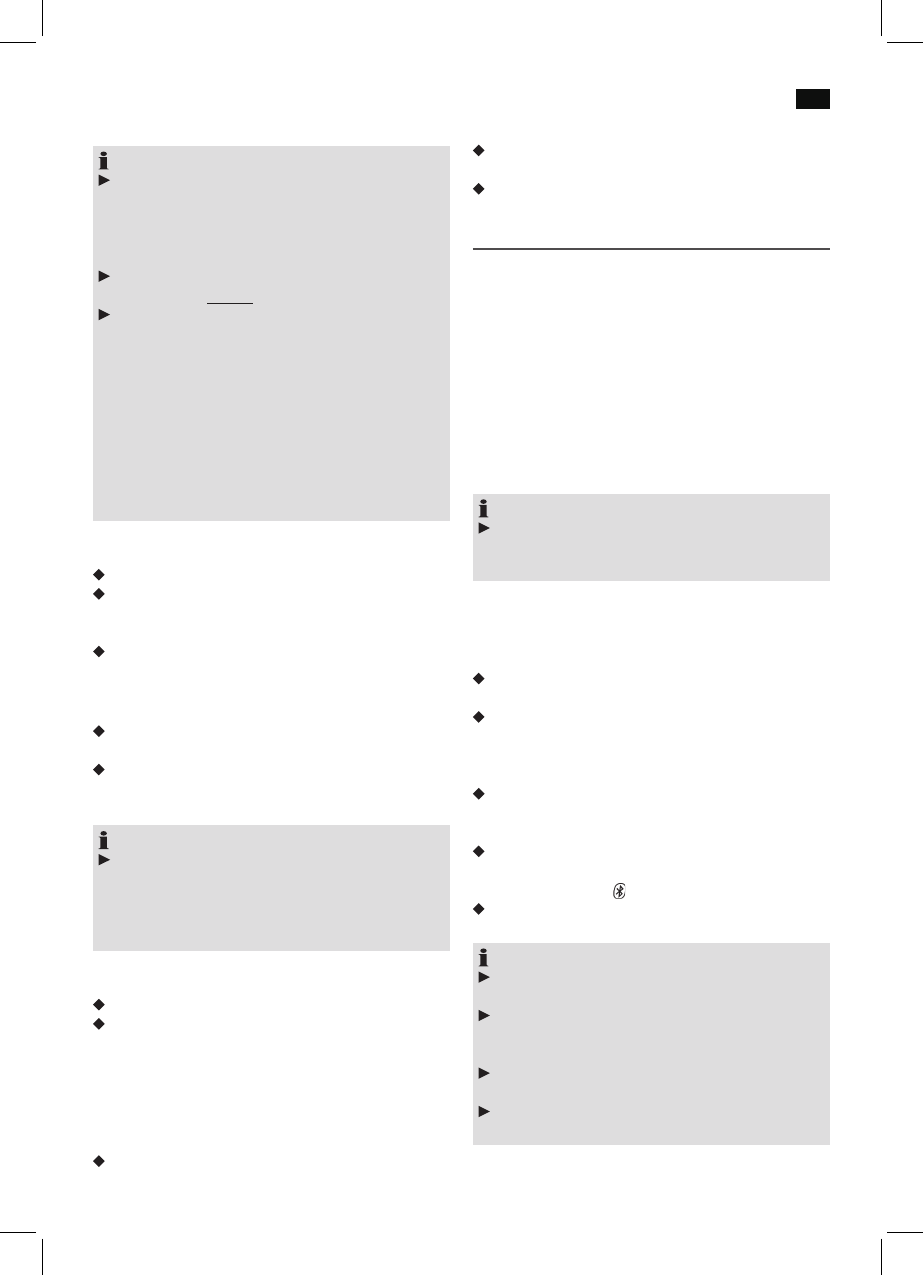English
37
USB Port
NOTE:
The large variety of USB devices on the market
prevents us from guaranteeing full compatibility with
all USB devices. For this reason it can happen that in
exceptional cases playback problems for USB media
occur. This is not a malfunction of this unit.
In order to avoid possible malfunctions, always connect
a USB storage directly to the USB connection.
Please note: The USB port serves only for playback of
memory media and not for charging of other external
devices (like e.g. Smartphones). Only a low-power
(100 mA) power supply can be assured. This USB port
is not designed for use for example with external 2.5”
hard disks, which may show start-up currents of up to
1100 mA.
Use the provided AUX-IN jack for playback of music
with your Smartphone, iPod, or iPhone respectively.
Unless a music reproduction via Bluetooth is not sup-
ported.
Connect Media
Fold out the protective cover to the right.
Connect your USB device. The unit detects MP3 or WMA
files on the media and USB PLAY is displayed. Playback
starts automatically.
In order to prevent soiling, close the protective cover
again when no USB device is connected.
Playback and Search Function
Operation for file playback from external media device as
well as the search function is similar to MP3 CDs.
Repeatedly press MODE/PAIR (17) to select USB mode.
Card Reader (SD/MMC)
NOTE:
The large variety of memory cards on the market
prevent us from guaranteeing full compatibility with
all memory cards. For this reason it can happen that in
exceptional cases playback problems for memory cards
occur. This is not a malfunction of this unit.
Connect Media
Remove the control panel (see Page 32).
Insert a memory card with the label pointing up into the
card slot until it locks with a click. Insert the control panel
again (see Page 32). The display shows SD PLAY. Play-
back of MP3 or WMA tracks on the memory cards starts
automatically.
Removal of the storage medium
Press the end of the memory card to remove it.
Playback and Search Function
Operation for file playback from external media device as
well as the search function is similar to MP3 CDs.
Repeatedly press MODE/PAIR (17) to select card mode.
Phoning via Bluetooth
Bluetooth is a technology for wireless radio connection of
devices over short distances. Bluetooth technology enables
hands-free use of mobile phones. The driver can hold a con-
versation via his mobile phone without having to hold it to his
ear.
This unit offers you the option of using a Bluetooth-enabled
mobile phone. The function radius is limited to around 3
metres depending on the device.
For optimum sound quality during a telephone call
Do not set the volume too high. Doing so may lead to feed-
back (whistling) from the speakers.
NOTE:
The volume setting depends on the installation posi-
tions of the speakers to the microphone and therefore
cannot be specified.
Registering of devices (PAIRING)
Before you can make a call via the car radio, you must pair
the devices.
Keep the MODE/PAIR button (17) pressed until
PAIRING appears on the display.
Select the Bluetooth menu in your mobile phone and
register the car radio in your mobile telephone. Refer to
the user manual of your mobile phone. The unit “CarBT”
appears as the selection in your mobile phone.
Now enter the password “0000” in your mobile phone
according to the device manufacturer, model and soft-
ware.
If the registration has been carried out successfully, PAIR
OK and CONN OK appear on the display of your car
radio. The symbol “ ” is shown on the display (9).
Press the MODE/PAIR button (17) as often as is neces-
sary until BT AUDIO is shown on the display.
NOTE:
If the registration has not been successfully carried out,
“NOT PAIR” appears on the car radio display.
According to the mobile phone manufacturer, you must
carry out the registration (PAIRING) again to register
your mobile phone in the car radio.
Bluetooth compatibility cannot be guaranteed for
future models of mobile phone.
To guarantee an optimum connection, check that the
battery on your mobile phone is fully charged.